
Method: First open the ppt file and find the slide that needs to be copied; then use the mouse to select the slide and click the right mouse button; then select "Copy" in the pop-up right-click menu; finally open the slide to be pasted ppt file, right-click the mouse at the specified location and select "Paste".

The operating environment of this tutorial: Windows 7 system, Dell G3 computer, Microsoft Office PowerPoint 2007 version.
Use the copy and paste function to copy and paste a slide into another PPT. Please refer to the following steps for specific operations. Open the PPT file of the slide that needs to be copied on your computer, and then find the slide that you want to copy.
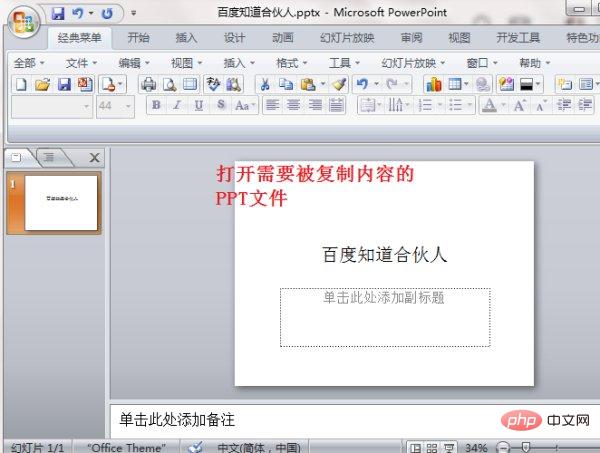
Then use the mouse to select the slide to be copied, right-click the mouse, find "Copy" in the menu that appears, and click it.
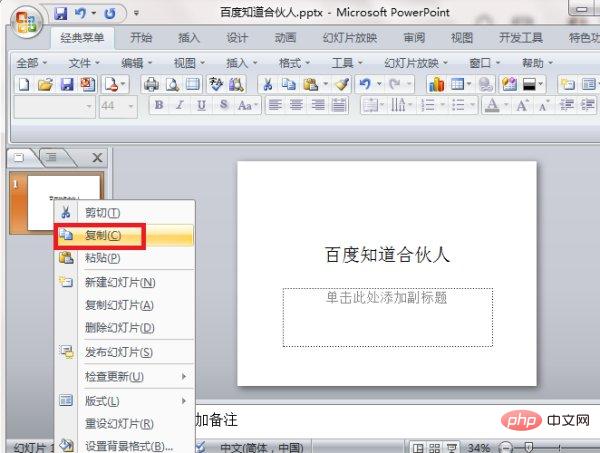
Then find another PPT file on your computer where you want to paste the slides, and double-click with the left mouse button to open the file.

Right-click the mouse at the appropriate location and click "Paste" in the menu that appears.
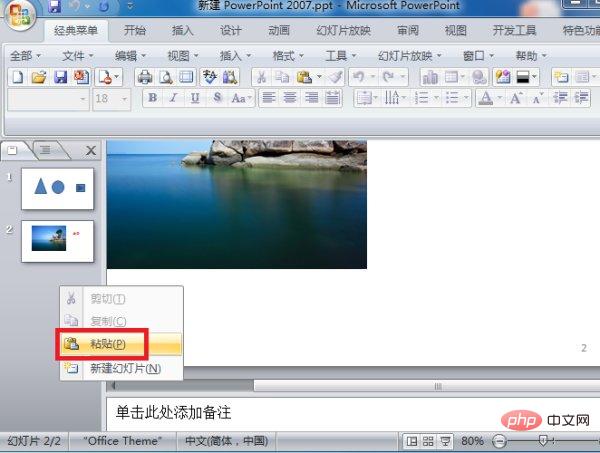
#After completing the above settings, you can copy and paste a slide into another PPT.
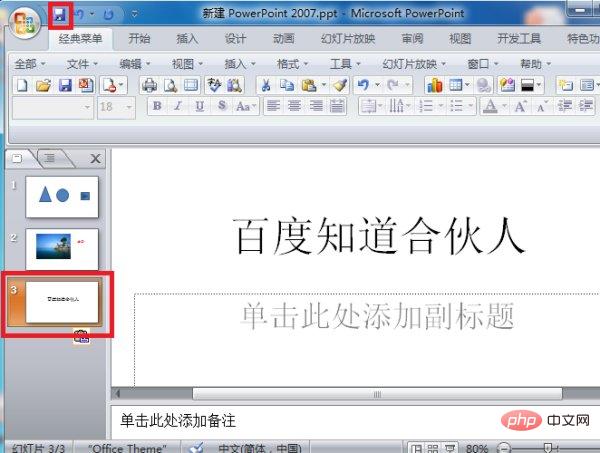
For more computer-related knowledge, please visit the FAQ column!
The above is the detailed content of How to copy a page in ppt to another ppt. For more information, please follow other related articles on the PHP Chinese website!