
The solution to the problem that win10 cannot remove the power-on password: First open the run window, enter Control Userpassword2, and click OK; then uncheck the [To use this computer, the user must enter a username and password] option; finally enter the user name and password, and save the settings.

#The operating environment of this article: windows10 system, thinkpad t480 computer.
The solution is as follows:
First open the Windows 10 system, right-click the Start button in the lower left corner of the desktop, and click the "Run" menu item in the pop-up menu.
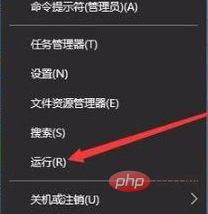
At this time, you can open the running window of the Windows 10 system, then enter the Control Userpasswords2 command in the pop-up window and click the OK button.
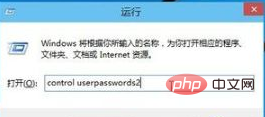
In the user account window that opens, uncheck "To use this computer, users must enter a username and password", and then click the Apply button.
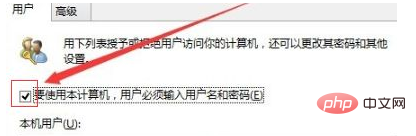
Enter the user name and password for automatic login in the pop-up window, and finally click OK to save and exit.
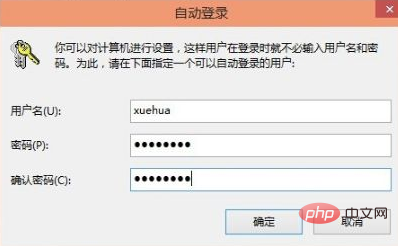
# After restarting the computer, you will be able to log in automatically without entering your login password the next time you turn it on.
Related recommendations: windows system
The above is the detailed content of What should I do if I can't remove the power-on password in Windows 10?. For more information, please follow other related articles on the PHP Chinese website!
 win10 bluetooth switch is missing
win10 bluetooth switch is missing
 Why do all the icons in the lower right corner of win10 show up?
Why do all the icons in the lower right corner of win10 show up?
 The difference between win10 sleep and hibernation
The difference between win10 sleep and hibernation
 Win10 pauses updates
Win10 pauses updates
 What to do if the Bluetooth switch is missing in Windows 10
What to do if the Bluetooth switch is missing in Windows 10
 win10 connect to shared printer
win10 connect to shared printer
 Clean up junk in win10
Clean up junk in win10
 How to share printer in win10
How to share printer in win10




