Method: First select the cells whose row height and column width need to be adjusted; then select "Start" - "Format" - "Row Height" at the top of the page, and enter the specification in the pop-up "Row Height" input box Row height, click "OK"; finally select "Start" - "Format" - "Column Width", enter the specified column width in the pop-up "Column Width" input box, and click "OK" to adjust.

The operating environment of this tutorial: Windows 7 system, Microsoft Office Excel 2010 version, Dell G3 computer.
Excel sets the cell width and height in batches. You can select the cells that need to be adjusted at one time and adjust the row height and column width in batches in the format setting.
The specific steps are as follows:
Open the EXCEL table that needs to adjust the row height and column width, use the mouse to select the cells that need to adjust the row height and column width at one time, and click on the start toolbar Find and click "Format", then click to select "Row Height" in the drop-down option of the formatting tool.
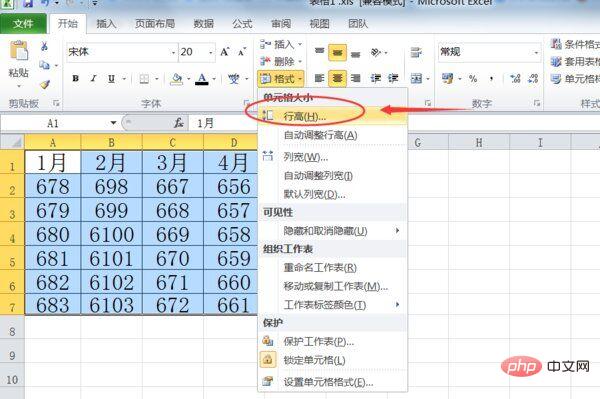
#The row height editing dialog box pops up, enter the appropriate row height value in the input box, and then click the OK button below.
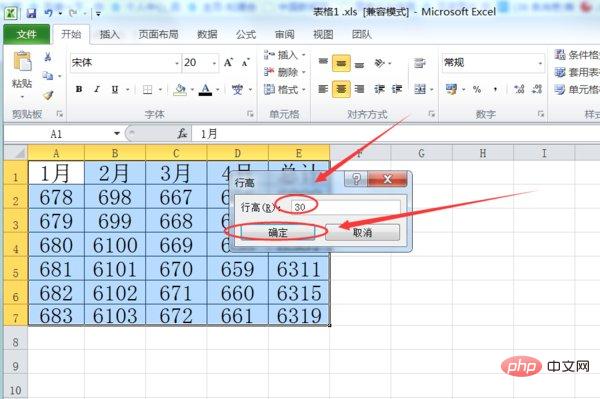
Same as the previous step, click and select the "Column Width" item in the format drop-down option to enter the column width setting dialog box.
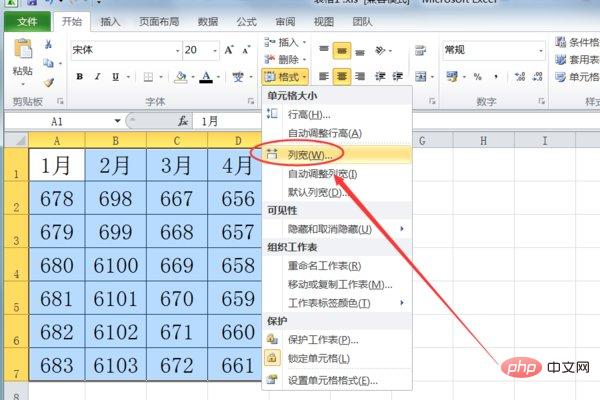
In the column width setting dialog box, enter the appropriate column width value, and then click the OK button below.
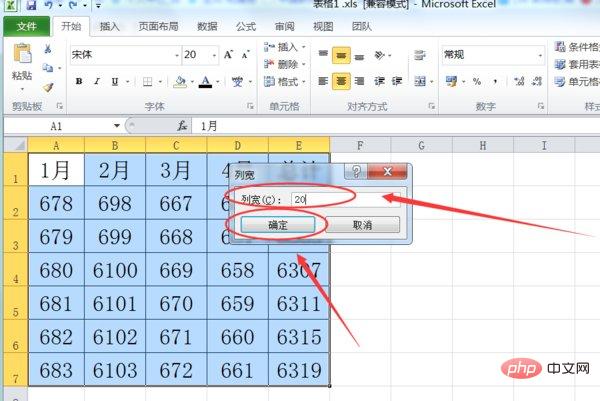
Return to the EXCEL table and find that the width and height of the table cells have been successfully adjusted in batches.
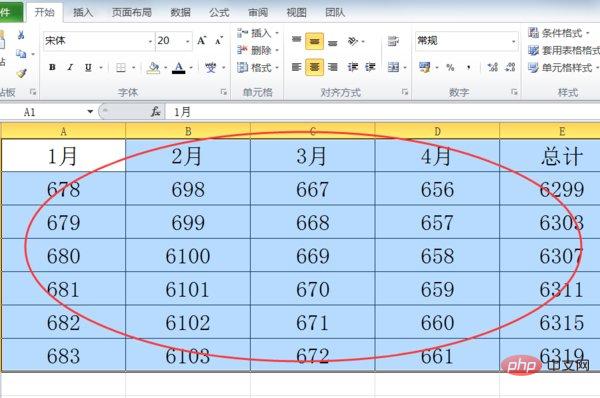
Related learning recommendations: excel tutorial
The above is the detailed content of How to uniformly adjust row height and column width in excel. For more information, please follow other related articles on the PHP Chinese website!
 Compare the similarities and differences between two columns of data in excel
Compare the similarities and differences between two columns of data in excel
 excel duplicate item filter color
excel duplicate item filter color
 How to copy an Excel table to make it the same size as the original
How to copy an Excel table to make it the same size as the original
 Excel table slash divided into two
Excel table slash divided into two
 Excel diagonal header is divided into two
Excel diagonal header is divided into two
 Absolute reference input method
Absolute reference input method
 java export excel
java export excel
 Excel input value is illegal
Excel input value is illegal