How to use css :not() selector
In CSS, the not selector is used to match each element of the non-specified element/selector, the syntax format is ":not(selector)". The not selector can set the style for each non-specified element. For example, ":not(p){background:red;" is to set the background color for each element that is not a p element.
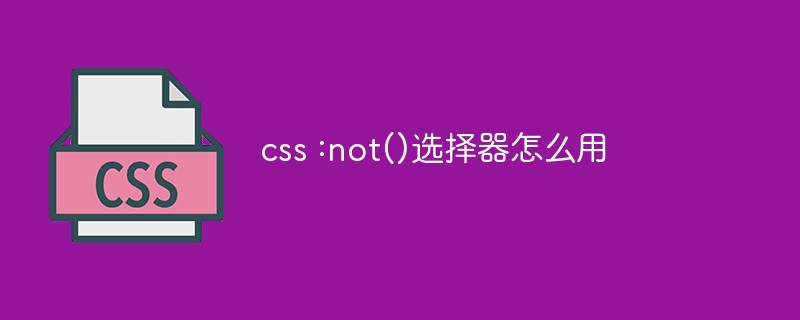
The operating environment of this tutorial: Windows 7 system, CSS3&&HTML5 version, Dell G3 computer.
:not() selector is used for the presentation of some special functions. Let me give you an example of what I use:

When your mouse hovers over These labels will change color just like the second label.
When you click on the first one, label "Asset Sector", and then hover the mouse over it, you don't want this special effect.
How to implement this change?
It’s very simple. This problem can be easily solved by using the &:not() selector.
Definition on W3CSchool:
: The not(selector) selector matches each element of the non-specified element/selector.
See what operations I do to achieve the above effect.
Original code:
.pr-pos-box_tab {
display: inline-block;
margin-right: 5px;
padding: 10px 12px 8px;
color: @pr-dark-grey-2;
font-size: 13px;
font-weight: bold;
background-color: @pr-middle-grey;
cursor: pointer;
&:last-child{
margin-right: 0;
}
&:hover{
background-color: @pr-light-grey-7;
}
}Changed code:
.pr-pos-box_tab {
display: inline-block;
margin-right: 5px;
padding: 10px 12px 8px;
color: @pr-dark-grey-2;
font-size: 13px;
font-weight: bold;
background-color: @pr-middle-grey;
cursor: pointer;
&:last-child{
margin-right: 0;
}
}
.pr-pos-box_tab:not(.pr-pos-box_tab--selected) {
&:hover{
background-color: @pr-light-grey-7;
}
}Do you see the difference?
Yes~I used not(.pr-pos-box_tab--selected) to prevent hover from affecting the pr-pos-box_tab--selected tag
The effect after the change Picture:

(Learning video sharing: css video tutorial)
The above is the detailed content of How to use css :not() selector. For more information, please follow other related articles on the PHP Chinese website!

Hot AI Tools

Undresser.AI Undress
AI-powered app for creating realistic nude photos

AI Clothes Remover
Online AI tool for removing clothes from photos.

Undress AI Tool
Undress images for free

Clothoff.io
AI clothes remover

Video Face Swap
Swap faces in any video effortlessly with our completely free AI face swap tool!

Hot Article

Hot Tools

Notepad++7.3.1
Easy-to-use and free code editor

SublimeText3 Chinese version
Chinese version, very easy to use

Zend Studio 13.0.1
Powerful PHP integrated development environment

Dreamweaver CS6
Visual web development tools

SublimeText3 Mac version
God-level code editing software (SublimeText3)

Hot Topics
 How to use bootstrap in vue
Apr 07, 2025 pm 11:33 PM
How to use bootstrap in vue
Apr 07, 2025 pm 11:33 PM
Using Bootstrap in Vue.js is divided into five steps: Install Bootstrap. Import Bootstrap in main.js. Use the Bootstrap component directly in the template. Optional: Custom style. Optional: Use plug-ins.
 The Roles of HTML, CSS, and JavaScript: Core Responsibilities
Apr 08, 2025 pm 07:05 PM
The Roles of HTML, CSS, and JavaScript: Core Responsibilities
Apr 08, 2025 pm 07:05 PM
HTML defines the web structure, CSS is responsible for style and layout, and JavaScript gives dynamic interaction. The three perform their duties in web development and jointly build a colorful website.
 How to write split lines on bootstrap
Apr 07, 2025 pm 03:12 PM
How to write split lines on bootstrap
Apr 07, 2025 pm 03:12 PM
There are two ways to create a Bootstrap split line: using the tag, which creates a horizontal split line. Use the CSS border property to create custom style split lines.
 Understanding HTML, CSS, and JavaScript: A Beginner's Guide
Apr 12, 2025 am 12:02 AM
Understanding HTML, CSS, and JavaScript: A Beginner's Guide
Apr 12, 2025 am 12:02 AM
WebdevelopmentreliesonHTML,CSS,andJavaScript:1)HTMLstructurescontent,2)CSSstylesit,and3)JavaScriptaddsinteractivity,formingthebasisofmodernwebexperiences.
 How to insert pictures on bootstrap
Apr 07, 2025 pm 03:30 PM
How to insert pictures on bootstrap
Apr 07, 2025 pm 03:30 PM
There are several ways to insert images in Bootstrap: insert images directly, using the HTML img tag. With the Bootstrap image component, you can provide responsive images and more styles. Set the image size, use the img-fluid class to make the image adaptable. Set the border, using the img-bordered class. Set the rounded corners and use the img-rounded class. Set the shadow, use the shadow class. Resize and position the image, using CSS style. Using the background image, use the background-image CSS property.
 How to set up the framework for bootstrap
Apr 07, 2025 pm 03:27 PM
How to set up the framework for bootstrap
Apr 07, 2025 pm 03:27 PM
To set up the Bootstrap framework, you need to follow these steps: 1. Reference the Bootstrap file via CDN; 2. Download and host the file on your own server; 3. Include the Bootstrap file in HTML; 4. Compile Sass/Less as needed; 5. Import a custom file (optional). Once setup is complete, you can use Bootstrap's grid systems, components, and styles to create responsive websites and applications.
 How to use bootstrap button
Apr 07, 2025 pm 03:09 PM
How to use bootstrap button
Apr 07, 2025 pm 03:09 PM
How to use the Bootstrap button? Introduce Bootstrap CSS to create button elements and add Bootstrap button class to add button text
 How to resize bootstrap
Apr 07, 2025 pm 03:18 PM
How to resize bootstrap
Apr 07, 2025 pm 03:18 PM
To adjust the size of elements in Bootstrap, you can use the dimension class, which includes: adjusting width: .col-, .w-, .mw-adjust height: .h-, .min-h-, .max-h-






