prHow to adjust the screen size: First open the video file and select the video; then find the effect control on the upper left; finally check the proportional scaling option in the effect control, so that you can freely adjust the length and width of the video .

The operating environment of this article: windows10 system, adobe premiere pro cc 2015, thinkpad t480 computer.
You can adjust the screen size as follows:
First open the video, click on the video and find the effect control on the upper left.
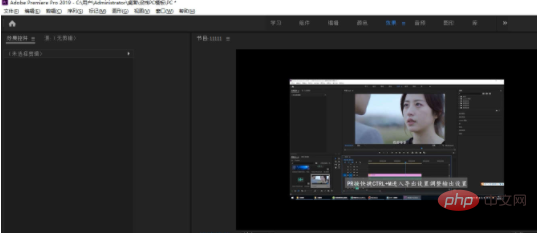
Then pull the value behind the zoom to zoom in and out.
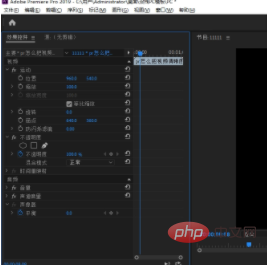
Click the check mark in front of the proportional zoom to freely adjust the length and width.

Click the semicircular arrow at the back to reset the initial size of the screen.
Related recommendations: premiere tutorial
The above is the detailed content of How to adjust the screen size in PR. For more information, please follow other related articles on the PHP Chinese website!
 pr shortcut key
pr shortcut key
 What is pr
What is pr
 Where is the PR fade in and fade out effect?
Where is the PR fade in and fade out effect?
 How do PR subtitles appear word for word?
How do PR subtitles appear word for word?
 How to solve Java large file read exception
How to solve Java large file read exception
 How to generate bin file using mdk
How to generate bin file using mdk
 What are the methods for detecting ASP vulnerabilities?
What are the methods for detecting ASP vulnerabilities?
 A memory that can exchange information directly with the CPU is a
A memory that can exchange information directly with the CPU is a
 The difference between UCOS and linux
The difference between UCOS and linux