How to delete redundant tables in the table
May 07, 2021 am 11:31 AMMethod: 1. Select the specified row or column, right-click the mouse and select "Delete". 2. Select the specified data, use the "Ctrl G" key, select "Null Value" in the pop-up dialog box, right-click the mouse and select "Delete" - "Entire Row". 3. Select the specified data, right-click the mouse and select "Delete" - "Move the cell on the right to the left or the cell below to move up".

The operating environment of this tutorial: windows7 system, WPS Office2016 version, Dell G3 computer.
The first case, delete a single row or column
Click the row or column label in front of the row or column , select the row or column that needs to be deleted, right-click the mouse and select Delete.
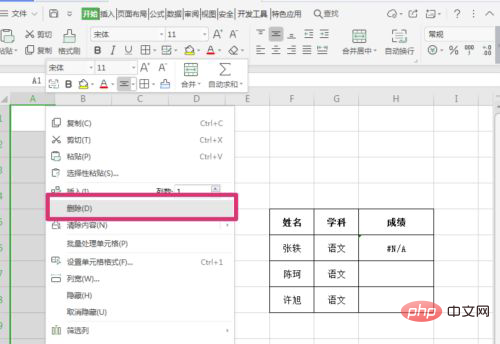
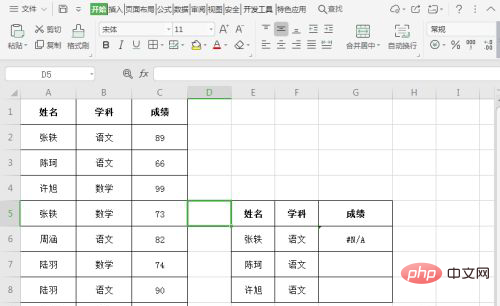
## In the second case, delete multiple rows or columns
Select to delete For a blank data area, use the Ctrl G shortcut key, select a null value in the pop-up dialog box, and click OK.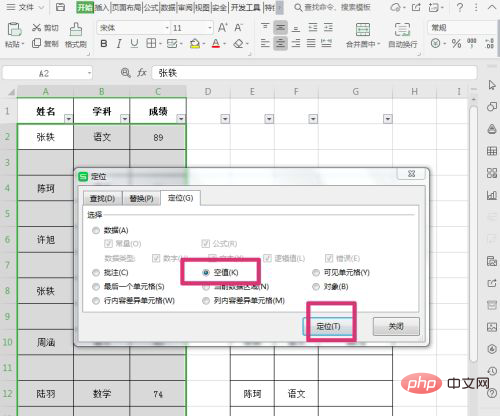
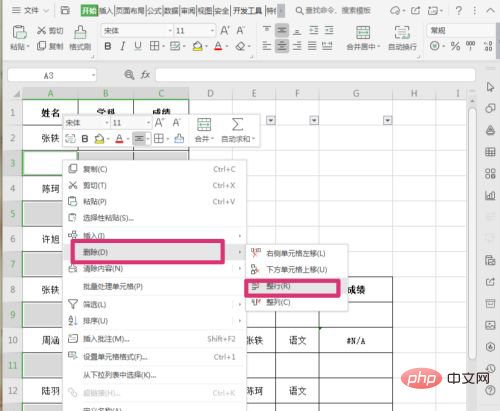
The third case, delete some cells
Drag the mouse to select the cells that need to be deleted, and click the right mouse button. Select Delete and move the cell on the right to the left or the cell below to move up.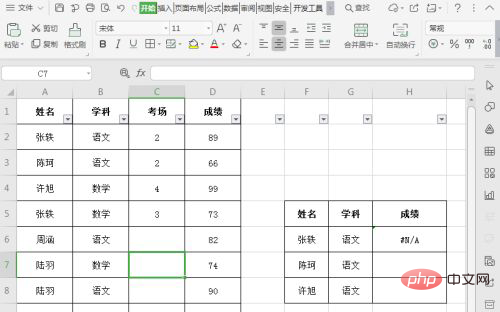
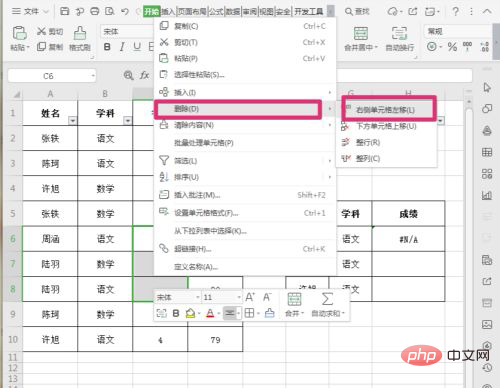
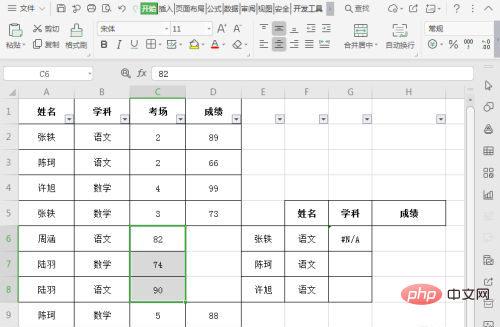
The above is the detailed content of How to delete redundant tables in the table. For more information, please follow other related articles on the PHP Chinese website!

Hot Article

Hot tools Tags

Hot Article

Hot Article Tags

Notepad++7.3.1
Easy-to-use and free code editor

SublimeText3 Chinese version
Chinese version, very easy to use

Zend Studio 13.0.1
Powerful PHP integrated development environment

Dreamweaver CS6
Visual web development tools

SublimeText3 Mac version
God-level code editing software (SublimeText3)

Hot Topics
 Steps to adjust the format of pictures inserted in PPT tables
Mar 26, 2024 pm 04:16 PM
Steps to adjust the format of pictures inserted in PPT tables
Mar 26, 2024 pm 04:16 PM
Steps to adjust the format of pictures inserted in PPT tables
 How to make a table for sales forecast
Mar 20, 2024 pm 03:06 PM
How to make a table for sales forecast
Mar 20, 2024 pm 03:06 PM
How to make a table for sales forecast
 How to use JavaScript to implement drag-and-drop adjustment of table column width?
Oct 21, 2023 am 08:14 AM
How to use JavaScript to implement drag-and-drop adjustment of table column width?
Oct 21, 2023 am 08:14 AM
How to use JavaScript to implement drag-and-drop adjustment of table column width?
 How to set WPS value to automatically change color according to conditions_Steps to set WPS table value to automatically change color according to condition
Mar 27, 2024 pm 07:30 PM
How to set WPS value to automatically change color according to conditions_Steps to set WPS table value to automatically change color according to condition
Mar 27, 2024 pm 07:30 PM
How to set WPS value to automatically change color according to conditions_Steps to set WPS table value to automatically change color according to condition
 What should I do if the form cannot be printed outside the dotted line?
Mar 28, 2023 am 11:38 AM
What should I do if the form cannot be printed outside the dotted line?
Mar 28, 2023 am 11:38 AM
What should I do if the form cannot be printed outside the dotted line?
 How to remove duplicate borders of table in css
Sep 29, 2021 pm 06:05 PM
How to remove duplicate borders of table in css
Sep 29, 2021 pm 06:05 PM
How to remove duplicate borders of table in css
 How to export and import table data in Vue
Oct 15, 2023 am 08:30 AM
How to export and import table data in Vue
Oct 15, 2023 am 08:30 AM
How to export and import table data in Vue
 How to insert automatic numbering or serial numbers into Word tables
Mar 20, 2024 am 09:30 AM
How to insert automatic numbering or serial numbers into Word tables
Mar 20, 2024 am 09:30 AM
How to insert automatic numbering or serial numbers into Word tables







