How to change the font of the generated directory
Change method: First open the word document that needs to be operated, click "Reference" - "Table of Contents" at the top of the page; then select the "Custom Table of Contents" option in the drop-down list, and select it in the new window that pops up. "Modify"; then select the specified style in the "Style" drop-down list, click the "Modify" button, and select the specified font and font size.

The operating environment of this tutorial: Windows 7 system, Microsoft Office word 2010 version, Dell G3 computer.
Let’s click on the directory and find the custom directory option.
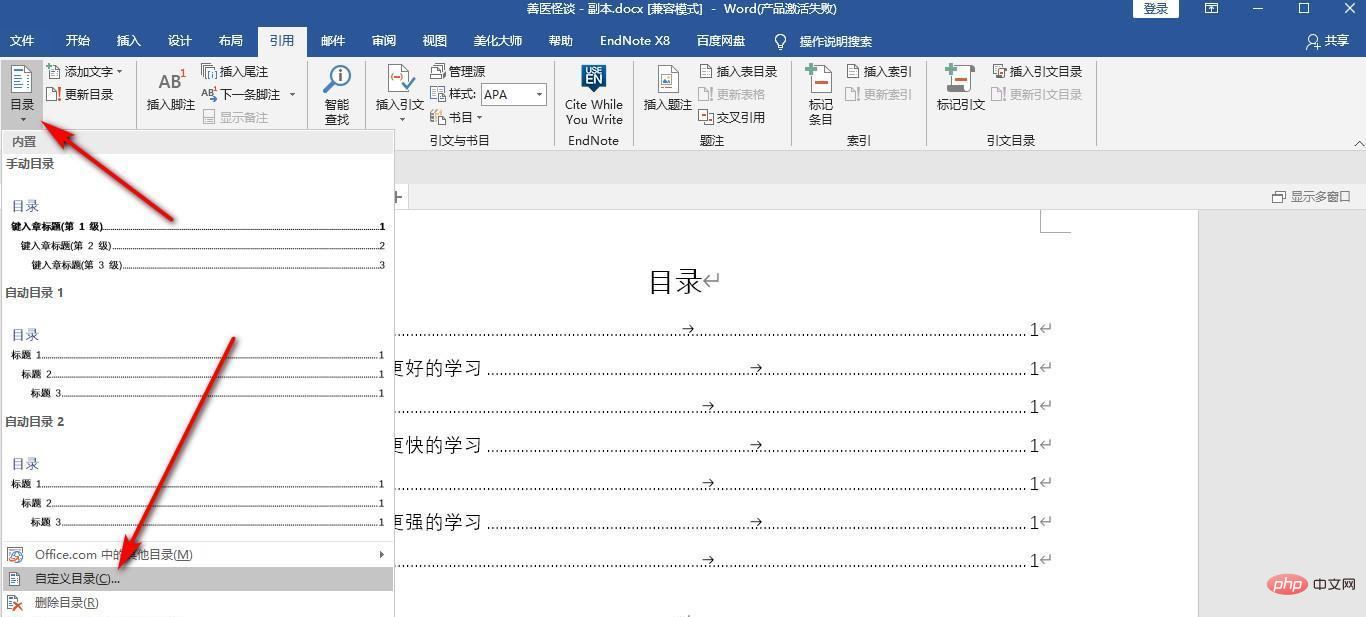
Then there is a modify button in the directory, click it.
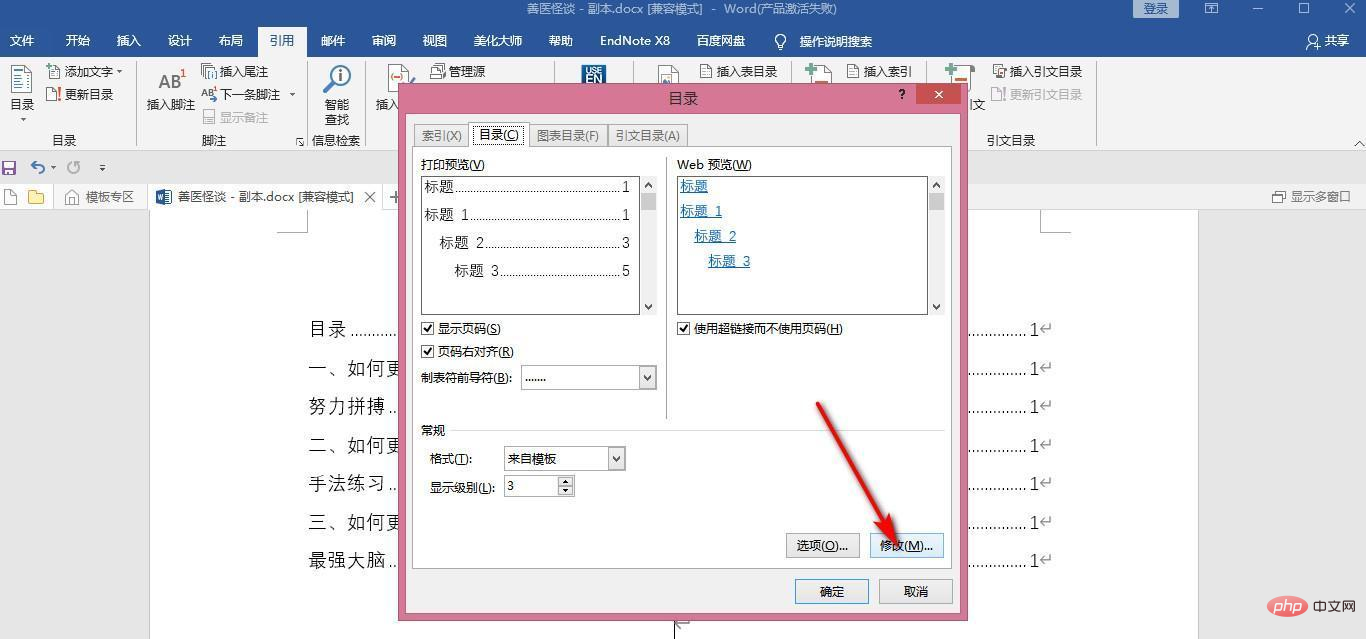
# Then a lot of directory styles will pop up. We select one of them, then click Modify, select Microsoft Yahei and font size, and click OK.
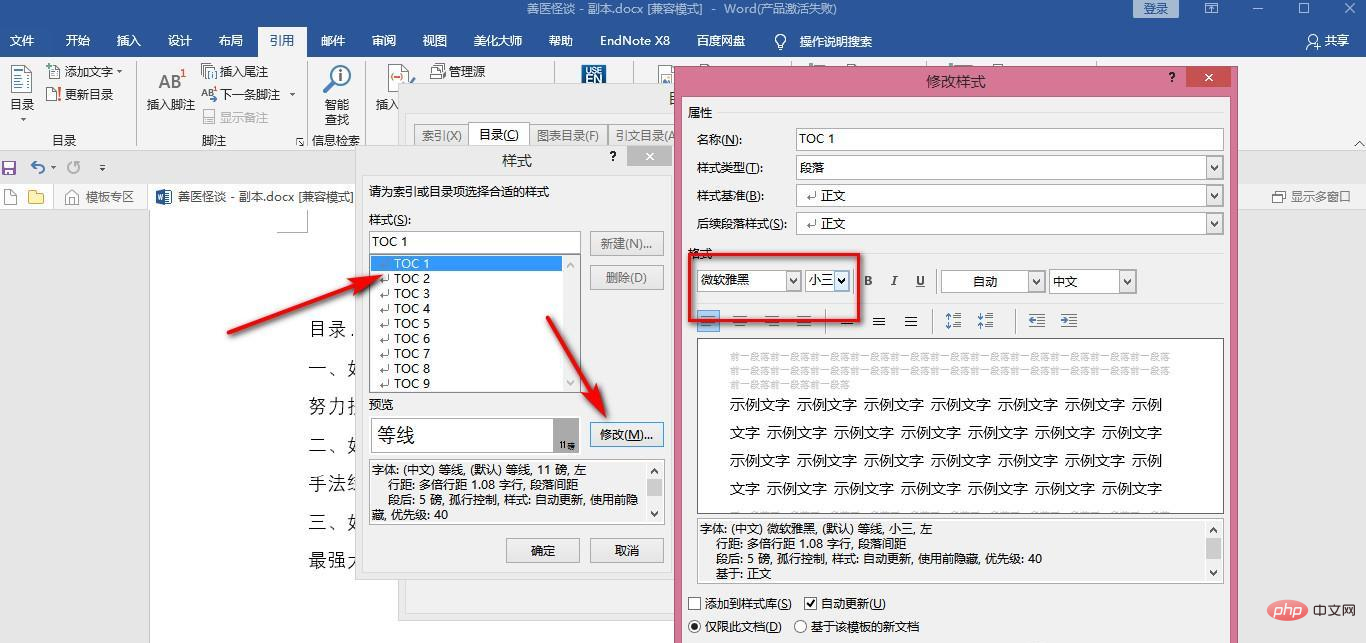
At this time, the font and size of the directory text have been changed.
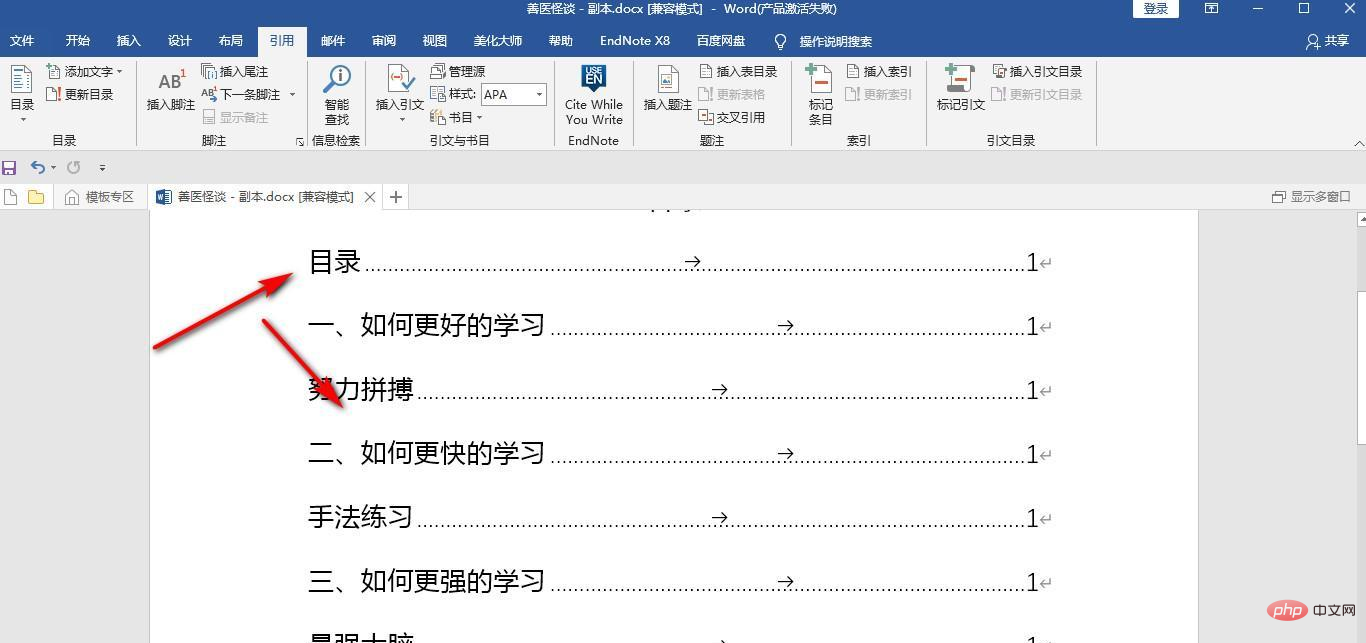
Recommended tutorial: "Word Tutorial"
The above is the detailed content of How to change the font of the generated directory. For more information, please follow other related articles on the PHP Chinese website!

Hot AI Tools

Undresser.AI Undress
AI-powered app for creating realistic nude photos

AI Clothes Remover
Online AI tool for removing clothes from photos.

Undress AI Tool
Undress images for free

Clothoff.io
AI clothes remover

AI Hentai Generator
Generate AI Hentai for free.

Hot Article

Hot Tools

Notepad++7.3.1
Easy-to-use and free code editor

SublimeText3 Chinese version
Chinese version, very easy to use

Zend Studio 13.0.1
Powerful PHP integrated development environment

Dreamweaver CS6
Visual web development tools

SublimeText3 Mac version
God-level code editing software (SublimeText3)

Hot Topics
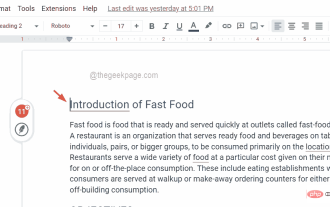 How to insert a table of contents in Google Docs
Apr 13, 2023 pm 08:16 PM
How to insert a table of contents in Google Docs
Apr 13, 2023 pm 08:16 PM
Whether it is an article, paper or tutorial, the main highlight of any document is the title and of course the table of contents. It describes the outline structure of the document so that users can get to where and what they expect to read from the document. It's also a best practice to add a table of contents to most documents to make them look more professional. Today, everything happens online and people use Google Docs to create most documents. Many users are still not sure how to insert or add a table of contents in google docs. Therefore, we come up with this article to explain how to create or insert a table of contents in Google Docs. How to Insert a Table of Contents in Google Docs Step 1: Click here to visit Google Docs Online. Step 2: If
 Use java's File.isDirectory() function to determine whether the file exists and is a directory type
Jul 24, 2023 pm 06:57 PM
Use java's File.isDirectory() function to determine whether the file exists and is a directory type
Jul 24, 2023 pm 06:57 PM
Use Java's File.isDirectory() function to determine whether a file exists and is of directory type. In Java programming, you often encounter situations where you need to determine whether a file exists and is of directory type. Java provides the File class to operate files and directories. The isDirectory() function can help us determine whether a file is a directory type. The File.isDirectory() function is a method in the File class. Its function is to determine the current File
 The glob() function in PHP is used to find files or directories
Nov 18, 2023 pm 06:17 PM
The glob() function in PHP is used to find files or directories
Nov 18, 2023 pm 06:17 PM
The glob() function in PHP is used to find files or directories and is a powerful file operation function. It can return the path of a file or directory based on a specified pattern match. The syntax of the glob() function is as follows: glob(pattern, flags) where pattern represents the pattern string to be matched, which can be a wildcard expression, such as *.txt (matching files ending with .txt), or a specific file path. flags is an optional parameter used to control the function
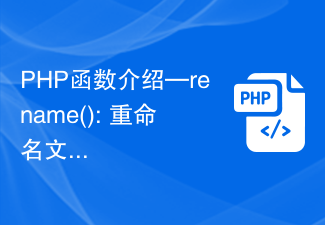 PHP function introduction—rename(): Rename a file or directory
Jul 25, 2023 pm 12:10 PM
PHP function introduction—rename(): Rename a file or directory
Jul 25, 2023 pm 12:10 PM
PHP function introduction—rename(): Renaming files or directories Introduction: In PHP, the rename() function is used to rename files or directories. It provides an easy way to change the name of a file or directory. Whether it is a single file or an entire directory, you can use this function to perform a rename operation. The renaming process can be easily accomplished by specifying the name of the source file or directory and the target name. Syntax: boolrename(string$source,str
 How to read the catalog when reading on WeChat How to view the catalog
Mar 30, 2024 pm 05:56 PM
How to read the catalog when reading on WeChat How to view the catalog
Mar 30, 2024 pm 05:56 PM
The mobile version of WeChat Reading App is a very good reading software. This software provides a lot of books. You can read them anytime, anywhere with just one click to search and read them online. All of them are officially authorized and different types of books are neatly arranged. Sort and enjoy a comfortable and relaxing reading atmosphere. Switch the reading modes of different scenarios, update the latest book chapters continuously every day, support online login from multiple devices, and batch download to the bookshelf. You can read it with or without the Internet, so that everyone can discover more knowledge from it. Now the editor details it online Promote the method of viewing the catalog for WeChat reading partners. 1. Open the book you want to view the catalog and click in the middle of the book. 2. Click the three lines icon in the lower left corner. 3. In the pop-up window, view the book catalog
 How to check if a directory is empty in Linux
Mar 20, 2023 am 10:17 AM
How to check if a directory is empty in Linux
Mar 20, 2023 am 10:17 AM
How to check whether the directory is empty in Linux: 1. Enter the Linux terminal; 2. By executing "res=`ls -A $dir` if [ -z $res ]; then echo "$dir ..."else echo "$ The dir..."fi" method can determine whether the directory is empty.
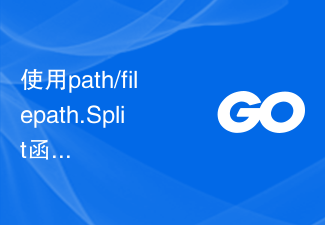 Use the path/filepath.Split function to split the path into directory and file name parts
Jul 25, 2023 pm 05:57 PM
Use the path/filepath.Split function to split the path into directory and file name parts
Jul 25, 2023 pm 05:57 PM
Use the path/filepath.Split function to split the path into two parts: directory and file name. When developing programs or processing files, it is often necessary to split the path into two parts: directory and file name. In Go language, you can use the Split function in the path/filepath package to achieve this function. This article will introduce the usage of the Split function and give code examples. The Split function is defined as follows: funcSplit(pathstring)(di
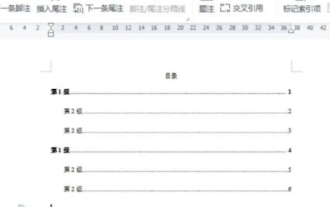 How to automatically generate a directory. How to set the format of the automatically generated directory.
Feb 22, 2024 pm 03:30 PM
How to automatically generate a directory. How to set the format of the automatically generated directory.
Feb 22, 2024 pm 03:30 PM
Select the style of the catalog in Word, and it will be automatically generated after the operation is completed. Analysis 1. Go to Word on your computer and click to import. 2After entering, click on the file directory. 3 Then select the style of the directory. 4. After the operation is completed, you can see that the file directory is automatically generated. Supplement: The table of contents of the summary/notes article is automatically generated, including first-level headings, second-level headings and third-level headings, usually no more than third-level headings.






