How to remove page breaks
How to remove page breaks: First open the editing options and click the Find option; then click the Advanced button to find the special characters; finally select manual page breaks and click Replace All.

The operating environment of this article: windows10 system, microsoft office word 2010, thinkpad t480 computer.
Cancel the page breaks in the word document:
First open the editing option in the word menu bar, and then select Find and Replace in the pop-up menu
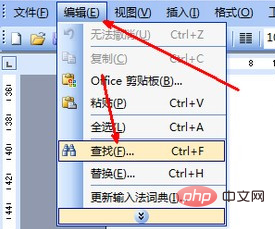
Open the editing option in the word menu bar, and then select Find and Replace in the pop-up menu
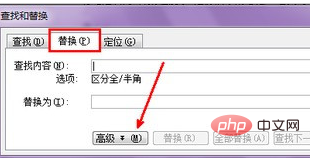
After clicking Advanced, the lower part of this page will pop up, where There is a button for special characters under the replacement option at the bottom. Click this button.
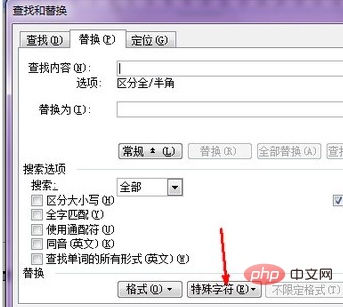
After clicking, there is an option for manual page breaks at the bottom of the menu. Select this option. Because you want to eliminate these page breaks, it will be used as the replaced option.
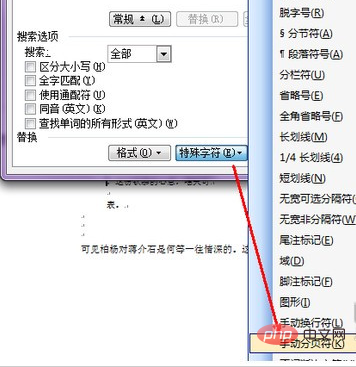
After clicking, a symbol appears in the search content column. This is the symbol for the manual page break. In the Replace with content below, do not enter anything. , because it needs to be canceled, it is blank in the replace with, of course, the blank replaces the page break. Click the Replace All button to start replacing.
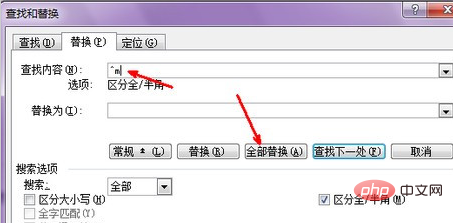
The replacement is completed, and the number of replacements is displayed in the pop-up dialog box. All manual page breaks in a document can be replaced, that is, cancelled. Just click OK.
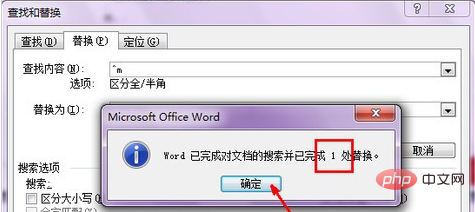
Related recommendations: word tutorial
The above is the detailed content of How to remove page breaks. For more information, please follow other related articles on the PHP Chinese website!

Hot AI Tools

Undresser.AI Undress
AI-powered app for creating realistic nude photos

AI Clothes Remover
Online AI tool for removing clothes from photos.

Undress AI Tool
Undress images for free

Clothoff.io
AI clothes remover

AI Hentai Generator
Generate AI Hentai for free.

Hot Article

Hot Tools

Notepad++7.3.1
Easy-to-use and free code editor

SublimeText3 Chinese version
Chinese version, very easy to use

Zend Studio 13.0.1
Powerful PHP integrated development environment

Dreamweaver CS6
Visual web development tools

SublimeText3 Mac version
God-level code editing software (SublimeText3)

Hot Topics
 iOS 17: How to use emojis as stickers in Messages
Sep 18, 2023 pm 05:13 PM
iOS 17: How to use emojis as stickers in Messages
Sep 18, 2023 pm 05:13 PM
In iOS17, Apple has added several new features to its Messages app to make communicating with other Apple users more creative and fun. One of the features is the ability to use emojis as stickers. Stickers have been around in the Messages app for years, but so far, they haven't changed much. This is because in iOS17, Apple treats all standard emojis as stickers, allowing them to be used in the same way as actual stickers. This essentially means you're no longer limited to inserting them into conversations. Now you can also drag them anywhere on the message bubble. You can even stack them on top of each other to create little emoji scenes. The following steps show you how it works in iOS17
 PHP development: How to implement table data sorting and paging functions
Sep 20, 2023 am 11:28 AM
PHP development: How to implement table data sorting and paging functions
Sep 20, 2023 am 11:28 AM
PHP development: How to implement table data sorting and paging functions In web development, processing large amounts of data is a common task. For tables that need to display a large amount of data, it is usually necessary to implement data sorting and paging functions to provide a good user experience and optimize system performance. This article will introduce how to use PHP to implement the sorting and paging functions of table data, and give specific code examples. The sorting function implements the sorting function in the table, allowing users to sort in ascending or descending order according to different fields. The following is an implementation form
 How to create custom pagination in CakePHP?
Jun 04, 2023 am 08:32 AM
How to create custom pagination in CakePHP?
Jun 04, 2023 am 08:32 AM
CakePHP is a powerful PHP framework that provides developers with many useful tools and features. One of them is pagination, which helps us divide large amounts of data into several pages, making browsing and manipulation easier. By default, CakePHP provides some basic pagination methods, but sometimes you may need to create some custom pagination methods. This article will show you how to create custom pagination in CakePHP. Step 1: Create a custom pagination class First, we need to create a custom pagination class. this
 How to use JavaScript to implement table paging function?
Oct 20, 2023 pm 06:19 PM
How to use JavaScript to implement table paging function?
Oct 20, 2023 pm 06:19 PM
How to use JavaScript to implement table paging function? With the development of the Internet, more and more websites use tables to display data. In some cases where the amount of data is large, the data needs to be displayed in pages to improve user experience. This article will introduce how to use JavaScript to implement table paging function and provide specific code examples. 1. HTML structure First, we need to prepare an HTML structure to host tables and paging buttons. We can use <tab
 Vue component practice: paging component development
Nov 24, 2023 am 08:56 AM
Vue component practice: paging component development
Nov 24, 2023 am 08:56 AM
Vue component practice: Introduction to paging component development In web applications, the paging function is an essential component. A good paging component should be simple and clear in presentation, rich in functions, and easy to integrate and use. In this article, we will introduce how to use the Vue.js framework to develop a highly customizable paging component. We will explain in detail how to develop using Vue components through code examples. Technology stack Vue.js2.xJavaScript (ES6) HTML5 and CSS3 development environment
 Using JavaScript to implement paging display of table data
Jun 16, 2023 am 10:00 AM
Using JavaScript to implement paging display of table data
Jun 16, 2023 am 10:00 AM
As data continues to grow, tabular display becomes more difficult. Most of the time, the amount of data in a table is so large that it becomes slow to load and users need to constantly browse the page to find the data they want. This article will introduce how to use JavaScript to realize paginated display of table data, making it easier for users to find the data they want. 1. Dynamically create tables. In order to make the paging function more controllable, tables need to be created dynamically. In the HTML page, add a table element similar to the one below.
 Detailed explanation of the principle of MyBatis paging plug-in
Feb 22, 2024 pm 03:42 PM
Detailed explanation of the principle of MyBatis paging plug-in
Feb 22, 2024 pm 03:42 PM
MyBatis is an excellent persistence layer framework. It supports database operations based on XML and annotations. It is simple and easy to use. It also provides a rich plug-in mechanism. Among them, the paging plug-in is one of the more frequently used plug-ins. This article will delve into the principles of the MyBatis paging plug-in and illustrate it with specific code examples. 1. Paging plug-in principle MyBatis itself does not provide native paging function, but you can use plug-ins to implement paging queries. The principle of paging plug-in is mainly to intercept MyBatis
 How to remove commonly used emojis from the keyboard on iPhone
Jun 28, 2023 pm 12:50 PM
How to remove commonly used emojis from the keyboard on iPhone
Jun 28, 2023 pm 12:50 PM
Today, expressing emotions using emojis is the easiest way to communicate with others. We tend to use a few different types of emojis when typing text messages or forwarding in social media apps on iPhone. Since the iPhone keeps track of the emojis we have used recently, it will display these under the "Frequently Used" tab on the iPhone keyboard. This is a plus for most young people who spend a lot of time typing, but some iPhone users find it annoying and want those commonly used emojis cleared from the keyboard. After digging deeper, we found that this issue can be cleared by resetting the keyboard dictionary on your iPhone. In this article, we will explain how to remove






