How to cancel forced line wrapping in excel cells
May 08, 2021 pm 04:03 PMCancel method: First select the specified cell, click "Start" - "Find and Replace" - "Replace" at the top of the page; then enter "ctrl j" in the "Find Content" input box in the pop-up window , enter nothing in the "Replace with" input box; finally click the "Replace All" button directly.

The operating environment of this tutorial: Windows 7 system, Microsoft Office Excel 2010 version, Dell G3 computer.
Select all cells that need to be deleted in batches to force line breaks, and click the Find and Select drop-down arrows under the Start menu.
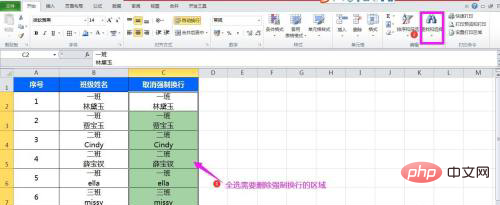
Select "Replace" in the Find and Select drop-down list options to pop up the Find and Replace dialog box.
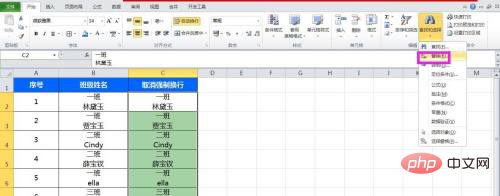
Press Ctrl and the letter J on your keyboard simultaneously in the empty box behind the search content. There is no need to enter anything later, just click the Replace All button.
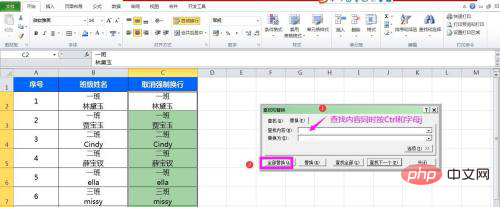
Click the OK button in the pop-up replacement confirmation dialog box, close the find and replace dialog box, and then complete the batch deletion and forced line wrap.
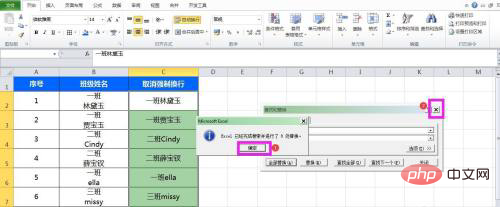
Related learning recommendations: excel tutorial
The above is the detailed content of How to cancel forced line wrapping in excel cells. For more information, please follow other related articles on the PHP Chinese website!

Hot Article

Hot tools Tags

Hot Article

Hot Article Tags

Notepad++7.3.1
Easy-to-use and free code editor

SublimeText3 Chinese version
Chinese version, very easy to use

Zend Studio 13.0.1
Powerful PHP integrated development environment

Dreamweaver CS6
Visual web development tools

SublimeText3 Mac version
God-level code editing software (SublimeText3)

Hot Topics
 How to filter more than 3 keywords at the same time in excel
Mar 21, 2024 pm 03:16 PM
How to filter more than 3 keywords at the same time in excel
Mar 21, 2024 pm 03:16 PM
How to filter more than 3 keywords at the same time in excel
 What should I do if the frame line disappears when printing in Excel?
Mar 21, 2024 am 09:50 AM
What should I do if the frame line disappears when printing in Excel?
Mar 21, 2024 am 09:50 AM
What should I do if the frame line disappears when printing in Excel?
 How to change excel table compatibility mode to normal mode
Mar 20, 2024 pm 08:01 PM
How to change excel table compatibility mode to normal mode
Mar 20, 2024 pm 08:01 PM
How to change excel table compatibility mode to normal mode












