How to sort in filtered state
Sort method: First select the first row, click "Start" - "Filter" at the top of the page; then enter the specified fields in the pop-up window "Content Filtering" and click "OK"; then select Filter For all the data, click "Start" - "Sort" - "Custom Sort"; finally, select the specified column in the pop-up window and click "OK".

The operating environment of this tutorial: Windows 7 system, WPS Office version 11.1.0.10314, Dell G3 computer.
Open the excel document on the desktop
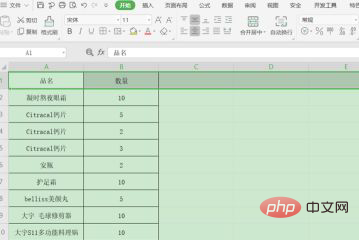
#Select the first row, and then press the "Filter" button in the "Start" menu bar, as circled in red Where:
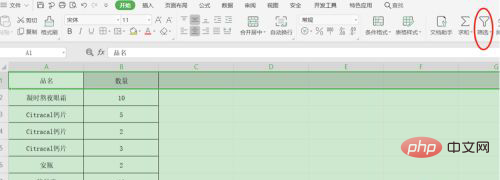
First filter the table content in Excel according to the requirements. For example, if you filter the data whose product name is calcium tablets, enter "calcium tablets" in the filter drop-down content and click OK, as follows :

At this time, all "calcium tablets" in the filtered state are displayed, but the serial numbers default to the original rows and columns, and are not sorted, as shown in the figure:
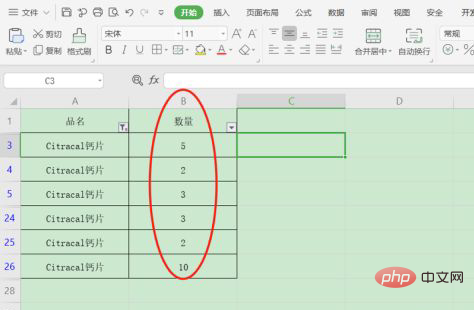
#Select the cell data area of all calcium tablets in the filter (red box selection position), then click "Sort" - "Custom Sort" in "Start", as shown in red Where the arrow points:
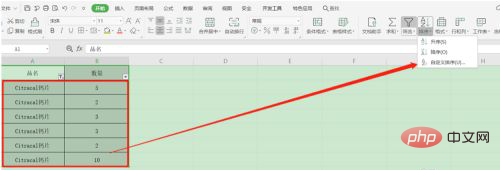
Select "Column B" in the pop-up window and click "OK":
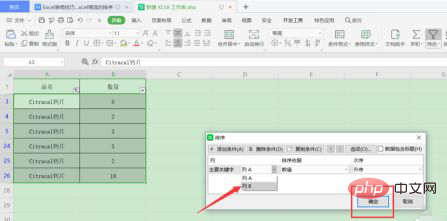
The results after sorting are displayed as follows:
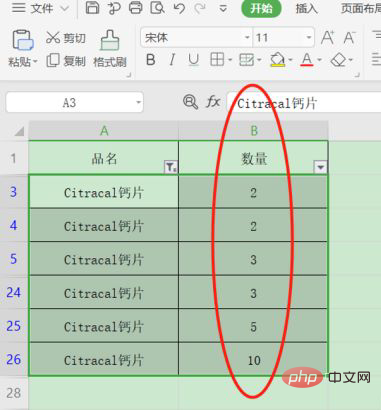
Related learning recommendations: excel tutorial
The above is the detailed content of How to sort in filtered state. For more information, please follow other related articles on the PHP Chinese website!

Hot AI Tools

Undresser.AI Undress
AI-powered app for creating realistic nude photos

AI Clothes Remover
Online AI tool for removing clothes from photos.

Undress AI Tool
Undress images for free

Clothoff.io
AI clothes remover

AI Hentai Generator
Generate AI Hentai for free.

Hot Article

Hot Tools

Notepad++7.3.1
Easy-to-use and free code editor

SublimeText3 Chinese version
Chinese version, very easy to use

Zend Studio 13.0.1
Powerful PHP integrated development environment

Dreamweaver CS6
Visual web development tools

SublimeText3 Mac version
God-level code editing software (SublimeText3)

Hot Topics
 How to sort photos by date taken in Windows 11/10
Feb 19, 2024 pm 08:45 PM
How to sort photos by date taken in Windows 11/10
Feb 19, 2024 pm 08:45 PM
This article will introduce how to sort pictures according to shooting date in Windows 11/10, and also discuss what to do if Windows does not sort pictures by date. In Windows systems, organizing photos properly is crucial to making it easy to find image files. Users can manage folders containing photos based on different sorting methods such as date, size, and name. In addition, you can set ascending or descending order as needed to organize files more flexibly. How to Sort Photos by Date Taken in Windows 11/10 To sort photos by date taken in Windows, follow these steps: Open Pictures, Desktop, or any folder where you place photos In the Ribbon menu, click
 How to filter more than 3 keywords at the same time in excel
Mar 21, 2024 pm 03:16 PM
How to filter more than 3 keywords at the same time in excel
Mar 21, 2024 pm 03:16 PM
Excel is often used to process data in daily office work, and it is often necessary to use the "filter" function. When we choose to perform "filtering" in Excel, we can only filter up to two conditions for the same column. So, do you know how to filter more than 3 keywords at the same time in Excel? Next, let me demonstrate it to you. The first method is to gradually add the conditions to the filter. If you want to filter out three qualifying details at the same time, you first need to filter out one of them step by step. At the beginning, you can first filter out employees with the surname "Wang" based on the conditions. Then click [OK], and then check [Add current selection to filter] in the filter results. The steps are as follows. Similarly, perform filtering separately again
 What should I do if there is data in the Excel table but the blanks are filtered?
Mar 13, 2024 pm 06:38 PM
What should I do if there is data in the Excel table but the blanks are filtered?
Mar 13, 2024 pm 06:38 PM
Excel is a frequently used office software. Many users record various data in the table, but the table clearly contains data and is blank when filtering. Regarding this problem, many users don’t know how to solve it. It doesn’t matter. , the content of this software tutorial is to provide answers to the majority of users. Users in need are welcome to check out the solutions. What should I do if there is data in the Excel table but the blanks are filtered? The first reason is that the table contains blank rows. We want to filter all people with the surname "Li", but we can see that the correct results are not filtered out because the table contains blank rows. How to deal with this situation? Solution: Step 1: Select all content and then filter. Press c
 How to sort emails by sender, subject, date, category, size in Outlook
Feb 19, 2024 am 10:48 AM
How to sort emails by sender, subject, date, category, size in Outlook
Feb 19, 2024 am 10:48 AM
Outlook offers many settings and features to help you manage your work more efficiently. One of them is the sorting option that allows you to categorize your emails according to your needs. In this tutorial, we will learn how to use Outlook's sorting feature to organize emails based on criteria such as sender, subject, date, category, or size. This will make it easier for you to process and find important information, making you more productive. Microsoft Outlook is a powerful application that makes it easy to centrally manage your email and calendar schedules. You can easily send, receive, and organize email, while built-in calendar functionality makes it easy to keep track of your upcoming events and appointments. How to be in Outloo
 How to use Excel filter function with multiple conditions
Feb 26, 2024 am 10:19 AM
How to use Excel filter function with multiple conditions
Feb 26, 2024 am 10:19 AM
If you need to know how to use filtering with multiple criteria in Excel, the following tutorial will guide you through the steps to ensure you can filter and sort your data effectively. Excel's filtering function is very powerful and can help you extract the information you need from large amounts of data. This function can filter data according to the conditions you set and display only the parts that meet the conditions, making data management more efficient. By using the filter function, you can quickly find target data, saving time in finding and organizing data. This function can not only be applied to simple data lists, but can also be filtered based on multiple conditions to help you locate the information you need more accurately. Overall, Excel’s filtering function is a very practical
 Filtering and sorting XML data using Python
Aug 07, 2023 pm 04:17 PM
Filtering and sorting XML data using Python
Aug 07, 2023 pm 04:17 PM
Implementing filtering and sorting of XML data using Python Introduction: XML is a commonly used data exchange format that stores data in the form of tags and attributes. When processing XML data, we often need to filter and sort the data. Python provides many useful tools and libraries to process XML data. This article will introduce how to use Python to filter and sort XML data. Reading the XML file Before we begin, we need to read the XML file. Python has many XML processing libraries,
 PHP development: How to implement table data sorting and paging functions
Sep 20, 2023 am 11:28 AM
PHP development: How to implement table data sorting and paging functions
Sep 20, 2023 am 11:28 AM
PHP development: How to implement table data sorting and paging functions In web development, processing large amounts of data is a common task. For tables that need to display a large amount of data, it is usually necessary to implement data sorting and paging functions to provide a good user experience and optimize system performance. This article will introduce how to use PHP to implement the sorting and paging functions of table data, and give specific code examples. The sorting function implements the sorting function in the table, allowing users to sort in ascending or descending order according to different fields. The following is an implementation form
 Using JavaScript to implement table filtering function
Aug 10, 2023 pm 09:51 PM
Using JavaScript to implement table filtering function
Aug 10, 2023 pm 09:51 PM
Using JavaScript to implement table filtering function With the continuous development of Internet technology, tables have become a common way to display data on web pages. However, when the amount of data is huge, users often face difficulties in finding specific data. Therefore, adding filtering functions to tables so that users can quickly find the required data has become a requirement for many web designs. This article will introduce how to use JavaScript to implement table filtering function. First, we need to have a table of data. Here's a simple example: <t






