How to set Chinese in ubuntu
Method: First click the "Power" - "system" option at the top of the page, click "lanauge" - "install" to install the new language "chinese"; then drag "Chinese" to the first one and click " Regional", select "Chinese"; finally click "System-wide" and restart.

#The operating environment of this tutorial: Ubuntu18.04 system, thinkpad t480 computer.
Find the Ubuntu system, find the power button in the upper right corner, click
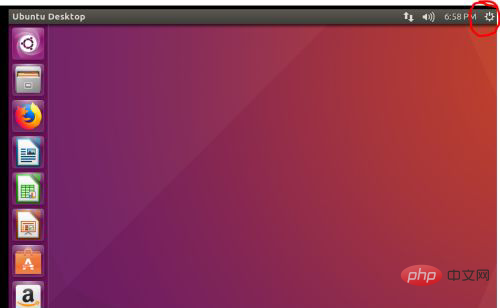
After clicking, the following interface will pop up, click the system setting option
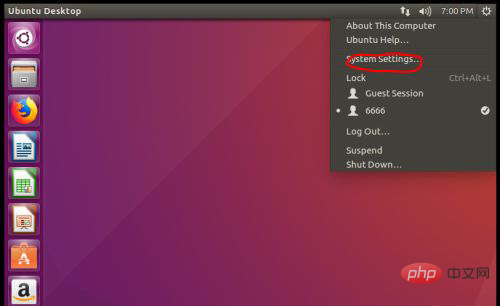
After clicking, the following interface will pop up, and then select the lanauge support button
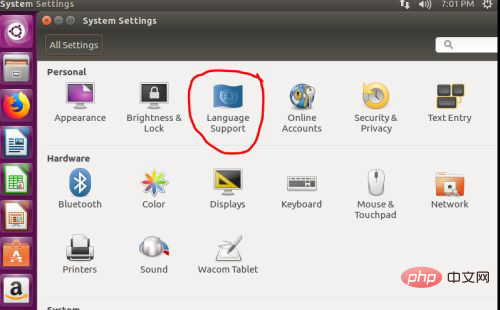
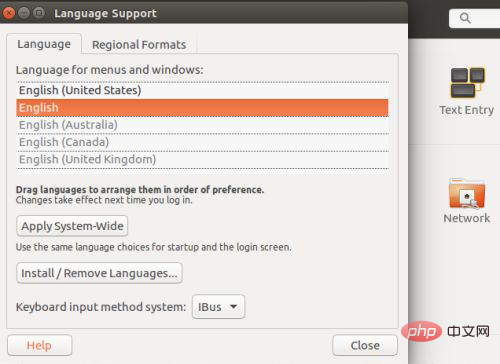
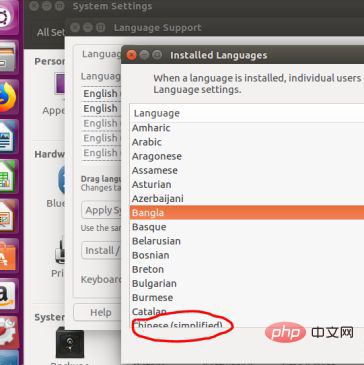
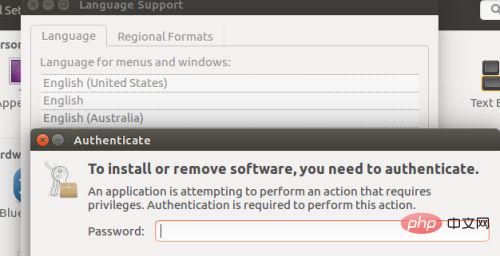
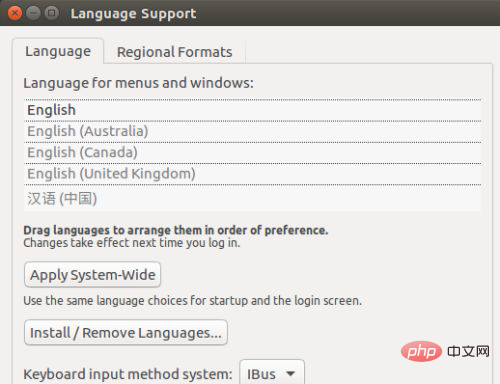
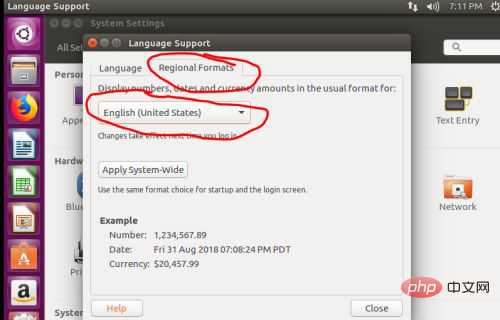
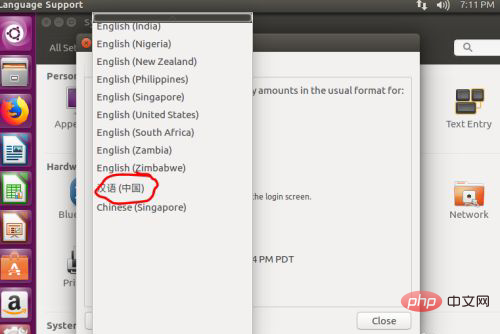
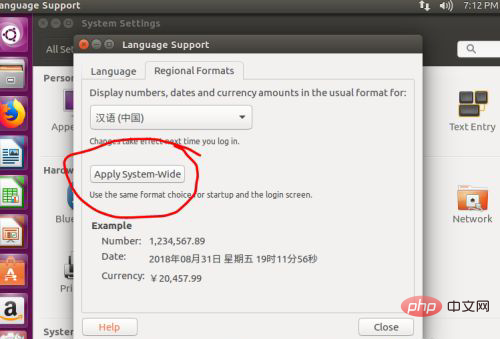
FAQ column!
The above is the detailed content of How to set Chinese in ubuntu. For more information, please follow other related articles on the PHP Chinese website!

Hot AI Tools

Undresser.AI Undress
AI-powered app for creating realistic nude photos

AI Clothes Remover
Online AI tool for removing clothes from photos.

Undress AI Tool
Undress images for free

Clothoff.io
AI clothes remover

AI Hentai Generator
Generate AI Hentai for free.

Hot Article

Hot Tools

Notepad++7.3.1
Easy-to-use and free code editor

SublimeText3 Chinese version
Chinese version, very easy to use

Zend Studio 13.0.1
Powerful PHP integrated development environment

Dreamweaver CS6
Visual web development tools

SublimeText3 Mac version
God-level code editing software (SublimeText3)

Hot Topics
 What should I do if the Ubuntu terminal cannot be opened? How to fix the problem that Ubuntu cannot open the terminal
Feb 29, 2024 pm 05:30 PM
What should I do if the Ubuntu terminal cannot be opened? How to fix the problem that Ubuntu cannot open the terminal
Feb 29, 2024 pm 05:30 PM
It is a very common problem these days that Ubuntu does not allow its users to open the terminal. If you receive a similar issue and don’t know what to do next, learn about five fixes on how to resolve this “Ubuntu cannot open terminal” issue on your Linux device. Without further ado, let’s dive into what causes it and the solutions available to it. Why can't Ubuntu open the terminal on it? This mainly happens when you install some defective software or modify the terminal configuration. In addition to this, new applications or games that interact with locales and corrupt them can cause similar problems. Some users reported a fix for this issue when searching for Terminal in Ubuntu's activity menu. This shows that
 Log in to Ubuntu as superuser
Mar 20, 2024 am 10:55 AM
Log in to Ubuntu as superuser
Mar 20, 2024 am 10:55 AM
In Ubuntu systems, the root user is usually disabled. To activate the root user, you can use the passwd command to set a password and then use the su- command to log in as root. The root user is a user with unrestricted system administrative rights. He has permissions to access and modify files, user management, software installation and removal, and system configuration changes. There are obvious differences between the root user and ordinary users. The root user has the highest authority and broader control rights in the system. The root user can execute important system commands and edit system files, which ordinary users cannot do. In this guide, I'll explore the Ubuntu root user, how to log in as root, and how it differs from a normal user. Notice
 How to set Chinese in Call of Duty: Warzone mobile game
Mar 22, 2024 am 08:41 AM
How to set Chinese in Call of Duty: Warzone mobile game
Mar 22, 2024 am 08:41 AM
Call of Duty Warzone is a newly launched mobile game. Many players are very curious about how to set the language of this game to Chinese. In fact, it is very simple. Players only need to download the Chinese language pack, and then You can modify it after using it. The detailed content can be learned in this Chinese setting method introduction. Let us take a look together. How to set the Chinese language for the mobile game Call of Duty: Warzone 1. First enter the game and click the settings icon in the upper right corner of the interface. 2. In the menu bar that appears, find the [Download] option and click it. 3. Select [SIMPLIFIEDCHINESE] (Simplified Chinese) on this page to download the Simplified Chinese installation package. 4. Return to the settings
 Ubuntu 20.04 screen recording software OBS installation and uninstallation graphic tutorial
Feb 29, 2024 pm 04:01 PM
Ubuntu 20.04 screen recording software OBS installation and uninstallation graphic tutorial
Feb 29, 2024 pm 04:01 PM
OBS is open source software developed by volunteer contributors around the world in their free time. A video live recording software, mainly used for video recording and live streaming. Please note that when installing Ubuntu/Mint, OBSStudio cannot fully work on ChromeOS, and functions such as screen and window capture cannot be used. It is recommended to use xserver-xorg1.18.4 or newer version to avoid potential performance issues with certain features in OBS, such as full-screen projectors. FFmpeg is required. If you don't have FFmpeg installed (if you're not sure, you probably don't), you can get it with: sudoaptinstallffmpeg I already have it installed here
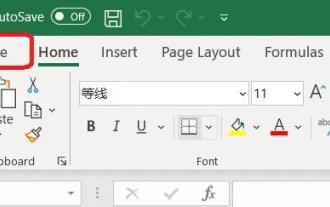 How to set Excel table to display Chinese? Excel switching Chinese operation tutorial
Mar 14, 2024 pm 03:28 PM
How to set Excel table to display Chinese? Excel switching Chinese operation tutorial
Mar 14, 2024 pm 03:28 PM
Excel spreadsheet is one of the office software that many people are using now. Some users, because their computer is Win11 system, so the English interface is displayed. They want to switch to the Chinese interface, but they don’t know how to operate it. To solve this problem, this issue The editor is here to answer the questions for all users. Let’s take a look at the content shared in today’s software tutorial. Tutorial for switching Excel to Chinese: 1. Enter the software and click the "File" option on the left side of the toolbar at the top of the page. 2. Select "options" from the options given below. 3. After entering the new interface, click the “language” option on the left
 How to display Chinese characters correctly in PHP Dompdf
Mar 05, 2024 pm 01:03 PM
How to display Chinese characters correctly in PHP Dompdf
Mar 05, 2024 pm 01:03 PM
How to display Chinese characters correctly in PHPDompdf When using PHPDompdf to generate PDF files, it is a common challenge to encounter the problem of garbled Chinese characters. This is because the font library used by Dompdf by default does not contain Chinese character sets. In order to display Chinese characters correctly, we need to manually set the font of Dompdf and make sure to select a font that supports Chinese characters. Here are some specific steps and code examples to solve this problem: Step 1: Download the Chinese font file First, we need
 Will wwe2k24 have Chinese?
Mar 13, 2024 pm 04:40 PM
Will wwe2k24 have Chinese?
Mar 13, 2024 pm 04:40 PM
"WWE2K24" is a racing sports game created by Visual Concepts and was officially released on March 9, 2024. This game has been highly praised, and many players are eagerly interested in whether it will have a Chinese version. Unfortunately, so far, "WWE2K24" has not yet launched a Chinese language version. Will wwe2k24 be in Chinese? Answer: Chinese is not currently supported. The standard version of WWE2K24 in the Steam Chinese region is priced at 199 yuan, the deluxe version is 329 yuan, and the commemorative edition is 395 yuan. The game has relatively high configuration requirements, and there are certain standards in terms of processor, graphics card, or running memory. Official recommended configuration and minimum configuration introduction:
 How to install Angular on Ubuntu 24.04
Mar 23, 2024 pm 12:20 PM
How to install Angular on Ubuntu 24.04
Mar 23, 2024 pm 12:20 PM
Angular.js is a freely accessible JavaScript platform for creating dynamic applications. It allows you to express various aspects of your application quickly and clearly by extending the syntax of HTML as a template language. Angular.js provides a range of tools to help you write, update and test your code. Additionally, it provides many features such as routing and form management. This guide will discuss how to install Angular on Ubuntu24. First, you need to install Node.js. Node.js is a JavaScript running environment based on the ChromeV8 engine that allows you to run JavaScript code on the server side. To be in Ub





