Sort method: First open the excel table that needs to be operated, select the specified cell; then enter the formula "=ROW()" in the cell, press the "Enter key" on the keyboard; finally click Press and hold the small dot in the lower right corner of the cell and drag it downwards.

The operating environment of this tutorial: Windows 7 system, Microsoft Office Excel 2013 version, Dell G3 computer.
First enter the Excel software, find the data table that will be sorted using the ROW function, and then find the corresponding cells, as shown in the figure.
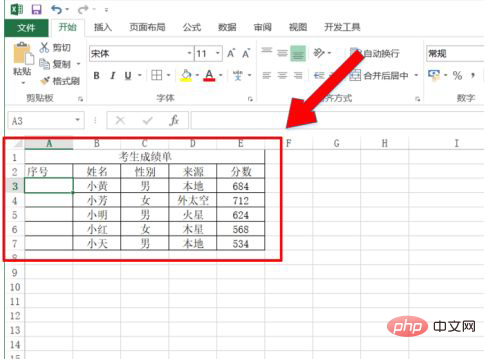
After finding the cell, enter the ROW function in the cell as shown in the figure. The function format is "=ROW()".
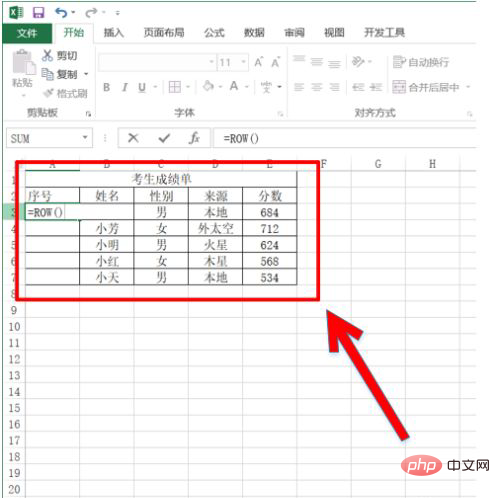
Since the two lines of the candidate's transcript and serial number do not account for the number of lines, two lines need to be subtracted here. Therefore, the final function format for sorting using the ROW function is "=ROW ()-2".
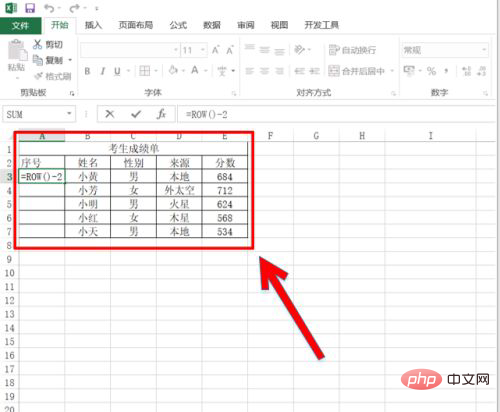
After inputting the ROW function, click the Enter key, as shown in the figure, you can see that the first serial number is arranged, click the cell cross drop-down to copy, it is visible The entire table serial number is sorted out using the ROW function.
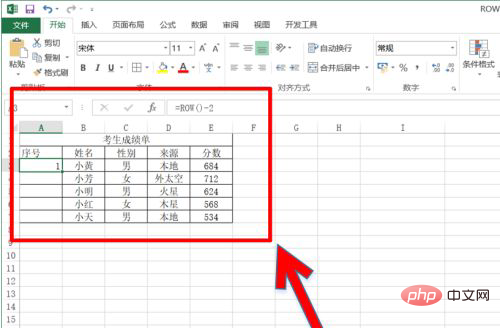
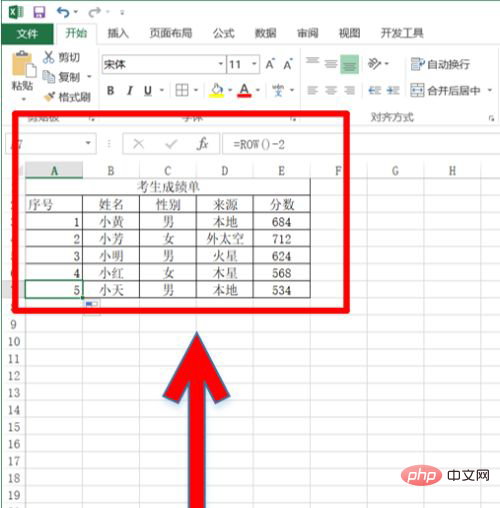
Related learning recommendations: excel tutorial
The above is the detailed content of How to use row function to sort automatically. For more information, please follow other related articles on the PHP Chinese website!