
Adjustment method: First right-click the two PDF files and select "Merge files in Acrobat"; then click "Merge files" below in the merge page and select "Organize Pages"; then click "More " option, select "Set Page Box"; finally select the specified size in the "Page Size" drop-down list and click "OK".

The operating environment of this tutorial: Windows 7 system, Adobe Acrobat DC2019.021.20061 version, Dell G3 computer.
First, right-click the two pdf files on the desktop and select Merge
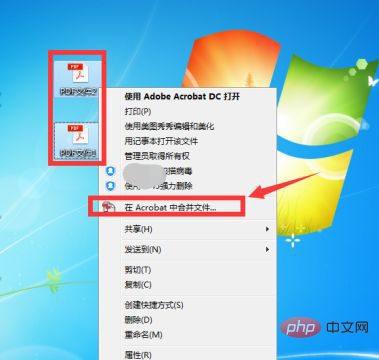
In the merge page, click the merge file below.
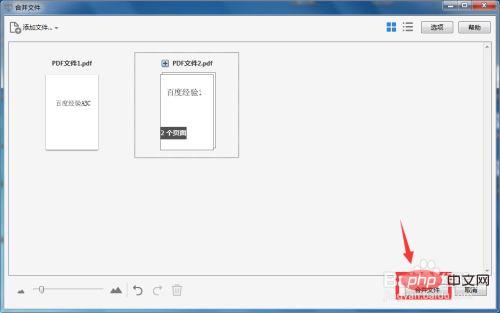
Click the organization page on the right in the merged file.
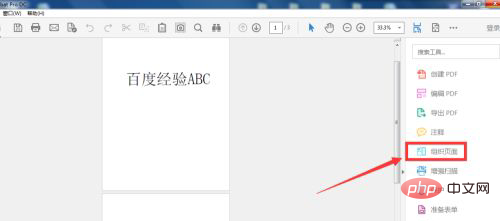
After entering, click More and select the Settings page box.
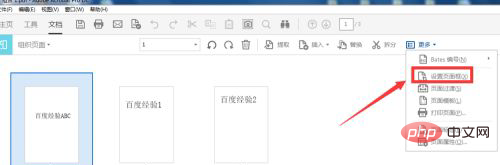
Change the page size below the page box and click OK.
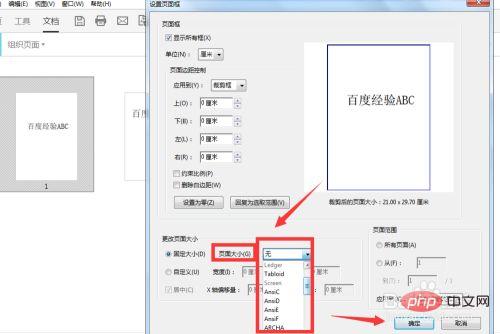
For more computer-related knowledge, please visit the FAQ column!
The above is the detailed content of How to adjust page size after merging pdf. For more information, please follow other related articles on the PHP Chinese website!