How to use cmd to view all IP addresses in the LAN
Method: First enter "cmd" in the input field; then execute the "ipconfig/ALL" command in the window; then remember the ip address and execute "for /L %i IN (1,1,254) DO ping -w 2 -n 1 ip network segment"; finally execute "arp -a".

The operating environment of this tutorial: Windows 7 system, Dell G3 computer.
You don’t need to look at all the IPs in the LAN. For example, the gateway of the LAN is 192.168.0.1, and all the IPs in the LAN are in the range of 192.168.0.100 to 192.168.0.254. There are a total of 155 IP addresses.
How to check the IP of the computer being used in the LAN involves the following steps:
Click "Start" in the lower left corner of the computer, and then click "Run...".
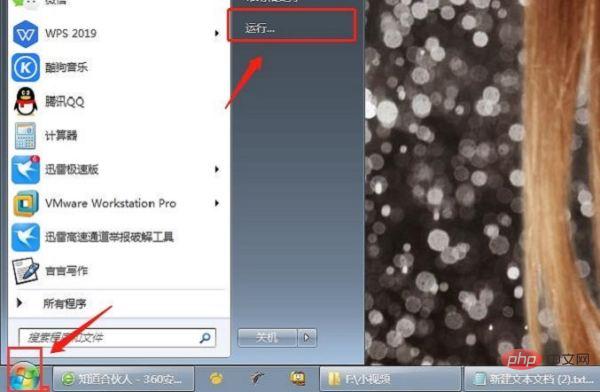
Fill in "cmd" in the run window and click OK.
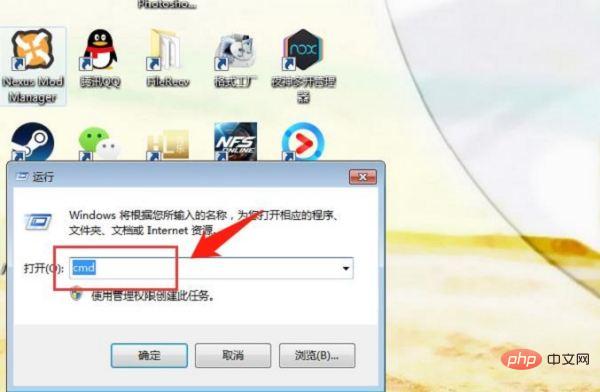
Enter the "ipconfig/ALL" command in the cmd command window and click the Enter key on the keyboard.
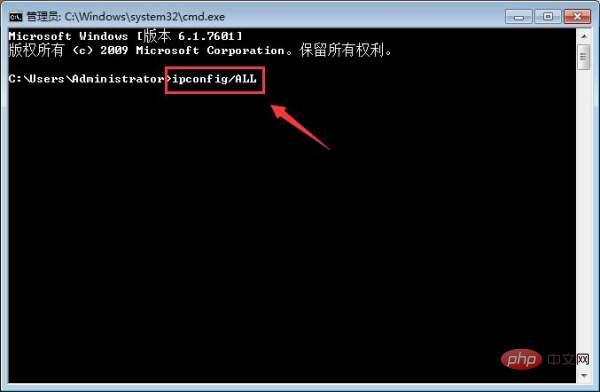
At this time, you will see the IP address of your computer in the cmd command window and write it down on paper.
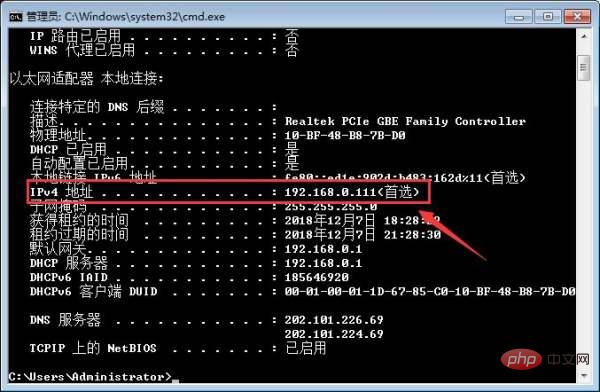
At this time, enter "for /L %i IN (1,1,254) DO ping -w 2 -n 1 192.168.0.%i" in the cmd command window. Click the Enter key on the keyboard (note: I filled in 192.168.0.* based on the IP network segment of my computer).

Wait for a few minutes for the command to be processed, then enter "arp -a" in the cmd command window and click the Enter key on the keyboard.
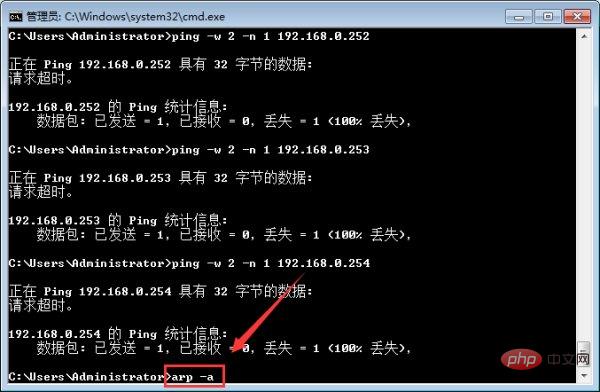
At this time, you can see the IP address and physical address of the computer being used in the LAN.

For more computer-related knowledge, please visit the FAQ column!
The above is the detailed content of How to use cmd to view all IP addresses in the LAN. For more information, please follow other related articles on the PHP Chinese website!

Hot AI Tools

Undresser.AI Undress
AI-powered app for creating realistic nude photos

AI Clothes Remover
Online AI tool for removing clothes from photos.

Undress AI Tool
Undress images for free

Clothoff.io
AI clothes remover

Video Face Swap
Swap faces in any video effortlessly with our completely free AI face swap tool!

Hot Article

Hot Tools

Notepad++7.3.1
Easy-to-use and free code editor

SublimeText3 Chinese version
Chinese version, very easy to use

Zend Studio 13.0.1
Powerful PHP integrated development environment

Dreamweaver CS6
Visual web development tools

SublimeText3 Mac version
God-level code editing software (SublimeText3)

Hot Topics
 1657
1657
 14
14
 1415
1415
 52
52
 1309
1309
 25
25
 1257
1257
 29
29
 1231
1231
 24
24
 How to view all IP addresses in LAN using cmd
Feb 20, 2023 pm 02:22 PM
How to view all IP addresses in LAN using cmd
Feb 20, 2023 pm 02:22 PM
How to view all IP addresses on the LAN using cmd: 1. Press the "Win+R" shortcut key to open the "Run" window; 2. After entering "CMD" in the "Run" window, press the Enter key; 3. In the open "Command" In the "Prompt" interface, enter the command "arp -a" and press the Enter key; 4. From the returned results, you can see the IP addresses of all computers in the local LAN that communicate with the machine.
 How to get BitLocker recovery key from CMD without Microsoft account
Feb 19, 2024 pm 09:00 PM
How to get BitLocker recovery key from CMD without Microsoft account
Feb 19, 2024 pm 09:00 PM
This guide will explain how to obtain a BitLocker recovery key to restore access to encrypted data if necessary. BitLocker is a security feature of Windows devices used to protect data from unauthorized access. Recovery keys are a backup method if you can't access your data through regular means. You can obtain a 48-digit BitLocker recovery key without a Microsoft account or via CMD, ensuring you are always able to access and recover your important data. How to get BitLocker recovery key from CMD without Microsoft account? Follow these suggestions to obtain a BitLocker recovery key: Using Command Prompt click Start, search for cmd and click to manage
 How do websites set black/whitelist IP restrictions and country and city IP access restrictions through nginx?
Jun 01, 2023 pm 05:27 PM
How do websites set black/whitelist IP restrictions and country and city IP access restrictions through nginx?
Jun 01, 2023 pm 05:27 PM
1. Black/white list IP restricted access configuration nginx There are several ways to configure black and white lists. Here are only two commonly used methods. 1. The first method: allow, denydeny and allow instructions belong to ngx_http_access_module. nginx loads this module by default, so it can be used directly. This method is the simplest and most direct. The setting is similar to the firewall iptable. How to use: Add directly to the configuration file: #Whitelist settings, followed by allow is accessible IPlocation/{allow123.13.123.12;allow23.53.32.1/100;denyall;}#Blacklist settings,
 What does binding ip and mac mean?
Mar 09, 2023 pm 04:44 PM
What does binding ip and mac mean?
Mar 09, 2023 pm 04:44 PM
IP and mac binding refers to associating a specific IP address with a specific MAC address, so that only the device using the MAC address can use the IP address for network communication. Binding ip and mac can prevent the IP address of the bound host from being spoofed. Prerequisites: 1. The MAC address is unique and cannot be spoofed; it can only be bound to hosts on the network directly connected to the router (that is, The host's gateway is on the router).
 CMD close port command
Nov 21, 2023 am 09:45 AM
CMD close port command
Nov 21, 2023 am 09:45 AM
The command to use CMD to close a port: 1. Use CMD to close a specific port; 2. Use CMD to close all open ports; 3. Use CMD to open a specific port; 4. Use CMD to open all open ports.
 Open Task Manager using command line: Detailed steps
Dec 29, 2023 pm 10:59 PM
Open Task Manager using command line: Detailed steps
Dec 29, 2023 pm 10:59 PM
Many friends encounter certain software getting stuck when using their computers. If the computer cannot move, you need to call up the task manager to end the process. So how to use cmd to open the task manager command? Just enter tasksmgr and press enter. The specific solutions are discussed below. Take a look. Steps to use cmd to open the Task Manager command: 1. Press and hold the Win+R keys on the keyboard to open the run window, or click "Start - Run" in the lower left corner, enter cmd in the run window, and press the Enter key to open the cmd window. 2. Enter: C:\Windows\system32\taskmgr.exe, and then press the Enter key to open the task manager. 3. Open CMD
 What is the difference between powershell and cmd
Jan 11, 2023 pm 02:23 PM
What is the difference between powershell and cmd
Jan 11, 2023 pm 02:23 PM
Differences: 1. When running Cmd, it only takes up less than 1M of memory; when using PowerShell, it takes up about 20M of memory. 2. Cmd does not support syntax highlighting, but PowerShell does. 3. When using Cmd to run some more complex and time-consuming commands, when you drag the command line window at will, the content in the window can still remain the same; but PowerShell cannot. 4. Cmd can only use commands in the .net library, nor can it use Linux commands; PowerShell can.
 How to turn off Bitlocker encryption using CMD at the command prompt
Jun 19, 2024 am 11:33 AM
How to turn off Bitlocker encryption using CMD at the command prompt
Jun 19, 2024 am 11:33 AM
Enter the following command in the administrator command prompt to turn off manage-bde-offC: But sometimes the following prompt appears: Error - This volume stores one or more external keys that can automatically unlock other volumes. This type of key must first be deleted before this volume can be unlocked. At this time, you need to execute the following command first: (If the system partition is not C, change the drive letter below) manage-bde-autounlock-ClearAllKeysc: Error 2: This operation cannot be performed because the volume is locked. manage-bde-unlockc:-rp123456789012345678901234567890123456789012345678 Note:



