How to reload data in bootstrapTable? 3 ways to find out!
This article will introduce you to 3 ways to refresh (reload data) bootstrapTable. It has certain reference value. Friends in need can refer to it. I hope it will be helpful to everyone.
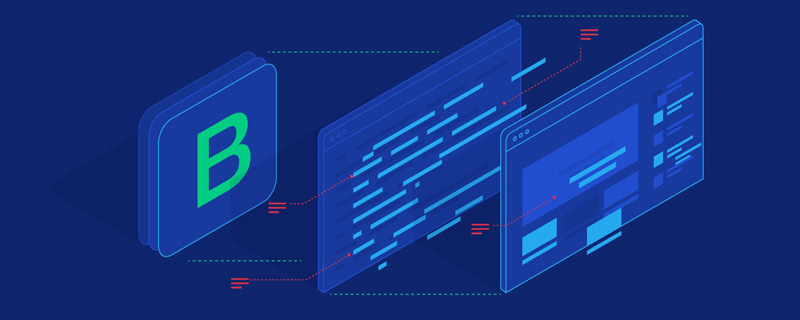
[Related recommendation: "bootstrap tutorial"]
bootstrapTable is used in the project to query data according to conditions and reload the list , there are several ways.
Look at the code directly:
$(function() {
load();
});
function load() {
$('#dataTable').bootstrapTable(
{
method : 'post',
url : "/user/list",
pageSize : 10,
pageNumber : 1,
sidePagination : "server",
queryParams : function(params) {
return {
limit: params.limit,
offset: params.offset,
userName: $.trim( $('#userName').val() ) ,
age: $.trim( $('#age').val() ) ,
}
},
columns : [
{
checkbox : true
},
{
field : 'userName',
title : '名称' ,
},
{
field : 'age',
title : '年龄' ,
},
{
field : 'createDate',
title : '创建时间' ,
},
{
title : '操作',
field : 'id',
formatter : function(value, row, index) {
return '' ;
}
}
]
});
}
// 方法1: 刷新(重新加载数据)
function reLoad() {
$('#dataTable').bootstrapTable('destroy');
load();
}
// 方法2: 刷新(重新加载数据)
function reLoad2() {
$("#dataTable").bootstrapTable('refreshOptions',{pageNumber:1}); // pageNumber:1, 指定页码为第1页
$("#dataTable").bootstrapTable('refresh');
}
// 方法3(推荐): 跳转到第1页(包含查询和重新加载)
function reLoad3() {
$("#dataTable").bootstrapTable('selectPage', 1);
}Explanation:
Method 1 and Method 2 are to destroy the table and then generate a new list; due to table Destroyed so that the page will scroll to the top every time.
Method 3 is to jump to page 1. The page will not scroll and the experience will be better. But when the query list data is empty, the method fails.
For more programming-related knowledge, please visit: Programming Teaching! !
The above is the detailed content of How to reload data in bootstrapTable? 3 ways to find out!. For more information, please follow other related articles on the PHP Chinese website!

Hot AI Tools

Undresser.AI Undress
AI-powered app for creating realistic nude photos

AI Clothes Remover
Online AI tool for removing clothes from photos.

Undress AI Tool
Undress images for free

Clothoff.io
AI clothes remover

Video Face Swap
Swap faces in any video effortlessly with our completely free AI face swap tool!

Hot Article

Hot Tools

Notepad++7.3.1
Easy-to-use and free code editor

SublimeText3 Chinese version
Chinese version, very easy to use

Zend Studio 13.0.1
Powerful PHP integrated development environment

Dreamweaver CS6
Visual web development tools

SublimeText3 Mac version
God-level code editing software (SublimeText3)

Hot Topics
 1386
1386
 52
52
 6 Ways to Refresh Web Pages on iPhone
Feb 05, 2024 pm 02:00 PM
6 Ways to Refresh Web Pages on iPhone
Feb 05, 2024 pm 02:00 PM
When you browse the web on your iPhone, the loaded content is temporarily stored as long as the browser app remains open. However, the website updates content regularly, so refreshing the page is an effective way to clear out old data and see the latest published content. This way, you always have the latest information and experiences. If you want to refresh the page on iPhone, the following post will explain you all the methods. How to Refresh Web Pages on Safari [4 Methods] There are several methods to refresh the pages you are viewing on the Safari App on iPhone. Method 1: Use the Refresh Button The easiest way to refresh a page you have open on Safari is to use the Refresh option on your browser's tab bar. If Safa
 F5 refresh key not working in Windows 11
Mar 14, 2024 pm 01:01 PM
F5 refresh key not working in Windows 11
Mar 14, 2024 pm 01:01 PM
Is the F5 key not working properly on your Windows 11/10 PC? The F5 key is typically used to refresh the desktop or explorer or reload a web page. However, some of our readers have reported that the F5 key is refreshing their computers and not working properly. How to enable F5 refresh in Windows 11? To refresh your Windows PC, just press the F5 key. On some laptops or desktops, you may need to press the Fn+F5 key combination to complete the refresh operation. Why doesn't F5 refresh work? If pressing the F5 key fails to refresh your computer or you are experiencing issues on Windows 11/10, it may be due to the function keys being locked. Other potential causes include the keyboard or F5 key
 How to quickly refresh a web page?
Feb 18, 2024 pm 01:14 PM
How to quickly refresh a web page?
Feb 18, 2024 pm 01:14 PM
Page refresh is very common in our daily network use. When we visit a web page, we sometimes encounter some problems, such as the web page not loading or displaying abnormally, etc. At this time, we usually choose to refresh the page to solve the problem, so how to refresh the page quickly? Let’s discuss the shortcut keys for page refresh. The page refresh shortcut key is a method to quickly refresh the current web page through keyboard operations. In different operating systems and browsers, the shortcut keys for page refresh may be different. Below we use the common W
 What should I do if the value disappears after the react page is refreshed?
Dec 29, 2022 am 11:11 AM
What should I do if the value disappears after the react page is refreshed?
Dec 29, 2022 am 11:11 AM
The solution to the value disappearing after the react page is refreshed: 1. Refresh the page and check whether the data in the state will be cleared; 2. Use the "const name = location.query.name; const id = location.query.id;" method By adding parameters to the jump link, you can pass the parameters and refresh the page without losing the data.
 What is the keyboard refresh shortcut key?
Feb 25, 2024 pm 10:38 PM
What is the keyboard refresh shortcut key?
Feb 25, 2024 pm 10:38 PM
What is the keyboard refresh shortcut key? With the development of computer technology, the keyboard has become an indispensable device in our daily work and life. The function of the keyboard goes far beyond entering text. It is also often used to operate various functions of the computer and improve our work efficiency. The keyboard shortcuts allow us to complete various operations more quickly and conveniently. In the daily use of computers, we often encounter situations where we need to refresh the page. When we open a web page or run software, sometimes the page will freeze or fail to load. At this time, refresh the page.
 How to use routing to implement page refresh and cache control in a Vue project?
Jul 22, 2023 am 11:13 AM
How to use routing to implement page refresh and cache control in a Vue project?
Jul 22, 2023 am 11:13 AM
How to use routing to implement page refresh and cache control in a Vue project? In Vue project development, it is a very common requirement to use routing to implement page refresh and cache control. This article will introduce how to use routing to implement page refresh and cache control in Vue projects, and give corresponding code examples. Routing configuration First, you need to use vue-router for routing configuration in the Vue project. vue-router can be installed through npm and introduced and configured in main.js. impor
 How to right-click refresh in win11
Dec 28, 2023 pm 02:29 PM
How to right-click refresh in win11
Dec 28, 2023 pm 02:29 PM
Refreshing is an operation we often perform when using computers. Refreshing can quickly display our settings for interface, display, icons and other properties. However, many friends find that there is no refresh in the right-click menu when using win11. In fact, this is because win11 A menu has been added, which needs to be entered before it can be refreshed. How to right-click refresh in win11 1. In win11 system, the right-click menu has been changed, and we will not be able to find refresh when we right-click on a blank space. 2. Instead, we need to find "showmoreoptions" at the bottom of the right-click menu. 3. After entering "showmoreoptions", you can find refresh. 4. In addition, we actually don’t need to use right-click to refresh
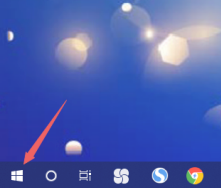 What should I do if the Win10 desktop refreshes infinitely when I start it? Solution to infinite refresh of Win10 startup desktop
Jul 08, 2023 am 09:33 AM
What should I do if the Win10 desktop refreshes infinitely when I start it? Solution to infinite refresh of Win10 startup desktop
Jul 08, 2023 am 09:33 AM
Recently, when some users were using the Win10 system, they found that sometimes the desktop would be automatically refreshed without stopping, and it would also refresh while we were watching videos and listening to music, which greatly affected the user experience. So What to do when the computer is turned on and the wireless network is refreshed? The editor below will tell you how to deal with the infinite refresh of the Win10 desktop when it is turned on. What should I do if the computer is turned on and the wireless network is refreshed? 1. After we enter the desktop, click the menu bar icon with the mouse. 2. Select [Resource Manager] in the opened interface. 3. After entering the page, click [Windows Task Manager] and select [End Task]. 4. After proceeding, return to the desktop and right-click the mouse to select the menu bar. 5. At this time, everyone clicks [luck]




