Copy method: First open and select the excel sheet that needs to be operated; then right-click the mouse and select the "Move and Copy" item in the right-click menu; then select "Move the selected worksheet to the workbook" Add the workbook that needs to be copied, select the location in "Before the following selected worksheet"; finally, check the box in front of "Create a copy".

The operating environment of this tutorial: Windows 7 system, Microsoft Office Excel 2010 version, Dell G3 computer.
Open the workbook that saves the original worksheet content and the workbook to which the worksheet is to be added.
Select the original worksheet that needs to be copied, then right-click the mouse and select the "Move and Copy" item in the selection box.
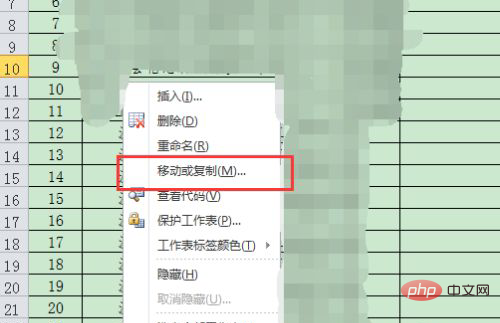
In the drop-down list of "Move selected worksheets to workbook", select the workbook to which you want to add copied content.
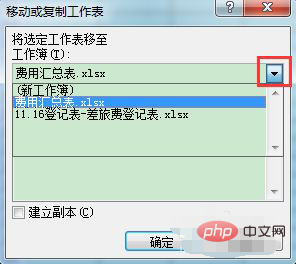
#Select the storage location in the "Before the following selected worksheet" option box.
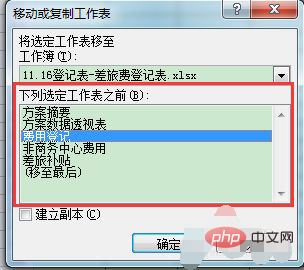
After selecting the storage location, check the box in front of "Create a copy" and press the OK key to copy the worksheet across workbooks.
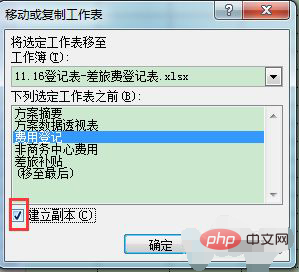
Related learning recommendations: excel tutorial
The above is the detailed content of How to copy worksheets across workbooks in excel. For more information, please follow other related articles on the PHP Chinese website!
 Compare the similarities and differences between two columns of data in excel
Compare the similarities and differences between two columns of data in excel
 excel duplicate item filter color
excel duplicate item filter color
 How to copy an Excel table to make it the same size as the original
How to copy an Excel table to make it the same size as the original
 Excel table slash divided into two
Excel table slash divided into two
 Excel diagonal header is divided into two
Excel diagonal header is divided into two
 Absolute reference input method
Absolute reference input method
 java export excel
java export excel
 Excel input value is illegal
Excel input value is illegal