
How to set the height of the scroll bar in css: First use the "::-webkit-scrollbar" selector to select the entire scroll bar, and then use the height attribute to set the height of the scroll bar. The syntax format is "::-webkit-scrollbar" {height:height value;}".

The operating environment of this tutorial: Windows 7 system, CSS3&&HTML5 version, Dell G3 computer.
css sets the style of the scroll bar
Note: The width and height set by the scroll bar correspond to the vertical scroll bar width and horizontal scroll bar height respectively. The vertical scroll bar cannot be modified. The scroll bar height and horizontal scroll bar width values only introduce the Google browser scroll bar style. Commonly used attributes are as follows:
::-webkit-scrollbar |
Overall scroll bar style |
::-webkit-scrollbar-button |
Once the scroll bar style is set, the button icons at both ends of the scroll bar disappear, but you can reset the image and new style |
::-webkit-scrollbar-track |
Outer track |
::-webkit-scrollbar-track-piece |
Inner track, it will overwrite the style of the outer track scrollbar-track |
|
::-webkit-scrollbar-thumb ::-webkit-scrollbar-thumb:hover ::-webkit-scrollbar-thumb:vertical:hover ::-webkit-scrollbar-thumb:horizontal:hover |
Slider Slider suspension Vertical slider suspension Horizontal slider suspension |
::-webkit-scrollbar-corner |
Corner, the intersection of two scroll bars |
Note: The width and height of the scroll bar settings correspond to the vertical scroll bar width and horizontal scroll bar height respectively. The vertical scroll bar height and horizontal scroll bar width values cannot be modified
/* 1,滚动条 */
::-webkit-scrollbar {
width: 20px; /* 纵向滚动条 宽度 */
height: 15px; /* 横向滚动条 高度 */
background: pink; /* 整体背景 */
border-radius: 10px; /* 整体 圆角 */
}Note: The above situation also exists for the buttons at both ends of the scroll bar
/* 2,滚动条两端的按钮 */
::-webkit-scrollbar-button{
width: 30px; /* 横向滚动条 宽度 */
height: 20px; /* 纵向滚动条 高度 */
background: black;
border-radius: 10px;
}The picture below is an example. If you are interested, you can try it and post the source code
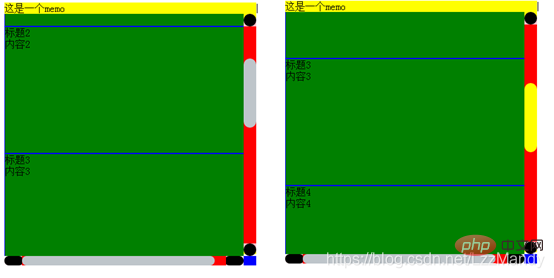
<!DOCTYPE html>
<html add="en">
<head>
<meta charset="UTF-8">
<meta name="viewport" content="width=device-width, initial-scale=1.0">
<meta http-equiv="X-UA-Compatible" content="ie=edge">
<title>Document</title>
<!-- 1. 导入Vue包 -->
<script src="./lib/vue-2.4.0.js"></script>
<style>
#app>div {
float: left;
width: 400px;
height: 400px;
margin-top: 100px;
}
.frame {
background: yellow;
position: relative;
}
.contentbox {
width: 100%;
height: 100%;
overflow-x: scroll;
overflow-y: scroll;
/*三角箭头的颜色*/
scrollbar-arrow-color: #bec5ca;
/*立体滚动条的颜色*/
scrollbar-face-color: #bec5ca;
/*立体滚动条亮边的颜色*/
scrollbar-3dlight-color: #bec5ca;
/*滚动条空白部分的颜色*/
scrollbar-highlight-color: #bec5ca;
/*立体滚动条阴影的颜色*/
scrollbar-shadow-color: #bec5ca;
/*立体滚动条强阴影的颜色*/
scrollbar-darkshadow-color: #bec5ca;
/*立体滚动条背景颜色*/
scrollbar-track-color: #e5e7eb;
/*滚动条的基本颜色*/
scrollbar-base-color: #e5e7eb;
}
.item {
width: 400px;
height: 200px;
background: green;
position: relative;
border: 1px solid blue;
}
/* 1,滚动条 */
::-webkit-scrollbar {
width: 20px; /* 纵向滚动条 宽度 */
height: 15px; /* 横向滚动条 高度 */
background: pink; /* 整体背景 */
border-radius: 10px; /* 整体 圆角 */
}
/* 2,滚动条两端的按钮 */
::-webkit-scrollbar-button{
width: 30px; /* 横向滚动条 宽度 */
height: 20px; /* 纵向滚动条 高度 */
background: black;
border-radius: 10px;
}
/* 3,外层轨道 */
::-webkit-scrollbar-track {
/* background: red; */
border-radius: 10px;
}
/* 4.内层轨道,它会覆盖外层轨道的样式。 */
::-webkit-scrollbar-track-piece {
width: 5px;
background-color:red;
margin: 0 -2px 0;
}
/* 5,滑块 */
::-webkit-scrollbar-thumb {
background: #bec5ca;
min-height: 50px;
min-width: 50px;
border-radius: 10px;
}
/* 纵向滑块悬浮 */
::-webkit-scrollbar-thumb:vertical:hover {
background: yellow;
}
/* 横向滑块悬浮 */
::-webkit-scrollbar-thumb:horizontal:hover {
background: pink
}
/* 6,边角,两个滚动条交汇处 */
::-webkit-scrollbar-corner{
background: blue;
}
</style>
</head>
<body>
<!-- 2. 创建一个要控制的区域 -->
<div id="app">
<div class="frame" ref="frame">
<div class="memo">这是一个memo</div>
<div class="arrow" v-show="flag" ref="arrow"></div>
<div class="contentbox" ref="contentbox">
<div class="item" v-for="(item,i) in list" :key="item.id">
<div class="title">{{item.title}}</div>
<div class="content">{{item.content}}</div>
</div>
</div>
</div>
</div>
<script>
var vm = new Vue({
el: '#app',
data: {
list: [
{ id: '1', title: '标题1', content: '内容1' },
{ id: '2', title: '标题2', content: '内容2' },
{ id: '3', title: '标题3', content: '内容3' },
{ id: '4', title: '标题4', content: '内容4' },
{ id: '5', title: '标题5', content: '内容5' },
{ id: '6', title: '标题6', content: '内容6' }
],
},
mounted() {
},
methods: {
},
})
</script>
</body>
</html>Learning video sharing: css video tutorial
The above is the detailed content of How to set the height of the scroll bar in css. For more information, please follow other related articles on the PHP Chinese website!