How to install mysql extension module in PHP7
This article will introduce to you how to install the mysql extension module in PHP7. It has certain reference value. Friends in need can refer to it. I hope it will be helpful to everyone.

Compared with PHP5, the biggest change in PHP7 is the removal of the mysql extension. It is recommended to use mysqli or pdo_mysql. In fact, PHP has started preparing to abandon it since PHP5.5. Use mysql extension. If you use mysql extension, you may have seen this prompt "Deprecated: mysql_connect(): The mysql extension is deprecated and will be removed in the future: use mysqli or PDO instead in". So in future programs In order to maintain compatibility, it is necessary to minimize the use of mysql extension for database connections.
As an operation and maintenance personnel, we not only want to use PHP7 to improve the efficiency of the server, but also ensure that old programs can run. How to do it?
1. Go to the php website to download the mysql extension, http://git.php.net/?p=pecl/database/mysql.git;a=summary
2. Unzip and use the phpize tool to initialize, compile: file package
Unzip
# tar xzvf mysql-45881bd.tar.gz
Enter the mysql extension directory
# cd mysql-45881bd/
Use phpize to initialize, my phpize is in the /opt/ directory
# /opt/php/bin/phpize
The following error message may be prompted
Cannot find autoconf. Please check your autoconf installation and the $PHP_AUTOCONF environment variable. Then, rerun this script.
Solution:
# yum install -y m4 autoconf
Compile the mysql extension and use the mysql native driver as the mysql link library
# ./configure --with-php-config=/opt/php/bin/php-config --with-mysql=mysqlnd # make && make install
3 .Next, we edit the php.ini file directly, copy mysql.so to the directory where php.ini is currently located, and then add extension=mysql.so
# cp /root/mysql-fae9884/modules/mysql.so /etc/
4. Restart php
# /etc/init.d/php-fpm restart Gracefully shutting down php-fpm . done Starting php-fpm done
5. Configure the connection MySQL test page
Before we access the MySQL database, we need to connect to the database server first:
<?php
$servername = "192.168.1.20";
$username = "test";
$password = "magedu";
// 创建连接
$conn = new mysqli($servername, $username, $password);
// 检测连接
if ($conn->connect_error) {
die("连接失败: " . $conn->connect_error);
}
echo "连接成功";
phpinfo();
?>After success, you can see it when accessed by the browser mysql extended information and displays "Connection successful".
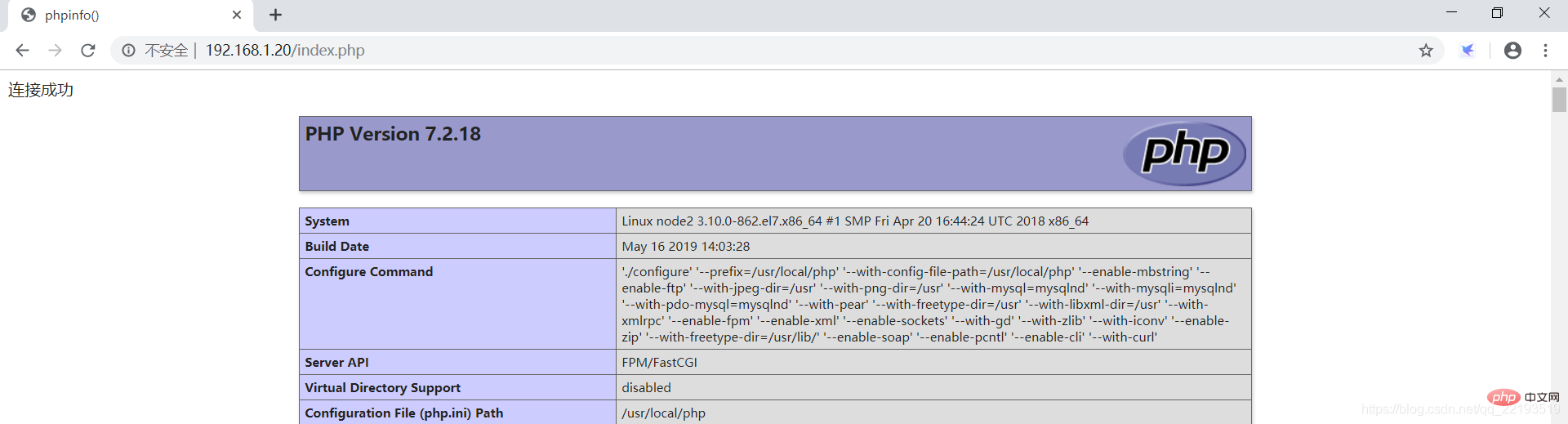
Recommended learning: php video tutorial
The above is the detailed content of How to install mysql extension module in PHP7. For more information, please follow other related articles on the PHP Chinese website!

Hot AI Tools

Undresser.AI Undress
AI-powered app for creating realistic nude photos

AI Clothes Remover
Online AI tool for removing clothes from photos.

Undress AI Tool
Undress images for free

Clothoff.io
AI clothes remover

AI Hentai Generator
Generate AI Hentai for free.

Hot Article

Hot Tools

Notepad++7.3.1
Easy-to-use and free code editor

SublimeText3 Chinese version
Chinese version, very easy to use

Zend Studio 13.0.1
Powerful PHP integrated development environment

Dreamweaver CS6
Visual web development tools

SublimeText3 Mac version
God-level code editing software (SublimeText3)

Hot Topics
 1376
1376
 52
52
 The relationship between mysql user and database
Apr 08, 2025 pm 07:15 PM
The relationship between mysql user and database
Apr 08, 2025 pm 07:15 PM
In MySQL database, the relationship between the user and the database is defined by permissions and tables. The user has a username and password to access the database. Permissions are granted through the GRANT command, while the table is created by the CREATE TABLE command. To establish a relationship between a user and a database, you need to create a database, create a user, and then grant permissions.
 RDS MySQL integration with Redshift zero ETL
Apr 08, 2025 pm 07:06 PM
RDS MySQL integration with Redshift zero ETL
Apr 08, 2025 pm 07:06 PM
Data Integration Simplification: AmazonRDSMySQL and Redshift's zero ETL integration Efficient data integration is at the heart of a data-driven organization. Traditional ETL (extract, convert, load) processes are complex and time-consuming, especially when integrating databases (such as AmazonRDSMySQL) with data warehouses (such as Redshift). However, AWS provides zero ETL integration solutions that have completely changed this situation, providing a simplified, near-real-time solution for data migration from RDSMySQL to Redshift. This article will dive into RDSMySQL zero ETL integration with Redshift, explaining how it works and the advantages it brings to data engineers and developers.
 How to fill in mysql username and password
Apr 08, 2025 pm 07:09 PM
How to fill in mysql username and password
Apr 08, 2025 pm 07:09 PM
To fill in the MySQL username and password: 1. Determine the username and password; 2. Connect to the database; 3. Use the username and password to execute queries and commands.
 Query optimization in MySQL is essential for improving database performance, especially when dealing with large data sets
Apr 08, 2025 pm 07:12 PM
Query optimization in MySQL is essential for improving database performance, especially when dealing with large data sets
Apr 08, 2025 pm 07:12 PM
1. Use the correct index to speed up data retrieval by reducing the amount of data scanned select*frommployeeswherelast_name='smith'; if you look up a column of a table multiple times, create an index for that column. If you or your app needs data from multiple columns according to the criteria, create a composite index 2. Avoid select * only those required columns, if you select all unwanted columns, this will only consume more server memory and cause the server to slow down at high load or frequency times For example, your table contains columns such as created_at and updated_at and timestamps, and then avoid selecting * because they do not require inefficient query se
 How to optimize MySQL performance for high-load applications?
Apr 08, 2025 pm 06:03 PM
How to optimize MySQL performance for high-load applications?
Apr 08, 2025 pm 06:03 PM
MySQL database performance optimization guide In resource-intensive applications, MySQL database plays a crucial role and is responsible for managing massive transactions. However, as the scale of application expands, database performance bottlenecks often become a constraint. This article will explore a series of effective MySQL performance optimization strategies to ensure that your application remains efficient and responsive under high loads. We will combine actual cases to explain in-depth key technologies such as indexing, query optimization, database design and caching. 1. Database architecture design and optimized database architecture is the cornerstone of MySQL performance optimization. Here are some core principles: Selecting the right data type and selecting the smallest data type that meets the needs can not only save storage space, but also improve data processing speed.
 How to copy and paste mysql
Apr 08, 2025 pm 07:18 PM
How to copy and paste mysql
Apr 08, 2025 pm 07:18 PM
Copy and paste in MySQL includes the following steps: select the data, copy with Ctrl C (Windows) or Cmd C (Mac); right-click at the target location, select Paste or use Ctrl V (Windows) or Cmd V (Mac); the copied data is inserted into the target location, or replace existing data (depending on whether the data already exists at the target location).
 Understand ACID properties: The pillars of a reliable database
Apr 08, 2025 pm 06:33 PM
Understand ACID properties: The pillars of a reliable database
Apr 08, 2025 pm 06:33 PM
Detailed explanation of database ACID attributes ACID attributes are a set of rules to ensure the reliability and consistency of database transactions. They define how database systems handle transactions, and ensure data integrity and accuracy even in case of system crashes, power interruptions, or multiple users concurrent access. ACID Attribute Overview Atomicity: A transaction is regarded as an indivisible unit. Any part fails, the entire transaction is rolled back, and the database does not retain any changes. For example, if a bank transfer is deducted from one account but not increased to another, the entire operation is revoked. begintransaction; updateaccountssetbalance=balance-100wh
 How to view mysql
Apr 08, 2025 pm 07:21 PM
How to view mysql
Apr 08, 2025 pm 07:21 PM
View the MySQL database with the following command: Connect to the server: mysql -u Username -p Password Run SHOW DATABASES; Command to get all existing databases Select database: USE database name; View table: SHOW TABLES; View table structure: DESCRIBE table name; View data: SELECT * FROM table name;




