How to download and install idea
How to download and install idea: First, enter the official website of idea, click "download" to download; then double-click to open the installation package, select "next", and set the installation directory of idea; then select the specified function and select the menu folder. Click "Install" to wait for installation; finally click "finish".

The operating environment of this tutorial: windows7 system, IntelliJ IDEA2020.1 version, Dell G3 computer.
IntelliJ IDEA, referred to as IDEA, was developed by JetBrains. It is an integrated environment for Java programming language development. It has many features such as beauty and efficiency. It has good applications in intelligent code assistants, automatic code prompts, refactoring, J2EE support, various version tools (Git, SVN, etc.), JUnit, CVS integration, code analysis, innovative GUI design, etc.
IntelliJ IDEA provides a free community version and a paid ultimate version. The free version only supports a few languages such as Java and basic IDE features, while the ultimate version also supports HTML, CSS, PHP, MySQL, Python and other languages and more tool features.
The following describes the download and installation of IDEA. The steps are as follows.
Enter the official download page of IDEA, (the official website address is https://www.jetbrains.com/idea/), click DOWNLOAD
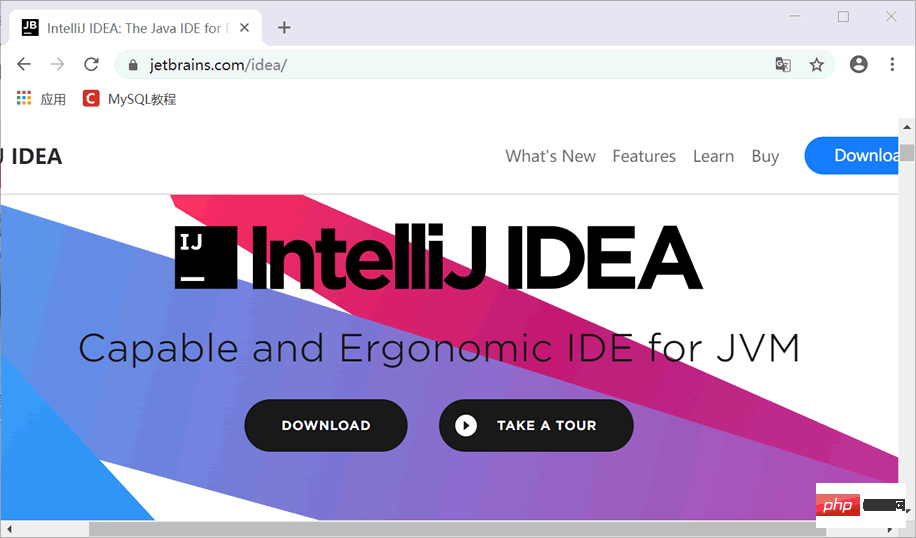
IntelliJ IDEA is A cross-platform development tool that supports Windows, Mac, Linux and other operating systems. We can download the corresponding version according to needs. The flagship version has more comprehensive functions. Here we choose to download the flagship version. Then click Download
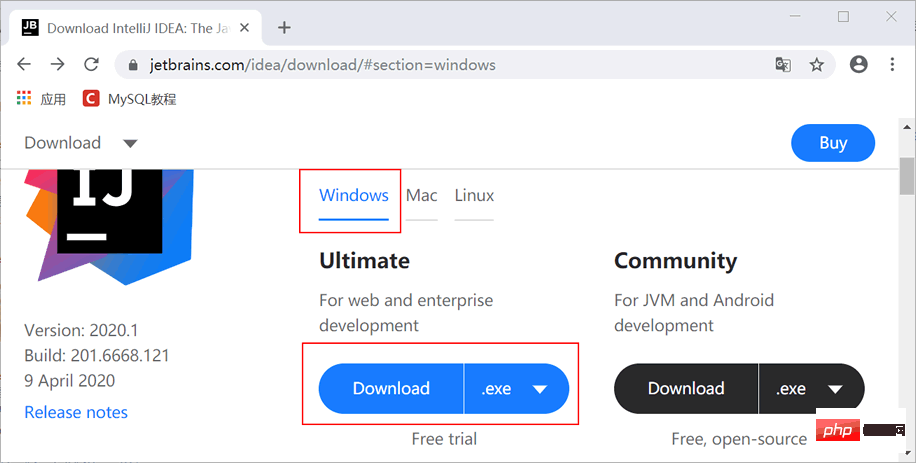
You may need to register after clicking to download. Under normal circumstances, ignore it. The browser will automatically download and wait for the download to complete.
After the download is completed, we will get an IntelliJ IDEA installation package. Double-click to open the downloaded installation package, select Next, and officially start the installation.
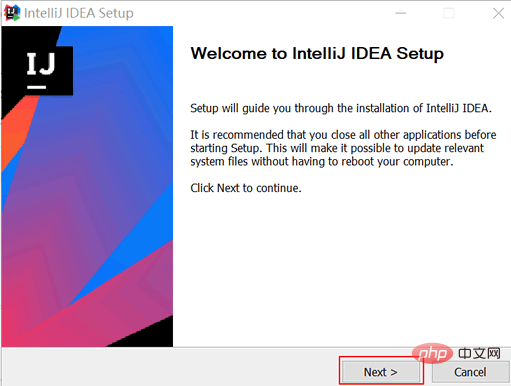
Setting up IDEA For the installation directory, it is recommended not to install on the system disk (usually the C disk is the system disk). Here you choose to install on the D disk
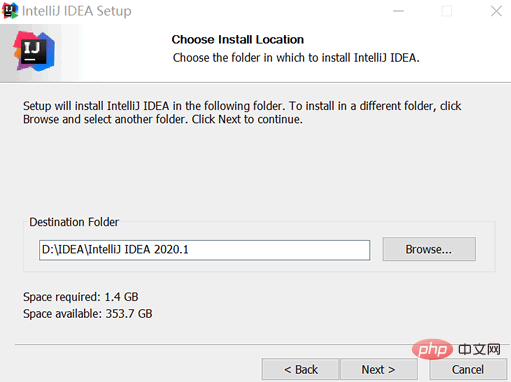
Choose the functions you need. If there are no special requirements, Click the check mark in the picture
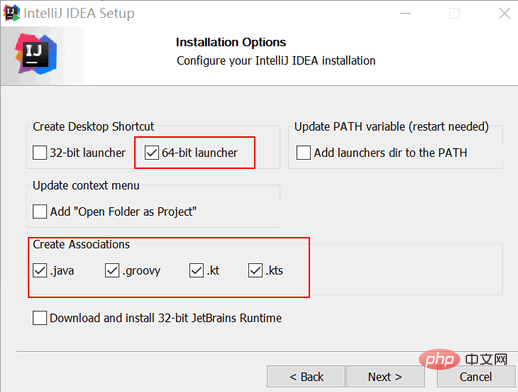
After selecting the start menu folder, click Install and wait for installation
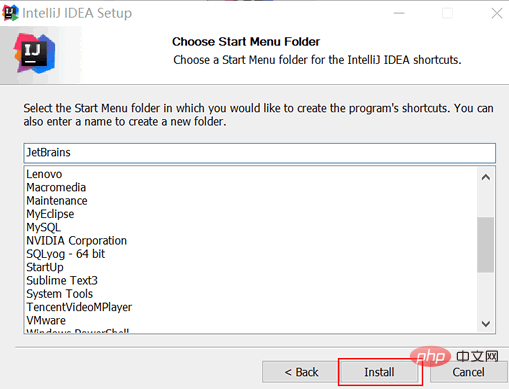
Wait for installation After the progress bar reaches 100%, click Finish, and IntelliJ IDEA is installed. You can check the Run IntelliJ IDEA option to run IDEA after closing this window.
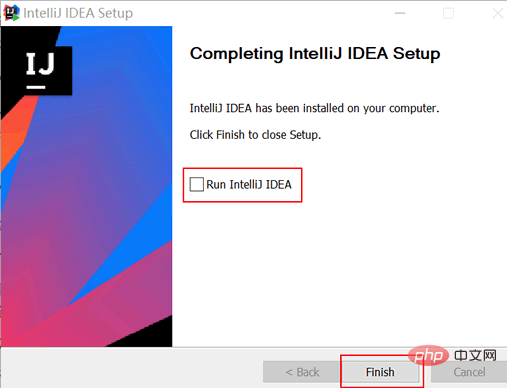
It should be noted that when you start it for the first time, the process of configuring IntelliJ IDEA will be automatically carried out (selecting the explicit style of the IntelliJ IDEA interface, etc.). Readers can do it according to their own preferences. Configuration, since the configuration process is very simple, no specific illustration will be given here. Readers can also exit directly, which means they will all choose the default configuration.
The options in the above picture are described as follows:
Create Desktop Shortcut: Create a desktop shortcut icon. It is recommended to check 64-bit launcher;
Update context menu: Whether to add items opened from folders to the right mouse button, check as needed;
Create Associations: Associated file formats, it is not recommended to check Select and open it with a lightweight text editor such as Sublime Text, EditPlus, etc.;
Download and install 32-bit JetBrains Runtime: Download and install the JRE of JetBrains. If JRE has been installed, you do not need to check this item;
Update PATH variable (restart needed): Whether to add the IDEA startup directory to the environment variable, that is, from the command line Start IDEA and check as needed.
For more computer-related knowledge, please visit the FAQ column!
The above is the detailed content of How to download and install idea. For more information, please follow other related articles on the PHP Chinese website!

Hot AI Tools

Undresser.AI Undress
AI-powered app for creating realistic nude photos

AI Clothes Remover
Online AI tool for removing clothes from photos.

Undress AI Tool
Undress images for free

Clothoff.io
AI clothes remover

AI Hentai Generator
Generate AI Hentai for free.

Hot Article

Hot Tools

Notepad++7.3.1
Easy-to-use and free code editor

SublimeText3 Chinese version
Chinese version, very easy to use

Zend Studio 13.0.1
Powerful PHP integrated development environment

Dreamweaver CS6
Visual web development tools

SublimeText3 Mac version
God-level code editing software (SublimeText3)

Hot Topics
 1377
1377
 52
52
 The difference between idea community version and professional version
Nov 07, 2023 pm 05:23 PM
The difference between idea community version and professional version
Nov 07, 2023 pm 05:23 PM
The differences between IDEA Community Edition and Professional Edition include authorization methods, functions, support and updates, plug-in support, cloud services and team collaboration, mobile development support, education and learning, integration and scalability, error handling and debugging, security and privacy protection. etc. Detailed introduction: 1. Authorization method. The community version is free and suitable for all developers, no matter what operating system is used. The community version supports open source projects and commercial projects. The professional version is paid and suitable for commercial development. The professional version has 30 There is a trial period of three days, after which you need to purchase a license to continue using it, etc.
 Five IntelliJ IDEA plug-ins to write code efficiently
Jul 16, 2023 am 08:03 AM
Five IntelliJ IDEA plug-ins to write code efficiently
Jul 16, 2023 am 08:03 AM
Artificial intelligence AI is currently a widely recognized future trend and development direction. Although some people worry that AI may replace all jobs, in fact it will only replace jobs that are highly repetitive and low-output. Therefore, we should learn to work smarter rather than harder. This article introduces 5 AI-driven Intellij plug-ins. These plug-ins can help you improve productivity, reduce tedious repetitive work, and make your work more efficient and convenient. 1GithubCopilotGithubCopilot is an artificial intelligence code assistance tool jointly developed by OpenAI and GitHub. It uses OpenAI’s GPT model to analyze code context, predict and generate new code
 Idea how to start multiple SpringBoot projects
May 28, 2023 pm 06:46 PM
Idea how to start multiple SpringBoot projects
May 28, 2023 pm 06:46 PM
1. Preparation Use Idea to build a helloworld SpringBoot project. Development environment description: (1) SpringBoot2.7.0 (2) Idea: IntelliJIDEA2022.2.2 (3) OS: The MacOS environment is different. Some operations are slightly different, but the overall idea is the same. 2. Start multiple SpringBoot2.1 Solution 1: Modify the port of the configuration file In the SpringBoot project, the port number can be configured in the configuration file, so the simplest solution that can be thought of is to modify the port of the configuration file application.(properties/yml) Configurations
 How to solve the problem of empty mapper automatically injected into idea springBoot project
May 17, 2023 pm 06:49 PM
How to solve the problem of empty mapper automatically injected into idea springBoot project
May 17, 2023 pm 06:49 PM
In the SpringBoot project, if MyBatis is used as the persistence layer framework, you may encounter the problem of mapper reporting a null pointer exception when using automatic injection. This is because SpringBoot cannot correctly identify the Mapper interface of MyBatis during automatic injection and requires some additional configuration. There are two ways to solve this problem: 1. Add annotations to the Mapper interface. Add the @Mapper annotation to the Mapper interface to tell SpringBoot that this interface is a Mapper interface and needs to be proxied. An example is as follows: @MapperpublicinterfaceUserMapper{//...}2
 What software is idea?
Sep 02, 2022 pm 05:05 PM
What software is idea?
Sep 02, 2022 pm 05:05 PM
Idea is a Java integrated development environment tool software developed by JetBrains Software Company. IDEA advocates intelligent coding, and its special functions include: intelligent selection, coding assistance, flexible typesetting, dynamic syntax detection, code inspection, full support for JSP, preset templates, perfect support for version control, intelligent code, etc.
 How to solve the problem that Springboot hot deployment is invalid in Idea
May 18, 2023 pm 06:01 PM
How to solve the problem that Springboot hot deployment is invalid in Idea
May 18, 2023 pm 06:01 PM
一、开启idea自动make功能1-EnableAutomakefromthecompilerPRESS:CTRL+SHIFT+ATYPE:makeprojectautomaticallyPRESS:EnterEnableMakeProjectautomaticallyfeature2-EnableAutomakewhentheapplicationisrunningPRESS:CTRL+SHIFT+ATYPE:RegistryFindthekeycompiler.automake.allow.
 How to debug Java Stream operations in IntelliJ IDEA
May 09, 2023 am 11:25 AM
How to debug Java Stream operations in IntelliJ IDEA
May 09, 2023 am 11:25 AM
Stream operation is a highlight of Java8! Although java.util.stream is very powerful, there are still many developers who rarely use it in actual work. One of the most complained reasons is that it is difficult to debug. This was indeed the case at the beginning, because streaming operations such as stream cannot be used in DEBUG When it is one line of code, when it comes to the next step, many operations are actually passed at once, so it is difficult for us to judge which line in it is the problem. Plug-in: JavaStreamDebugger If the IDEA version you are using is relatively new, this plug-in is already included and does not need to be installed. If it is not installed yet, install it manually and then continue below.
 Basic tutorial: Create a Maven project using IDEA
Feb 19, 2024 pm 04:43 PM
Basic tutorial: Create a Maven project using IDEA
Feb 19, 2024 pm 04:43 PM
IDEA (IntelliJIDEA) is a powerful integrated development environment that can help developers develop various Java applications quickly and efficiently. In Java project development, using Maven as a project management tool can help us better manage dependent libraries, build projects, etc. This article will detail the basic steps on how to create a Maven project in IDEA, while providing specific code examples. Step 1: Open IDEA and create a new project Open IntelliJIDEA



