
Solution: 1. Open the ppt that needs to be operated, and click "Edit Anyway" in the yellow message bar at the top of the page. 2. First open the ppt that needs to be operated, click the "File" tab, select "Information" - "Protect Presentation", and then select "Mark as Final" in the new window that pops up.

The operating environment of this tutorial: Windows 7 system, Microsoft Office PowerPoint 2010 version, Dell G3 computer.
Unlocking read-only presentations
There are two ways to determine whether a presentation is a read-only file. The first is to see the words "Read Only" after the presentation title. The second is if you see a yellow message bar at the top of your presentation with a message letting you know that access to the document is restricted.
Method 1:
Next to the yellow banner message will be a button that says "Edit Anyway". Click this button to unlock PowerPoint.

The yellow bar should disappear along with the "Read Only" text that appears after the presentation title. Your PowerPoint will now be editable.
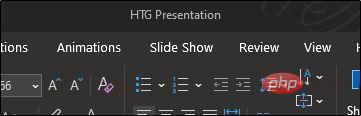
Method 2:
First, open the read-only presentation and select the "File" tab.
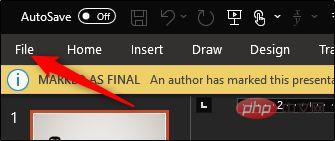
You will be moved to the "Information" menu. Here you'll see the Protect Presentation option marked yellow with a message next to it - The presentation has been marked final to prevent any editing. Go ahead and select "Protect Presentation."
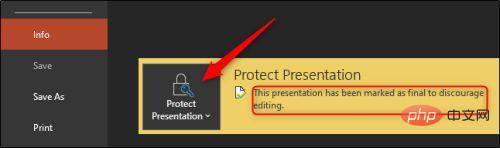
#From the submenu, select Mark as Final. Clicking this button will remove the lock.
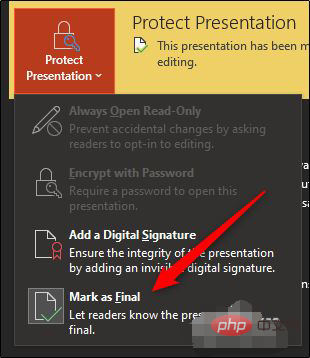
Now you will see that the yellow banner next to the “Protect Demo” option and its accompanying message have disappeared. The "read only" text next to the presentation title will also disappear.
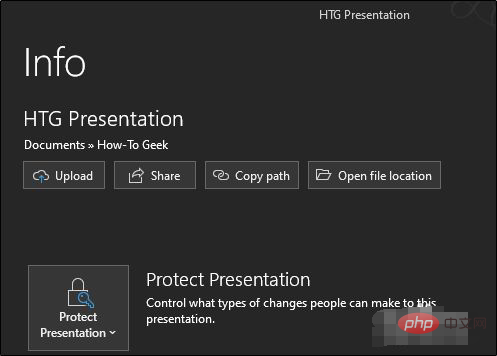
For more computer-related knowledge, please visit the FAQ column!
The above is the detailed content of What should I do if ppt is locked and opened in read-only mode?. For more information, please follow other related articles on the PHP Chinese website!