
Solution: First click "Troubleshooting", select "Advanced Options" - "Startup Settings", select "Restart", press "6" to enter the "Command Page"; then execute "net user aaa/add ” and “net localgroup administrators aaa /add”.

The operating environment of this tutorial: Windows 10 system, Dell G3 computer.
We have indeed forgotten the password of the original account, but we can log in through the bank account. This requires a special security mode.
Restart or turn on the computer. Before Windows starts, press the restart or power button to force restart 3 times in a row to enter the selection options page and click "Troubleshooting"
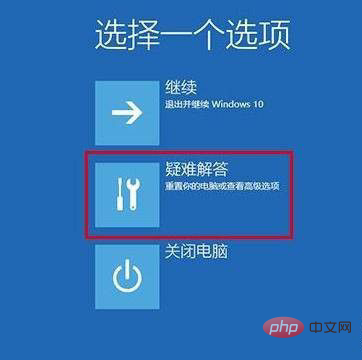
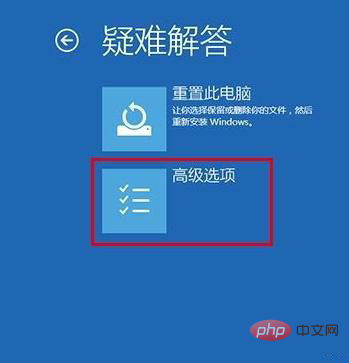
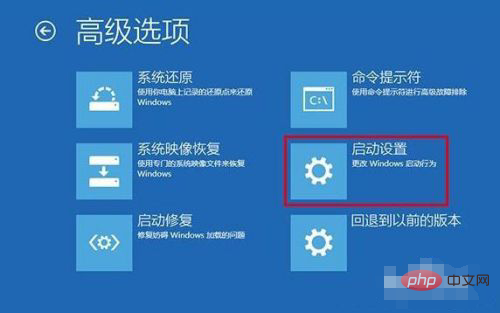 ##In the startup settings page, first click "Restart" ", then press "6" or "F6" according to the page prompts to "Enable safe mode with command prompt"
##In the startup settings page, first click "Restart" ", then press "6" or "F6" according to the page prompts to "Enable safe mode with command prompt"
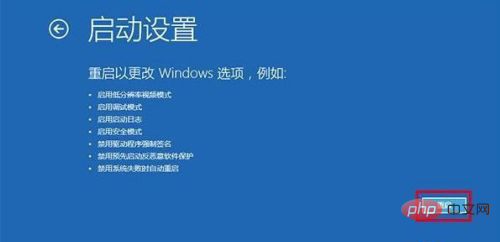
## After the safe mode "command page" appears, enter [net user aaa/add] and press Enter 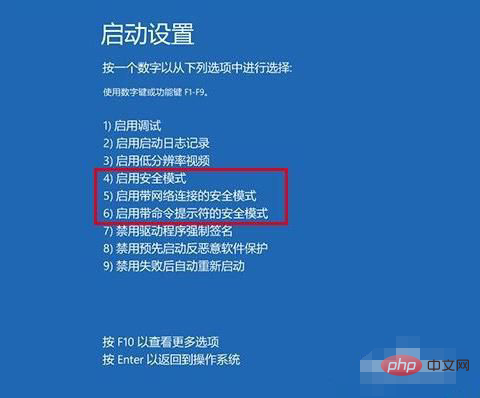
After the command is completed, continue to enter and press Enter to execute [ net localgroup administrators aaa /add】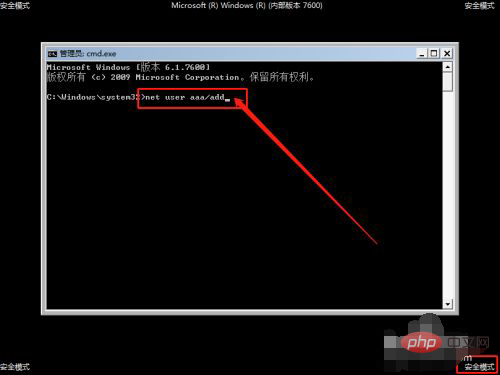
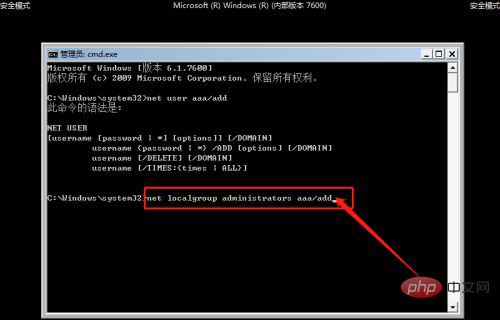 For more computer-related knowledge, please visit the
For more computer-related knowledge, please visit the
column!
The above is the detailed content of What to do if you forget your login password in win10. For more information, please follow other related articles on the PHP Chinese website!
 win10 bluetooth switch is missing
win10 bluetooth switch is missing
 Why do all the icons in the lower right corner of win10 show up?
Why do all the icons in the lower right corner of win10 show up?
 The difference between win10 sleep and hibernation
The difference between win10 sleep and hibernation
 Win10 pauses updates
Win10 pauses updates
 What to do if the Bluetooth switch is missing in Windows 10
What to do if the Bluetooth switch is missing in Windows 10
 win10 connect to shared printer
win10 connect to shared printer
 Clean up junk in win10
Clean up junk in win10
 How to share printer in win10
How to share printer in win10