
A smart object is a layer that contains image data in a raster or vector image and will retain the source content of the image and all of its original properties, allowing non-destructive editing of the layer. Layers can be manipulated without losing or reducing quality of the original image data.
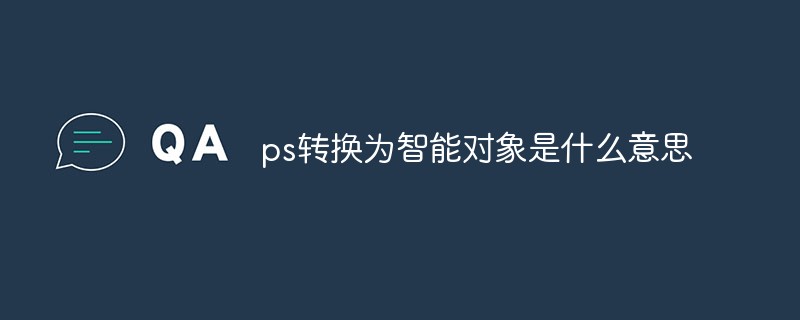
The operating environment of this tutorial: Windows 7 system, Adobe Photoshop CS6 version, Dell G3 computer.
Smart objects are layers that contain image data from a raster or vector image, such as a Photoshop or Illustrator file. Smart Objects preserve the source content of the image and all of its original properties, allowing you to perform non-destructive edits to the layer.
Functions of smart objects:
Perform non-destructive transformations. Layers can be scaled, rotated, beveled, distorted, perspective transformed, or deformed without losing the original image data or reducing quality because the transformation does not affect the original data.
Work with vector data (such as vector images in Illustrator), which will be rasterized in Photoshop if you do not use smart objects.
Apply filters non-destructively. Filters applied to Smart Objects can be edited at any time.
Edit a smart object and automatically update all its linked instances.
Applying layer masks linked or unlinked to smart object layers
Cannot be performed directly on smart object layers will change pixels Manipulate the data (such as paint, dodge, burn, or clone) unless the layer is first converted to a regular layer (which will be rasterized).
To perform operations that change pixel data, you can edit the contents of the smart object, clone a new layer above the smart object layer, edit a copy of the smart object, or create a new image layer.
Extended information:
The most extensive function is the ability to perform non-destructive editing on layers, which is also a graphic designer Need to master.
If you want to cancel the smart layer, the method is similar to the method when creating: right-click the layer>Rasterize Layer.
Smart filter, there is a term "smart filter" in the filter options. When you create a smart filter, a "smart layer" is automatically created. After creating a smart filter, a sub-option like "Effect" will appear below the layer, which allows you to "close or open" the eyes to "not show or show" the filter effect of the layer.
In this way, multiple effects can be superimposed repeatedly, and individual effects can be "turned off or on". The approach is similar to Mixed Options.
After the smart object layer is enlarged or reduced, the resolution of the layer will not change (difference: after the ordinary layer is reduced and then enlarged and transformed, the resolution will change) .
Moreover, smart layers have a saying of "following", that is, if a change occurs on a smart layer, the corresponding "|smart layer copy" will also change accordingly.
For more computer-related knowledge, please visit the FAQ column!
The above is the detailed content of What does ps convert to smart object mean?. For more information, please follow other related articles on the PHP Chinese website!