
Xampp method to modify the PHP version: 1. Open the XAMPP official website and download the corresponding PHP installation package and compressed package; 2. Configure the directory; 3. Find the XAMPP settings for PHP and configure the file.

The operating environment of this article: windows7 system, xampp7.4.3 version, DELL G3 computer
How to use different PHP in XAMPP Version?
Have you ever encountered this situation? The project you are working on requires PHP7.1, while your own project requires PHP7.2, and you particularly love XAMPP, but it cannot freely switch the PHP version. Here is the method I use, which can be done through a single XAMPPInstall and set up multiple versions of PHP under the Windows system.
Open the XAMPP official website and download the version you need. Here we take 7.1 and 7.4.3 as examples, then you can Choose to download two compressed packages, or one compressed package and one installation package, but not both installation packages. As for why, you will understand later, so here we chose the 7.1 installation package, 7.4 .3 Compressed package. 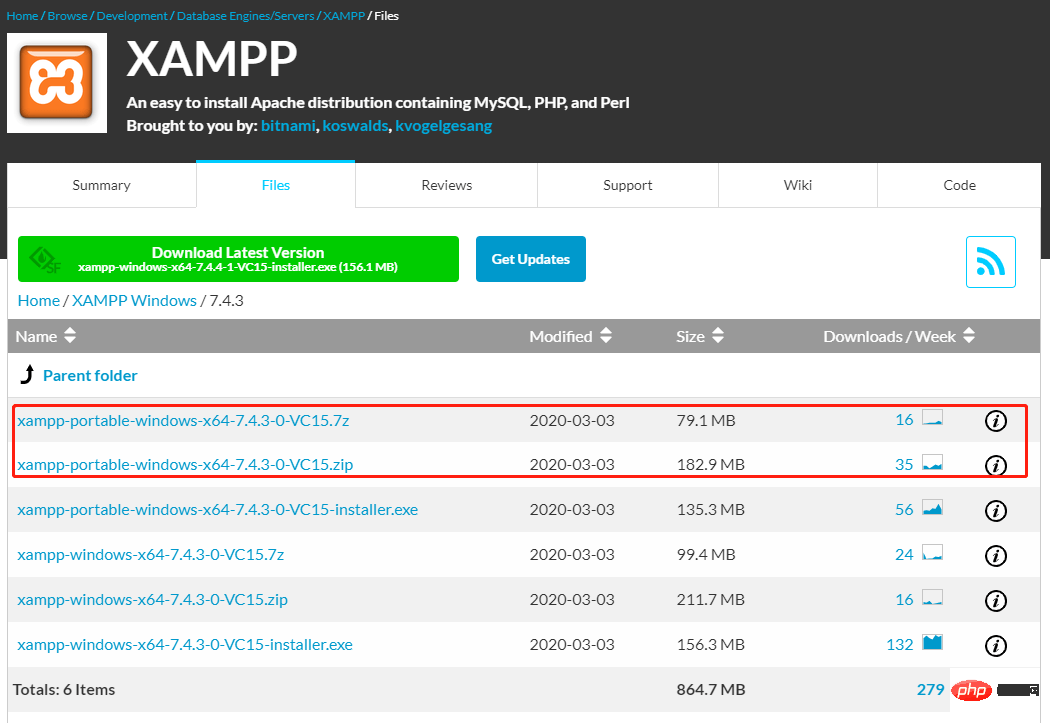
Make sure XAMPP has exited and rename the XAMPP installation directory The php directory in is php-7.1.29, for example, D:\xampp\php is changed to D:\xampp\php-7.1. 29.
Extract the downloaded compressed package of another version and move the php directory to the XAMPP installation directory. Rename to php-7.4.3, such as D:\xampp\php changed to D:\xampp\php-7.4.3.
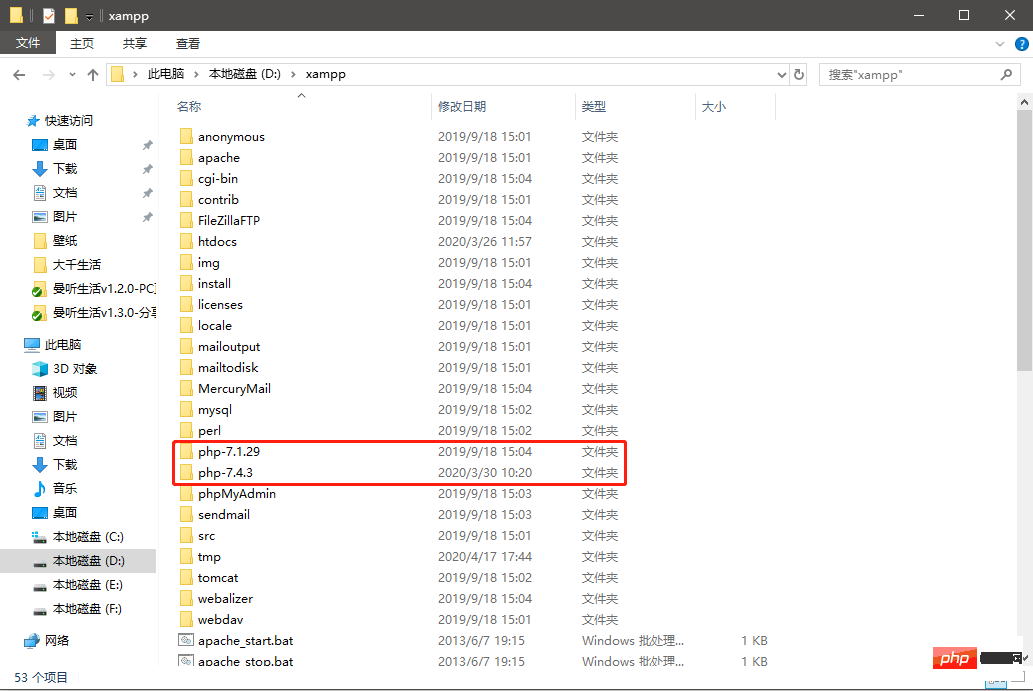
1. In the D:\xampp\apache\conf directory In the httpd.conf file, find the XAMPP settings of PHP. The configuration is as follows:
# XAMPP settings 7.1.29# Include "conf/extra/httpd-xampp-7.1.29.conf"# XAMPP settings 7.4.3Include "conf/extra/httpd-xampp-7.4.3.conf"
Note: When you When actually used, this configuration can only enable one.
2. Rename the httpd-xampp.conf file in the D:\xampp\apache\conf\extra directory to httpd-xampp-7.1.29.conf.
3. Rename httpd-xampp.conf in the same directory in another version of the compressed package to httpd-xampp-7.4.3.conf. Copy it and paste it into D:\xampp\apache\conf\extra.
Note: There may be differences in configuration files between different versions, which may result in inability to enable
4. Edit httpd-xampp-7.1.29.conf and httpd-xampp-7.4.3.conf, modify the following points, corresponding to the version number.
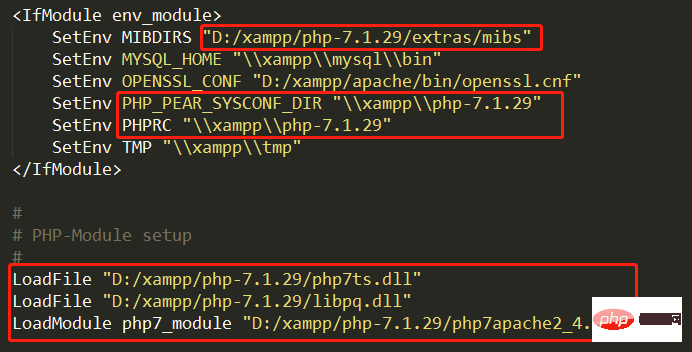
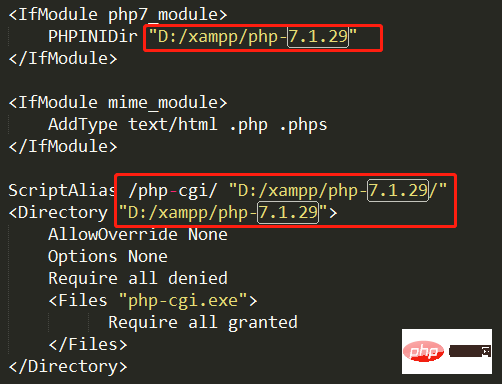
5. Edit the php.ini files in the two PHP versions, My path is D:\xampp\php-7.4.3\php.ini,
search include_path, browscap, error_log , extension_dir, and change it to the corresponding directory. As shown below
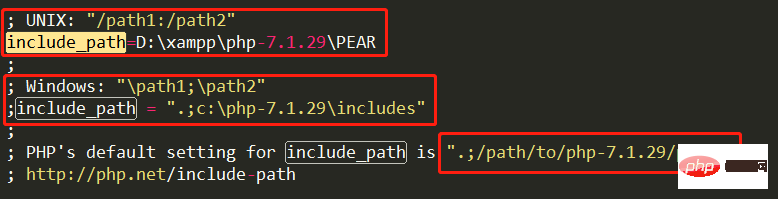
Now open your XAMPP control panel and start Apache.
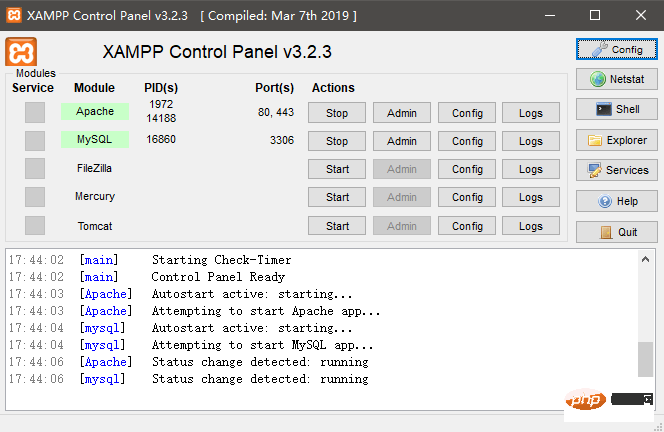
Note: If you want to switch from one version to another, just go to
D:\xampp\apache\conf\httpd. confComment and open the corresponding configuration and restartApache.
The above is the detailed content of How to modify php version in xampp. For more information, please follow other related articles on the PHP Chinese website!




