How to batch modify image size
Modification method: First use the software to open the picture, select "Window" - "Action" at the top of the page, and create a new group; then click the "Create New Action" button, click "Image" - "Image Size", and modify "Height" and "Width", save them; finally click "File" - "Automatic" - "Batch Processing" and select the pictures that need to be operated.

The operating environment of this tutorial: Windows 7 system, Adobe Photoshop CS5 version, Dell G3 computer.
The editor has prepared 5 pictures with a width of 1280px as a demonstration. To avoid confusion, create a new folder to store the modified images. First open one of the pictures in PS:
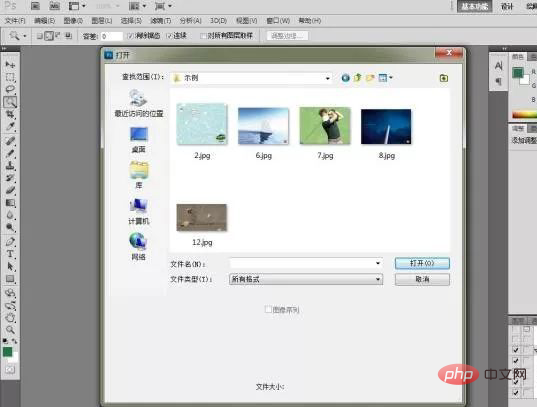
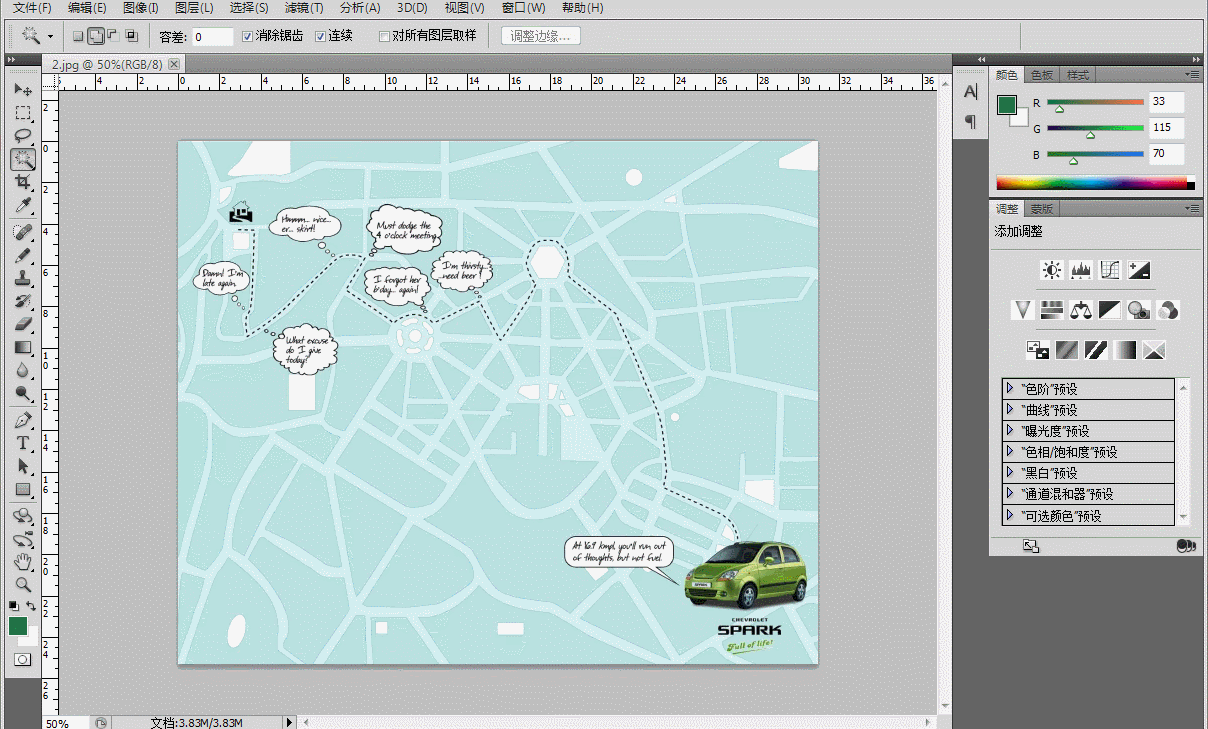
Click the "Create New Action" button below and name it: 800px. Then click [Image]-[Image Size] to modify the image size and save it to the previously created folder. The entire action has been recorded. Click the small square button on the far left to stop recording.
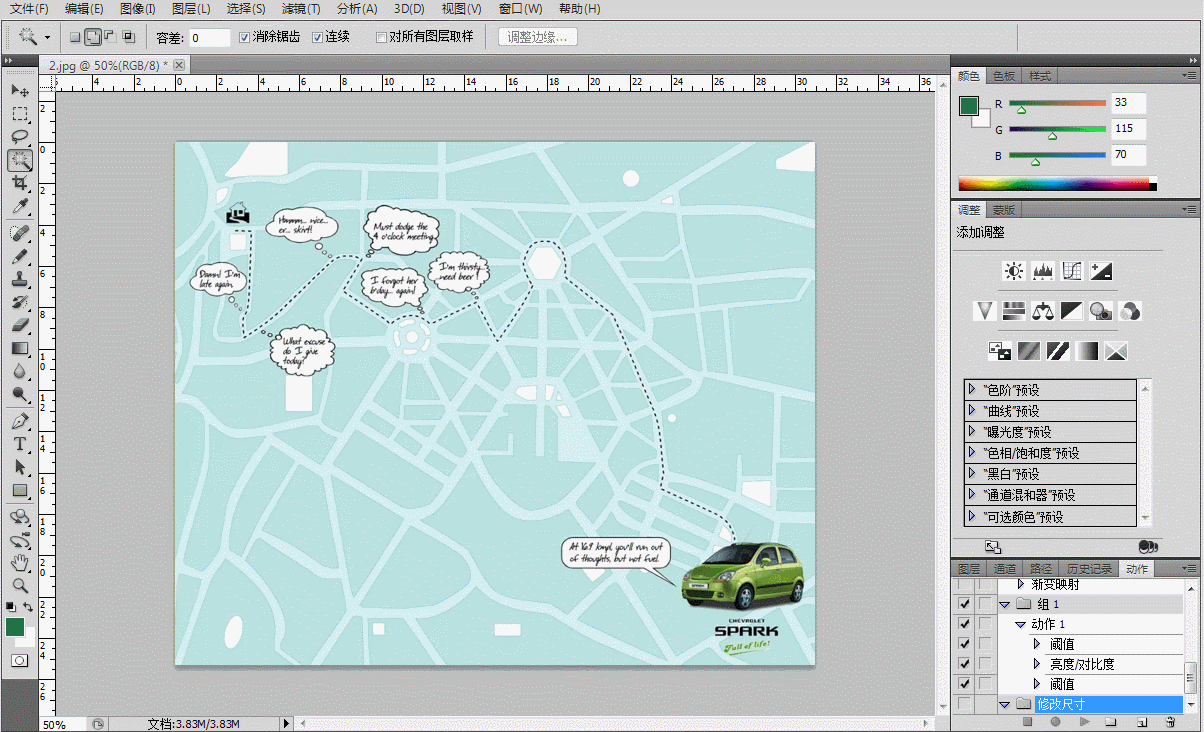
The next step is batch operation. Open [File] - [Automatic] - [Batch Processing], in the dialog box that appears, select the "Modify Size" action, select the folder to be processed, and PS will automatically batch process.
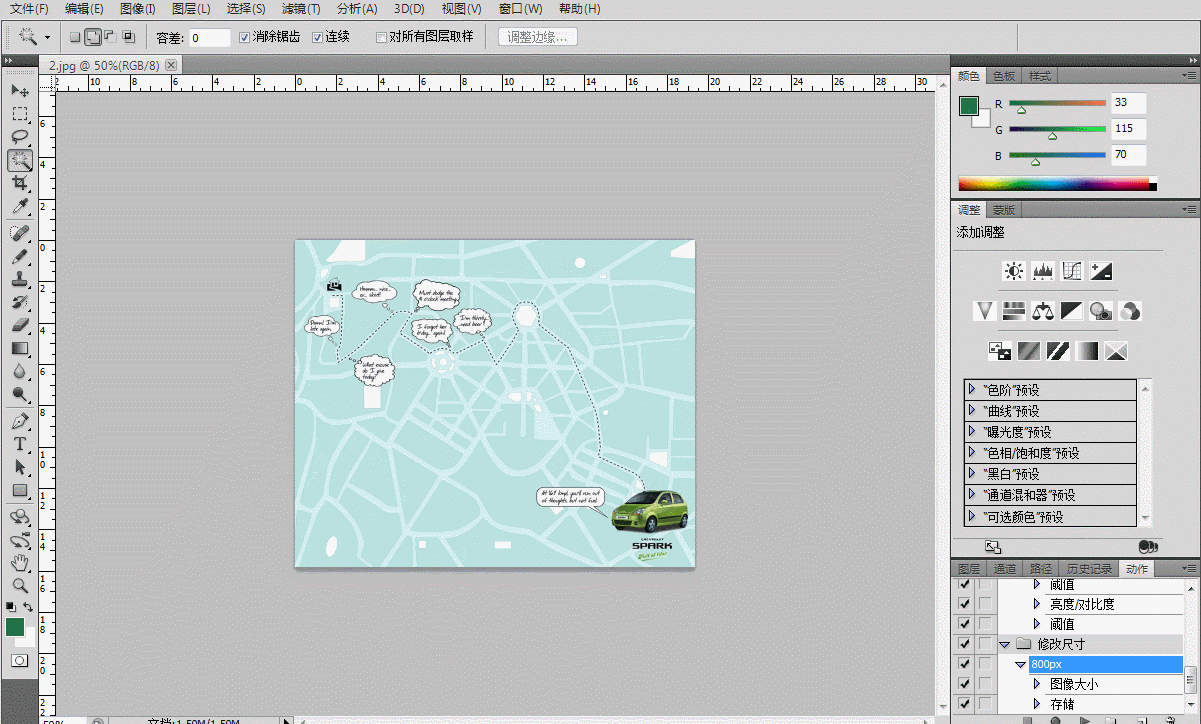
For more computer-related knowledge, please visit the FAQ column!
The above is the detailed content of How to batch modify image size. For more information, please follow other related articles on the PHP Chinese website!

Hot AI Tools

Undresser.AI Undress
AI-powered app for creating realistic nude photos

AI Clothes Remover
Online AI tool for removing clothes from photos.

Undress AI Tool
Undress images for free

Clothoff.io
AI clothes remover

AI Hentai Generator
Generate AI Hentai for free.

Hot Article

Hot Tools

Notepad++7.3.1
Easy-to-use and free code editor

SublimeText3 Chinese version
Chinese version, very easy to use

Zend Studio 13.0.1
Powerful PHP integrated development environment

Dreamweaver CS6
Visual web development tools

SublimeText3 Mac version
God-level code editing software (SublimeText3)

Hot Topics
 1377
1377
 52
52


