
Installation method: First unzip the compressed package, right-click on "vray" and select "Run as administrator"; then uncheck "Visit our support site" and "Open the changelog file after"; finally enter Just your account number and password.

The operating environment of this tutorial: Windows 7 system, vray version 3.6, Dell G3 computer.
Select the [VRay3.6 for 3DMAX2018] compressed package with the mouse, right-click and select [Extract to VRay3.6 for 3DMAX2018]
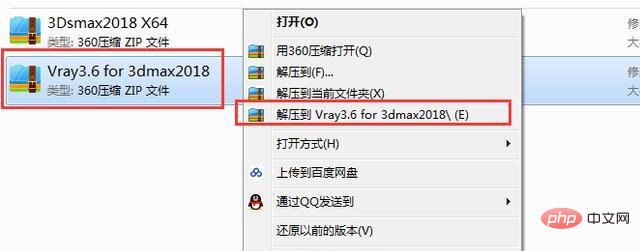
Open the just decompressed [ VRay3.6 for 3DMAX2018] Folder
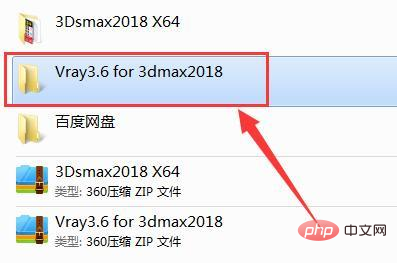
Select the [vray_adv_36003_max2018_x64] file, right-click and select [Run as administrator]
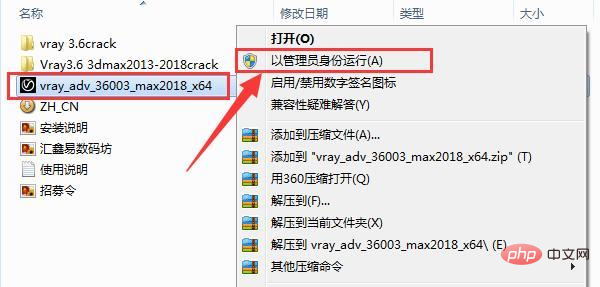
Click [I Agree]
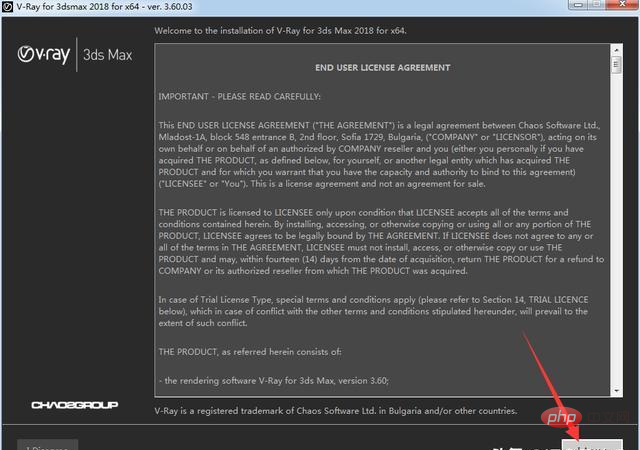
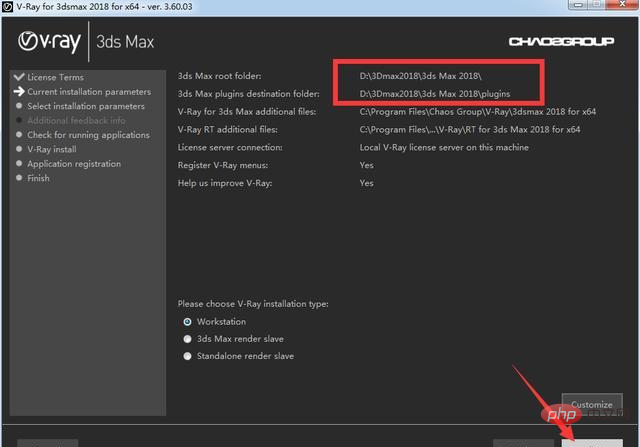
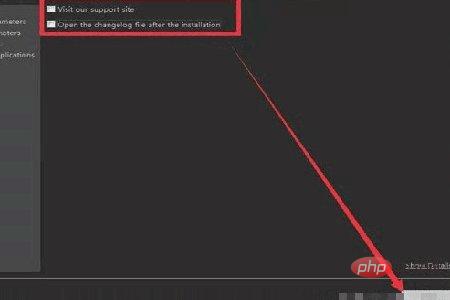
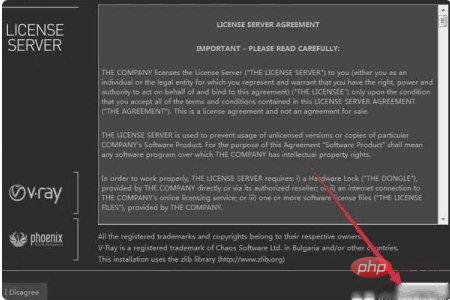
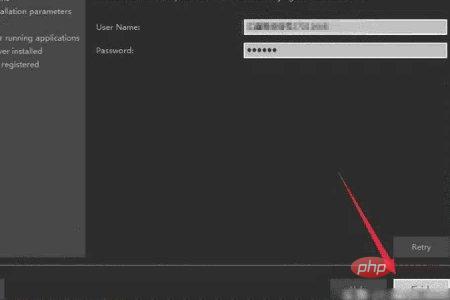
FAQ column!
The above is the detailed content of How to install vray3.6. For more information, please follow other related articles on the PHP Chinese website!
 How to light up Douyin close friends moment
How to light up Douyin close friends moment
 microsoft project
microsoft project
 What is phased array radar
What is phased array radar
 How to use fusioncharts.js
How to use fusioncharts.js
 Yiou trading software download
Yiou trading software download
 The latest ranking of the top ten exchanges in the currency circle
The latest ranking of the top ten exchanges in the currency circle
 What to do if win8wifi connection is not available
What to do if win8wifi connection is not available
 How to recover files emptied from Recycle Bin
How to recover files emptied from Recycle Bin