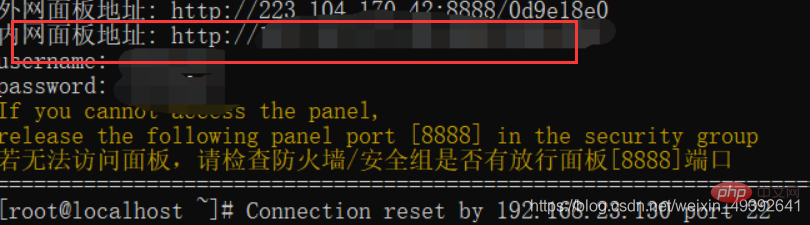Topics
Topics
 Pagoda Panel
Pagoda Panel
 Detailed pictures and texts explain how to configure the pagoda panel and build a website
Detailed pictures and texts explain how to configure the pagoda panel and build a website
Detailed pictures and texts explain how to configure the pagoda panel and build a website
The following is the Pagoda panel tutorial column to introduce to you how to configure the Pagoda panel and build a website. I hope it will be helpful to friends in need!
##1. Configure the Pagoda panel1. Log in to the Pagoda website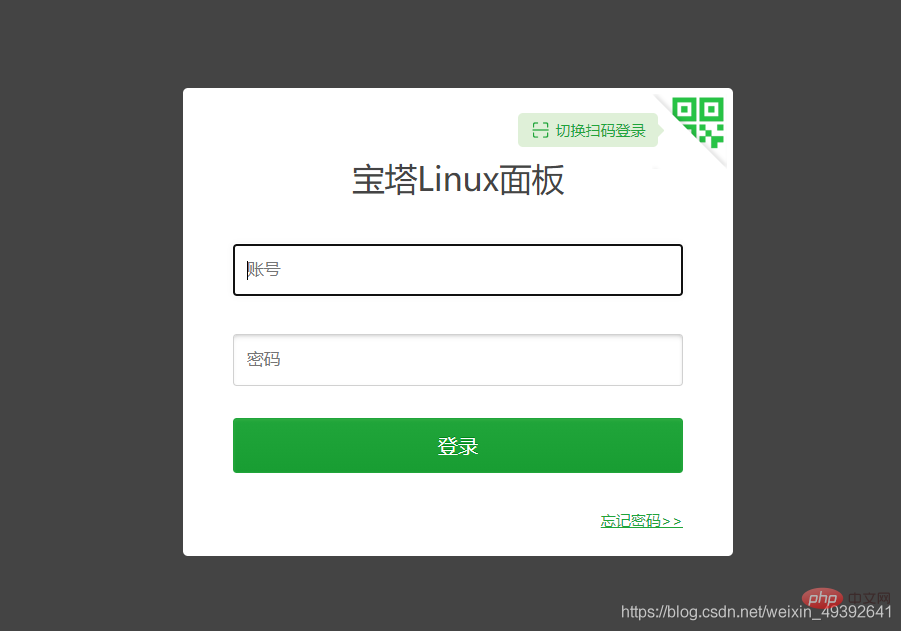
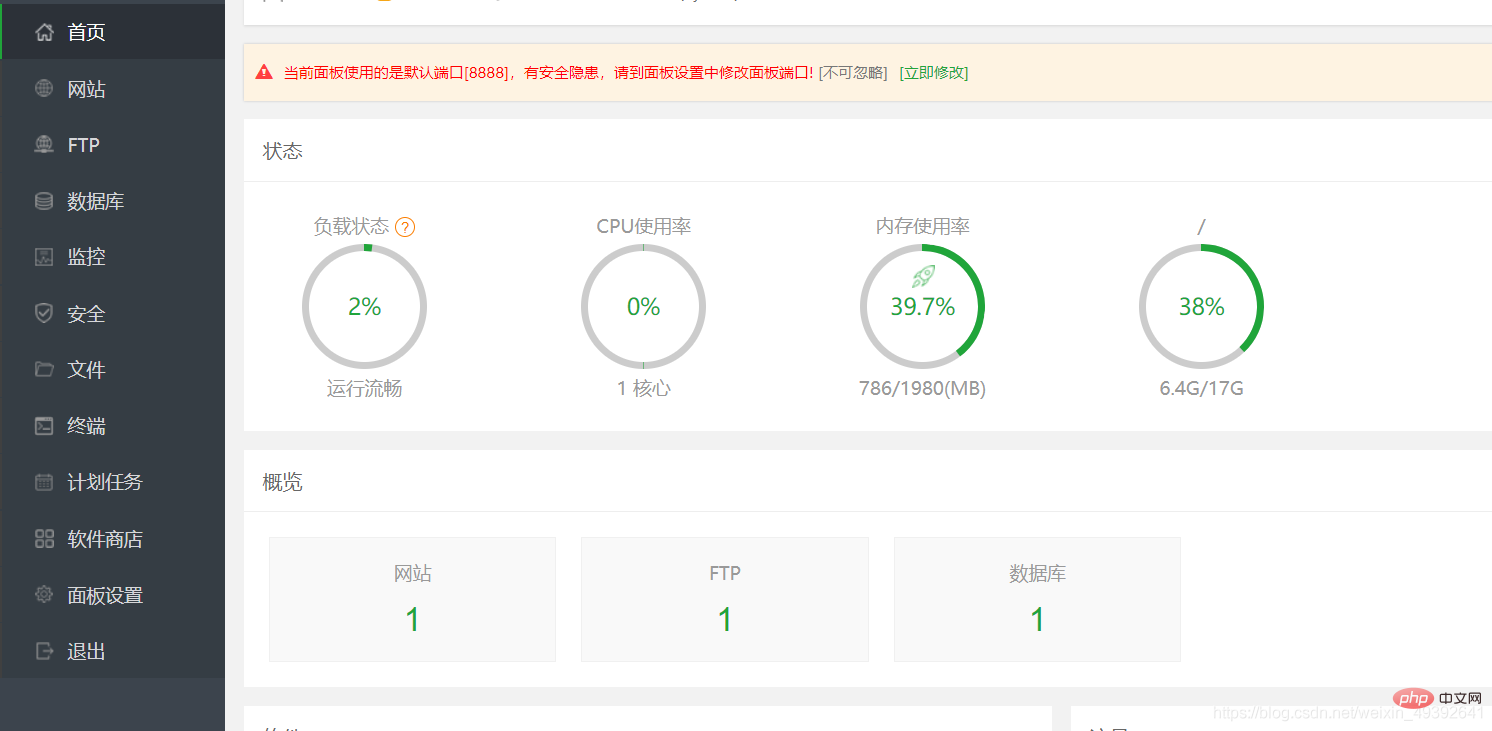
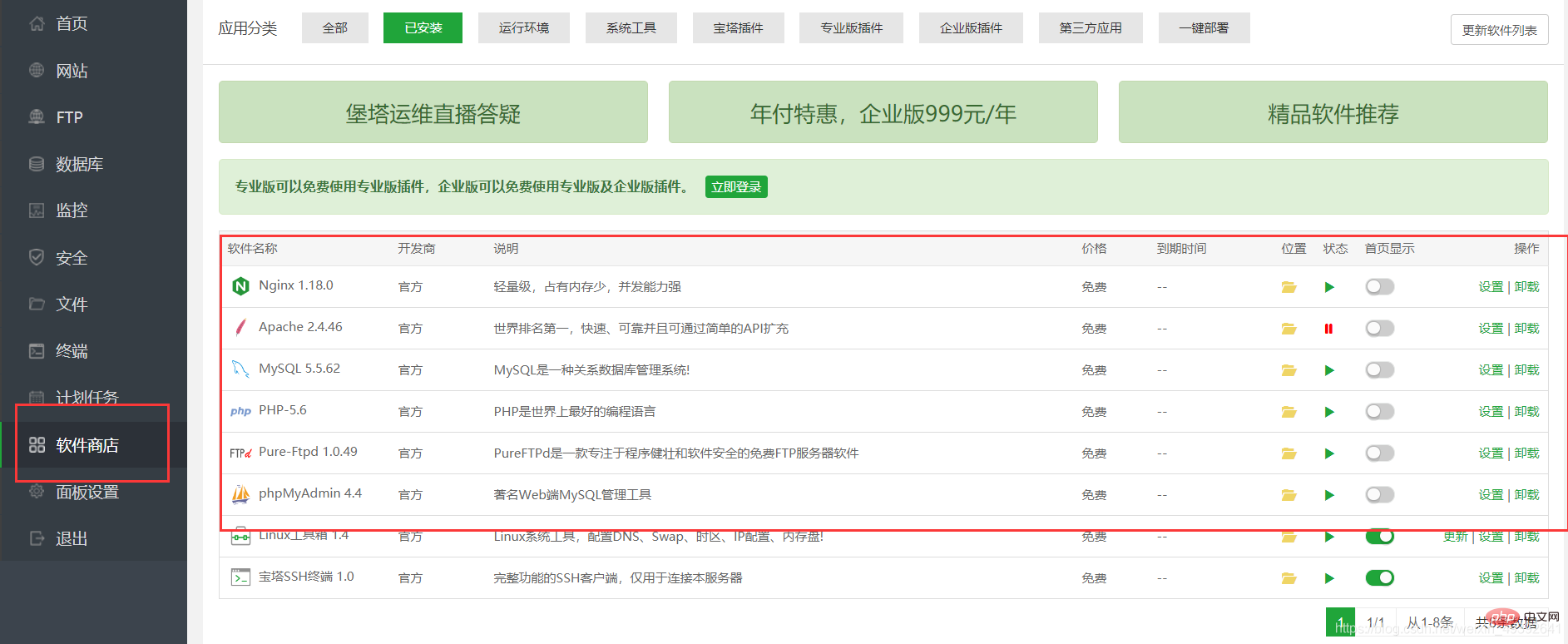
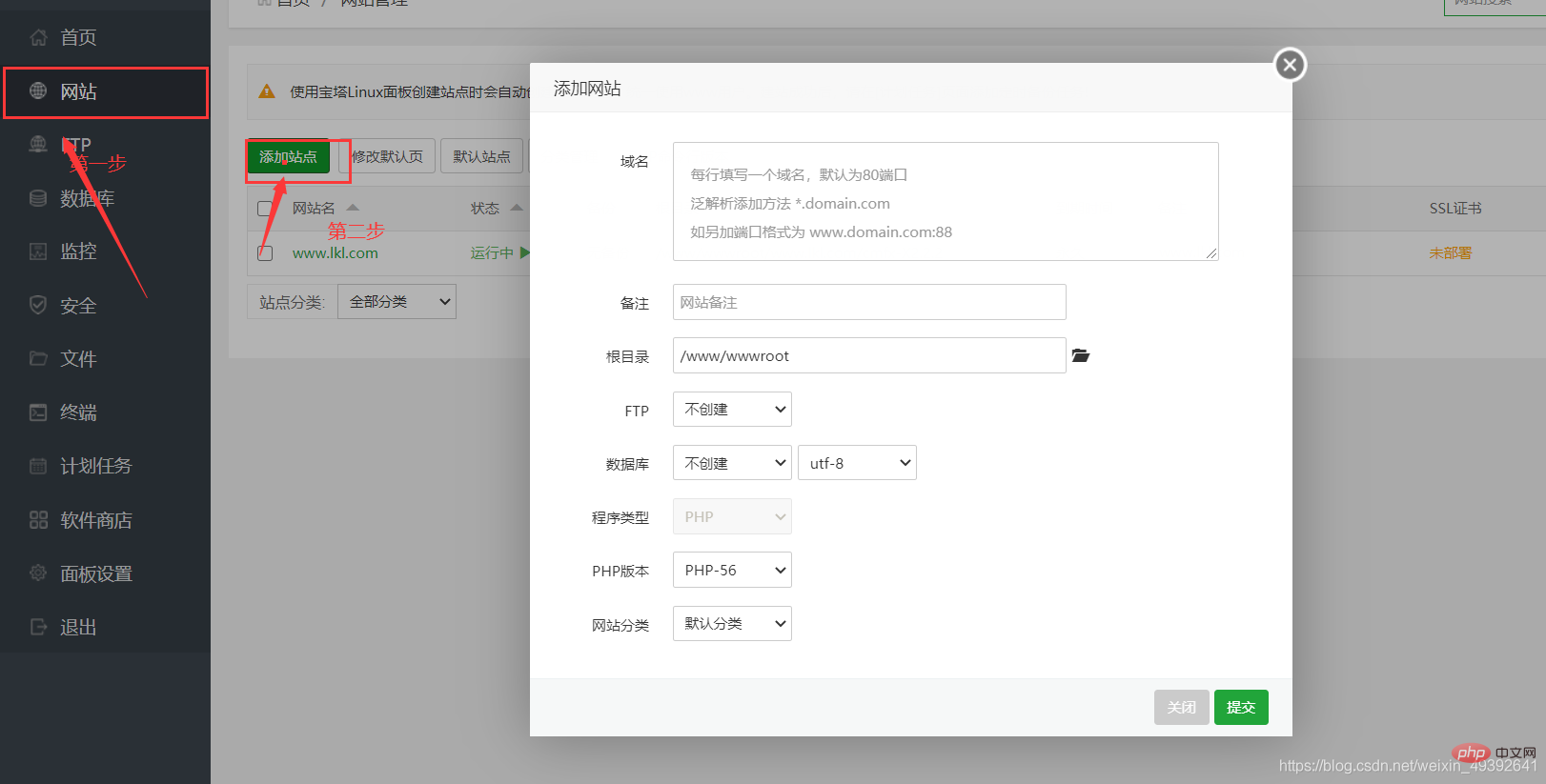
Please fill in the ip address offline Remarks:
Fill in the root by yourself Directory: The default is the website domain name folder
FTP: Choose to create FTP: Set the user name and password, I personally think it is better to use the ones provided by the system
Database: Select mysql, other information can be defaulted, the database user name and password can be You can set the subsequent parameters by yourself without making any changes. After the addition is successful, you will be prompted for the username and password of the database and FTP. You can keep the record. If you forget it, you can check it on the FTP and database on the left side of the panel;
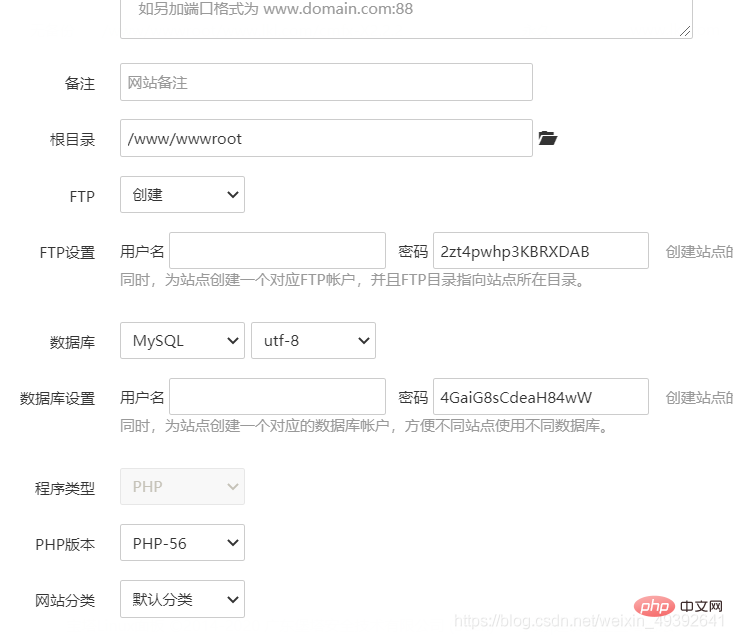
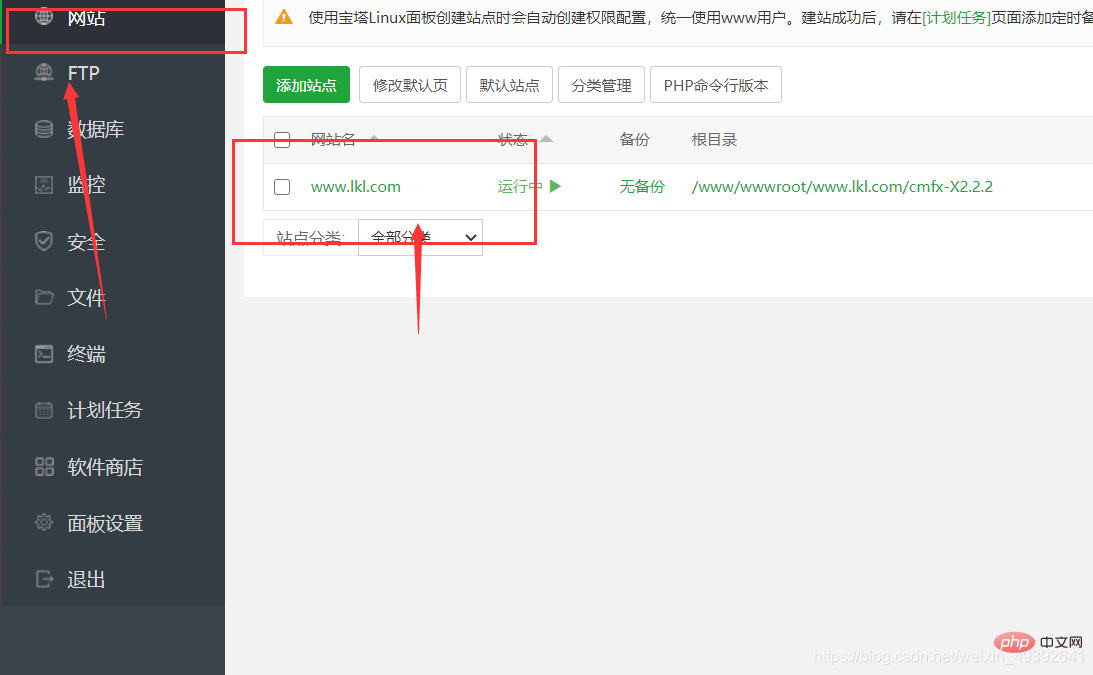 and then select the domain name to open
and then select the domain name to open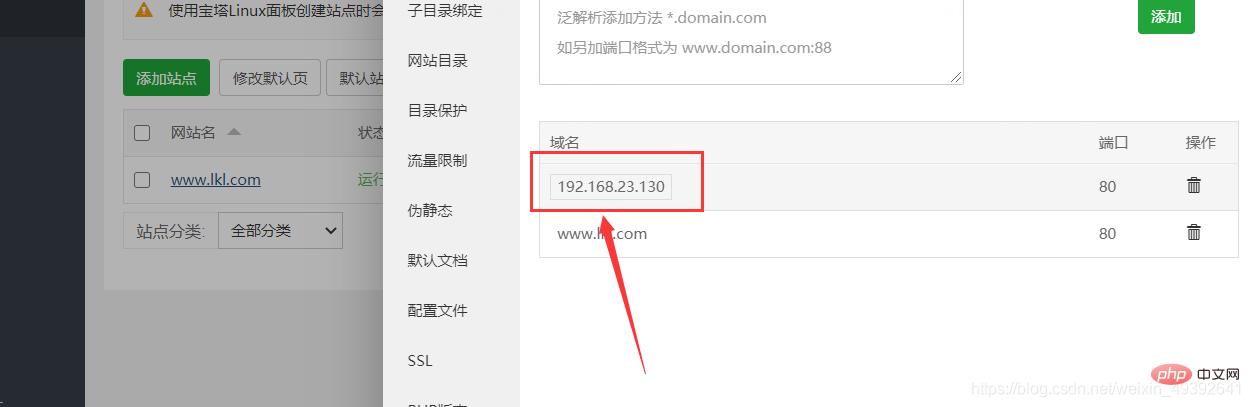
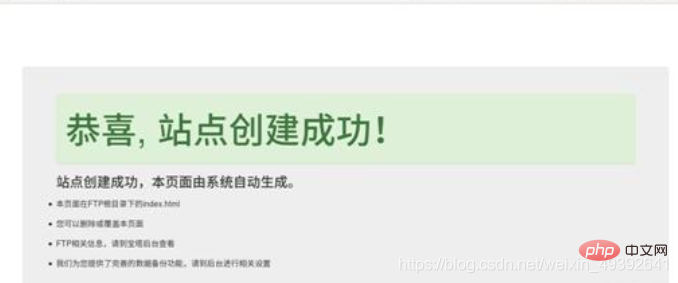 In this way, the creation is successful
In this way, the creation is successful
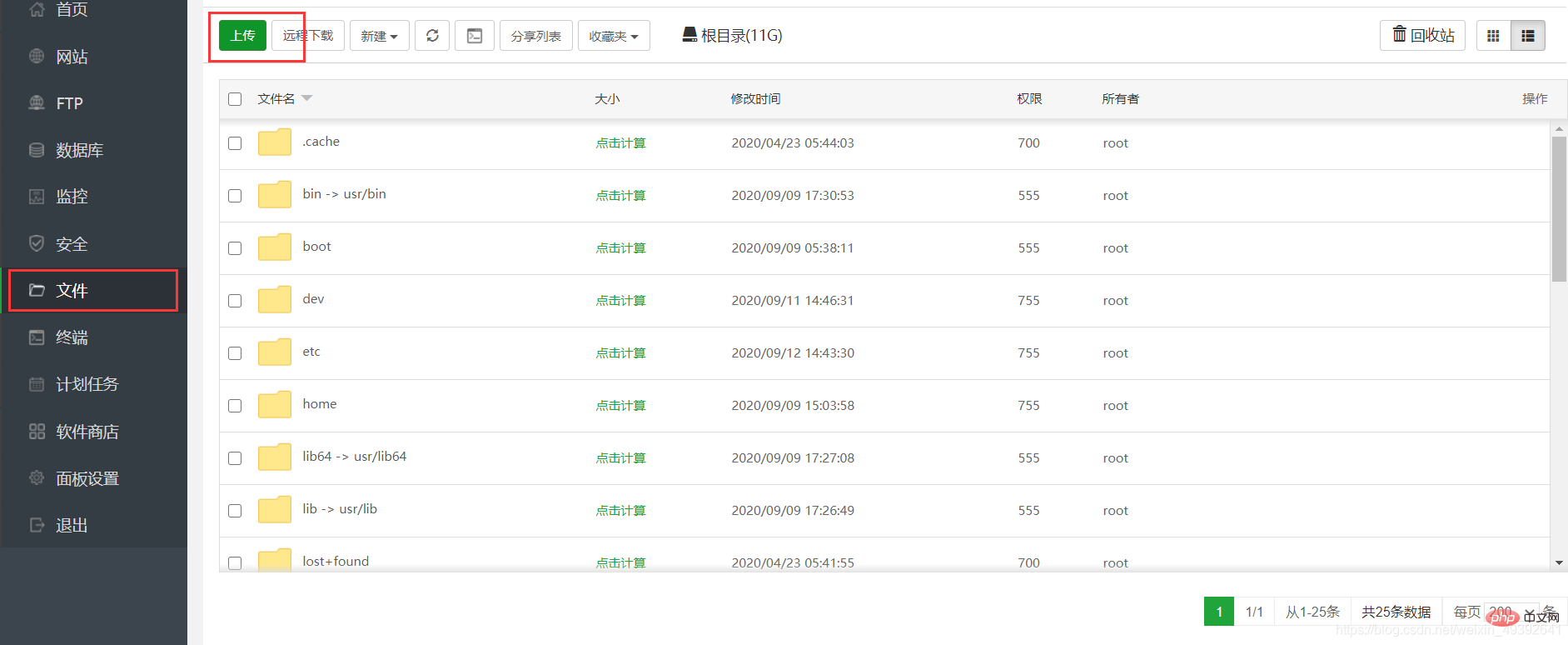
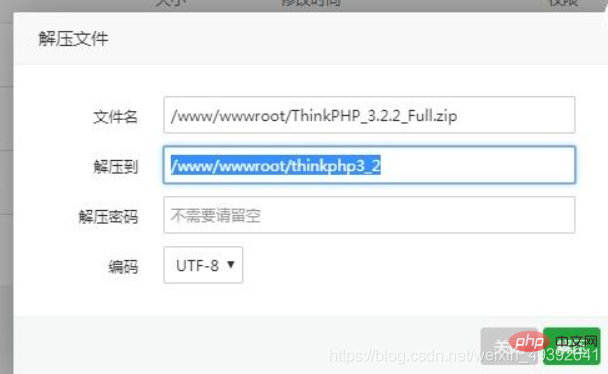
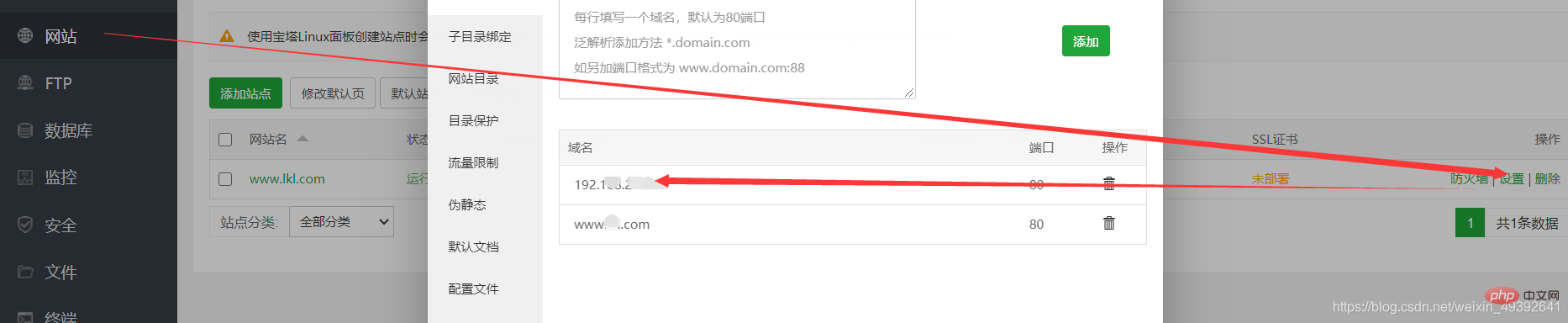 Click the domain name to open the
Click the domain name to open the 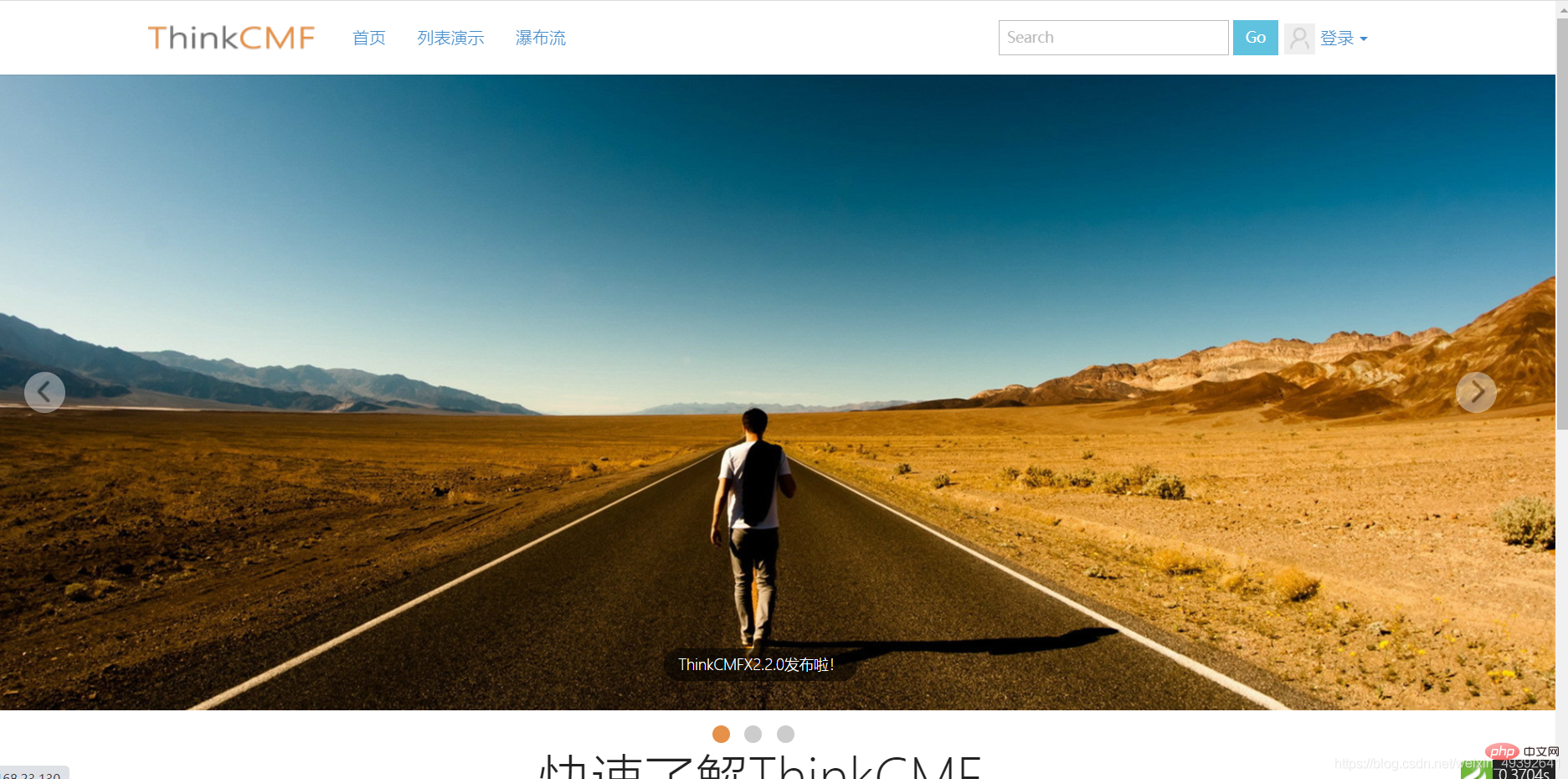 website in the browser, and the website is successfully built.
website in the browser, and the website is successfully built.
The above is the detailed content of Detailed pictures and texts explain how to configure the pagoda panel and build a website. For more information, please follow other related articles on the PHP Chinese website!

Hot AI Tools

Undresser.AI Undress
AI-powered app for creating realistic nude photos

AI Clothes Remover
Online AI tool for removing clothes from photos.

Undress AI Tool
Undress images for free

Clothoff.io
AI clothes remover

AI Hentai Generator
Generate AI Hentai for free.

Hot Article

Hot Tools

Notepad++7.3.1
Easy-to-use and free code editor

SublimeText3 Chinese version
Chinese version, very easy to use

Zend Studio 13.0.1
Powerful PHP integrated development environment

Dreamweaver CS6
Visual web development tools

SublimeText3 Mac version
God-level code editing software (SublimeText3)

Hot Topics
 1378
1378
 52
52
 How to perform website performance stress testing and tuning through the Pagoda Panel
Jun 21, 2023 pm 01:31 PM
How to perform website performance stress testing and tuning through the Pagoda Panel
Jun 21, 2023 pm 01:31 PM
With the rapid development of the Internet, website performance has an increasing impact on user experience and SEO rankings. In order to improve the performance of our website, we need to perform performance stress testing and tuning to locate problems and optimize them. As a popular service management panel, Pagoda Panel provides convenient and simple performance stress testing and tuning tools. The following will introduce how to perform website performance stress testing and tuning through the Pagoda Panel. 1. Performance stress testing Performance stress testing is to test the load capacity and response speed of the website by simulating user access. In the Pagoda panel, we can
 Can Pagoda Panel deploy Go language projects?
Mar 23, 2024 pm 06:54 PM
Can Pagoda Panel deploy Go language projects?
Mar 23, 2024 pm 06:54 PM
Title: How does the Pagoda panel deploy Go language projects? In today's Internet era, Go language is favored by more and more developers as an efficient, concise and powerful programming language with strong concurrency performance. As a powerful server management tool, Pagoda Panel provides convenient interface operations and various automated deployment functions. So, can the Pagoda panel deploy Go language projects? The answer is yes. Next, we will explain in detail how to deploy Go language projects on the Pagoda panel and provide specific code examples. At first, we
 Pagoda PHP version switching: Interpretation of detailed operation steps
Mar 04, 2024 pm 05:48 PM
Pagoda PHP version switching: Interpretation of detailed operation steps
Mar 04, 2024 pm 05:48 PM
Pagoda PHP version switching: Interpretation of detailed operation steps, specific code examples are required. With the continuous development of Internet technology, website development often involves the use of different versions of PHP. Pagoda Panel is a simple and easy-to-use server management software that can help users quickly build and manage server environments. In the process of website development, sometimes it is necessary to switch the PHP version to adapt to different needs. This article will explain in detail how to switch the PHP version in the Pagoda panel, and give specific operating steps and code examples. Step 1: Log in to Pagoda Noodles
 Must-read for Pagoda Linux: PHP5.2.0 version installation tips
Mar 07, 2024 pm 12:33 PM
Must-read for Pagoda Linux: PHP5.2.0 version installation tips
Mar 07, 2024 pm 12:33 PM
Pagoda Linux must-read: PHP5.2.0 version installation tips In the process of using the Pagoda Linux panel to build a website, some old versions of the PHP environment may be required, such as PHP5.2.0 version. This article will introduce how to install PHP5.2.0 version on the Pagoda Linux panel, and provide specific code examples to help readers quickly complete the installation process. 1. Install PHP5.2.0 version Step 1: Enter the Pagoda Linux panel. First, enter your server IP address in the browser.
 Pagoda Linux Tutorial: Detailed steps to install PHP5.2.0
Mar 06, 2024 pm 02:27 PM
Pagoda Linux Tutorial: Detailed steps to install PHP5.2.0
Mar 06, 2024 pm 02:27 PM
In this article, I will introduce in detail the steps on how to install PHP5.2.0 version on the Pagoda panel, including specific code examples. Although PHP5.2.0 is relatively old, there are still some projects with special needs that need to use this version. Hope this tutorial is helpful to everyone. In the process of using the Pagoda Linux panel, sometimes we encounter situations where we need to install PHP5.2.0. In this tutorial, I will introduce you in detail how to install PHP5 on the Pagoda panel.
 How to switch between different versions when installing PHP in Pagoda
Jun 19, 2023 am 11:18 AM
How to switch between different versions when installing PHP in Pagoda
Jun 19, 2023 am 11:18 AM
The method for installing PHP in Pagoda and switching between versions is: 1. Click "My Website" on the home page of Pagoda Panel; 2. Find the corresponding website and click the "Settings" button on the right; 3. Click "Apache/Nginx" on the left "tab, you can see the PHP version currently in use; 4. Click the "Switch" button behind the PHP version and select the version you want to switch; 5. Restart the relevant services.
 One click to get it done! Guide to installing PHP5.2.0 on Pagoda Linux
Mar 06, 2024 pm 04:33 PM
One click to get it done! Guide to installing PHP5.2.0 on Pagoda Linux
Mar 06, 2024 pm 04:33 PM
Title: One click to get it done! Guide to installing PHP5.2.0 on Pagoda Linux In the current Internet era, website development is inseparable from PHP. The PHP5.2.0 version is outdated compared to the current version, but sometimes we still need to install the PHP5.2.0 version on the Pagoda panel, perhaps for compatibility with some old projects or requirements. In this article, we will introduce how to install PHP5.2.0 on Pagoda Linux with one click. We hope it will be helpful to you. step one
 宝塔一键安装PHP,轻松切换各版本
Mar 04, 2024 pm 03:12 PM
宝塔一键安装PHP,轻松切换各版本
Mar 04, 2024 pm 03:12 PM
宝塔一键安装PHP,轻松切换各版本宝塔是一款网络服务器管理软件,提供了一键安装和管理各种服务器环境的功能,包括PHP、MySQL、Nginx等。本文将介绍如何通过宝塔一键安装PHP,并且演示如何轻松切换各个PHP版本。一、安装宝塔面板首先,我们需要在服务器上安装宝塔面板。可以通过以下命令进行安装:wget-Oinstall.shhttp://downl