What is the method to activate the screen brush during powerpoint presentation?
During the powerpoint show, the method to start the screen brush is: first open the ppt presentation document that needs to be operated, click "Slide Show" at the bottom of the page to enter the show state; then find the icon at the bottom of the page and find The Brush Tool will start.
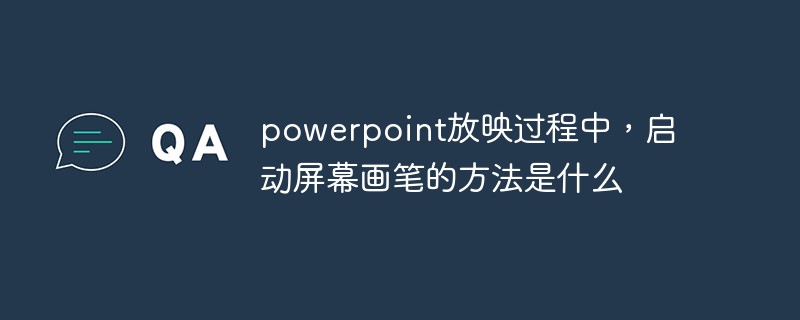
The operating environment of this tutorial: Windows 7 system, Microsoft Office PowerPoint 2010 version, Dell G3 computer.
The brush needs to be called up in the show state. There is no need to make any settings in advance, so first click [Slide Show] in the lower right corner of the main interface to enter the show state.

In the show state, there are several small icons in the lower left corner of the slide, which have functions such as page turning and zooming in. One of the icons is a pen pattern. That’s it! The brush tool we need is right here.
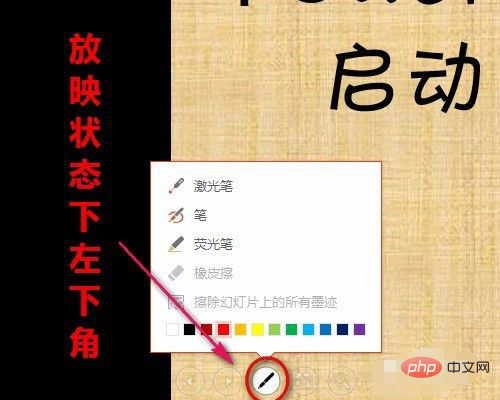
After clicking the brush tool, a tab will pop up. There are three types of brushes, a color grid and the indispensable eraser.
The laser pen is only red. It is in the shape of a hollow circle. The effect is similar to holding a laser pen and scratching it against the large PPT screen. The picture below shows the effect of the laser pen (click on the original picture to view GIF animation effect).

After selecting the tool pen, press and hold the left button and slide it on the PPT to draw a stroke, then release it to end the stroke. The thickness of the pen tip cannot be adjusted, but the color can be changed. However, the colors are also fixed. The effect is as shown below.
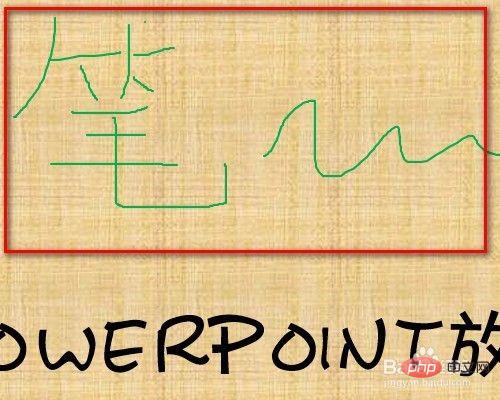
The tip of the highlighter pen is a small rectangle, and the stroke effect is much thicker than that of the pen, similar to a marker pen. The effect is as shown below.

After the screening is over, when you want to exit, if the ink has not been erased, an inquiry dialog box will pop up asking you if you want to keep the ink annotation. Make a choice according to your own situation. That’s it.
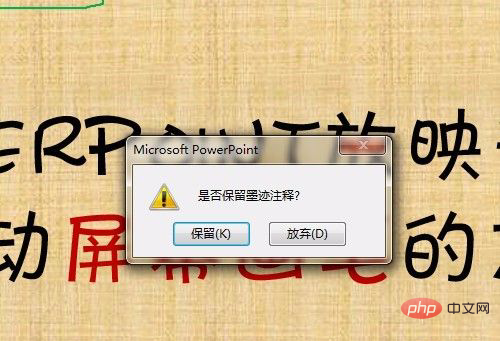
For more computer-related knowledge, please visit the FAQ column!
The above is the detailed content of What is the method to activate the screen brush during powerpoint presentation?. For more information, please follow other related articles on the PHP Chinese website!

Hot AI Tools

Undresser.AI Undress
AI-powered app for creating realistic nude photos

AI Clothes Remover
Online AI tool for removing clothes from photos.

Undress AI Tool
Undress images for free

Clothoff.io
AI clothes remover

AI Hentai Generator
Generate AI Hentai for free.

Hot Article

Hot Tools

Notepad++7.3.1
Easy-to-use and free code editor

SublimeText3 Chinese version
Chinese version, very easy to use

Zend Studio 13.0.1
Powerful PHP integrated development environment

Dreamweaver CS6
Visual web development tools

SublimeText3 Mac version
God-level code editing software (SublimeText3)

Hot Topics
 How to highlight text in PowerPoint
Apr 19, 2023 pm 12:04 PM
How to highlight text in PowerPoint
Apr 19, 2023 pm 12:04 PM
How to Highlight Text in PowerPoint 2019 or 365 If you are using PowerPoint 2019 or have a Microsoft 365 subscription, highlighting text is quick and easy. There are two main ways to highlight text in PowerPoint. How to Highlight Selected Text in PowerPoint The first way is to select the text you want to highlight before applying the effect. To highlight selected text in PowerPoint: Click and drag the text you want to highlight. In the Home tab, click the down arrow next to the Text Highlight Color tool. Click on the highlight color of your choice
 How to blur an image in PowerPoint
Apr 14, 2023 pm 12:13 PM
How to blur an image in PowerPoint
Apr 14, 2023 pm 12:13 PM
How to Blur Part of an Image in PowerPoint There is no official tool that allows you to blur part of an image in a PowerPoint presentation. Instead, you do this using a combination of shapes and other features. To blur part of an image in PowerPoint: Open your PowerPoint presentation. Press Insert > Shape and choose a suitable shape to cover your image. Draw the image onto the slide and position it over the area of the image you want to blur. If you want to design a custom shape
 How to Create a Macro in Powerpoint Step by Step
May 13, 2023 pm 02:13 PM
How to Create a Macro in Powerpoint Step by Step
May 13, 2023 pm 02:13 PM
A macro is simply a set of instructions written by the user and saved under the macro name. When a macro name is called in a presentation, it automatically executes the set of instructions defined under the macro name. Macros are embedded into PowerPoint presentations when needed. Macro code can be written in PowerPoint using VBA. It helps us create our own designs and reuse them. Macros can also be created in other Microsoft Office applications. Let’s see how to create a simple macro in PowerPoint. Steps involved in macro creation are Step 1. Open PowerPoint. Type PowerPoint in the search space in the lower left corner. You can open Po with just one click
 How to blur part of an image in PowerPoint application
Apr 14, 2023 pm 07:19 PM
How to blur part of an image in PowerPoint application
Apr 14, 2023 pm 07:19 PM
When giving a presentation using the best PowerPoint app ever, adding images relevant to your presentation makes it easier for your audience to understand the topic and content, not just the text or paragraphs. Sometimes there is something very sensitive in the image that is not considered safe to show to viewers. Therefore, it is standard practice to blur specific parts of an image. However, blurring a part of an image in PowerPoint application is not easily done by any direct method. In this post, we have shown a simple method by which you can blur any specific part of an image in PowerPoint application using a few steps given below. How to blur images in PowerPoint application
 What are the main functions of powerpoint
Sep 14, 2022 pm 03:54 PM
What are the main functions of powerpoint
Sep 14, 2022 pm 03:54 PM
The main function of powerpoint is to create presentations; users can also make presentations on a projector or computer, or print out presentations. PPT is suitable for work reports, corporate publicity, product promotions, wedding celebrations, project bidding, management consulting, Education and training and other fields, and has functions such as photo album production, document merging, application masterboard, picture movement, animation control, etc.
 What is included in the fill effect option for setting the slide background in powerpoint
Jul 27, 2021 pm 02:04 PM
What is included in the fill effect option for setting the slide background in powerpoint
Jul 27, 2021 pm 02:04 PM
The fill effect options for setting the slide background in PowerPoint include gradients, textures, patterns and pictures. The method to set the slide background is to select "Format Background" or click the "Design" tab to set the background.
 How to insert an image into a shape in PowerPoint
Apr 17, 2023 pm 02:28 PM
How to insert an image into a shape in PowerPoint
Apr 17, 2023 pm 02:28 PM
How to Insert an Image into a Shape in PowerPoint Inserting an image into a shape is useful for creating visual elements that stand out in your presentation. It could be an arrow, a heart, or a cross, but each of these shapes provides a purpose or emotion that can help your image pack a punch. If you're not sure how to insert an image into a shape in PowerPoint, follow these steps: Open your PowerPoint presentation. Click the Insert tab in the ribbon. Click the shape. Select the desired shape and draw it on the slide. Next, select the shape you drew and select the Format Shape tab on the ribbon bar. Click the shape fill. Fill dropdown menu from shape
 What are the application characteristics of powerpoint
Feb 03, 2023 pm 01:51 PM
What are the application characteristics of powerpoint
Feb 03, 2023 pm 01:51 PM
The application feature of powerpoint is to create screen presentations. Powerpoint is a presentation software released by Microsoft. The things produced by PowerPoint are called presentations, and their format suffixes are ppt and pptx; they can also be saved in pdf, picture formats, etc. You can use PowerPoint not only to create presentations, but also to hold face-to-face meetings, remote meetings on the Internet, or to show presentations to audiences online.





