
Setting method: First open the browser and find the address bar of the browser; then enter "about:flags" in the address bar and press the "Enter key" on the keyboard; then check the check box on the browser settings page Select "Use Microsoft Compatibility List"; finally restart the browser.
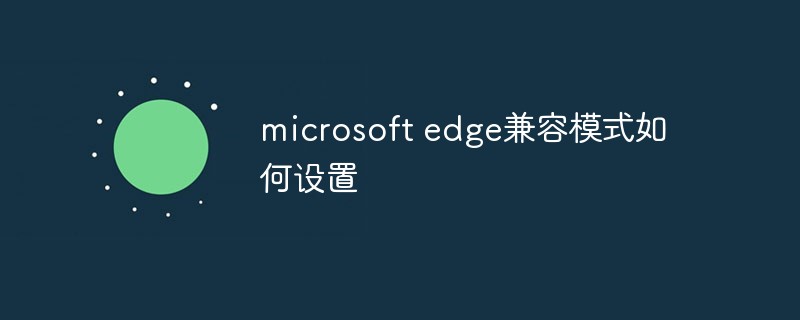
The operating environment of this tutorial: windows7 system, Microsoft edge90.0.818.62 version, Dell G3 computer.
First, open the "Microsoft edge" program, which can be opened in the "Start" menu.
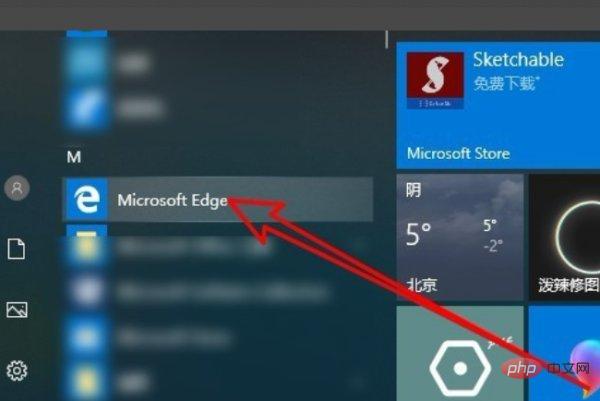
Then open the browser and find the address bar of "Microsoft edge".
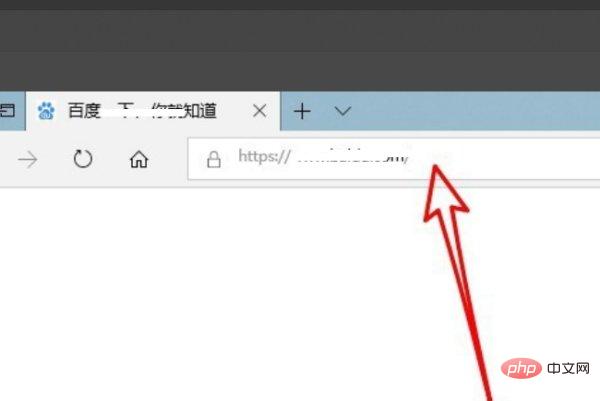
Then enter "about:flags" in the address bar and press Enter to confirm.
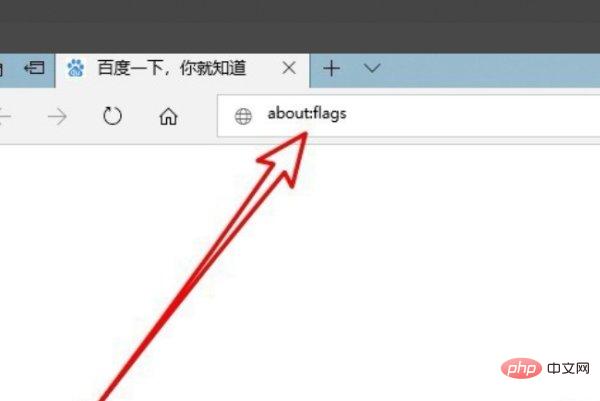
Then, the page jumps to the "Microsoft edge" browser settings page. Find "Use Microsoft Compatibility List" in settings.
Then, check "Use Microsoft Compatibility List".
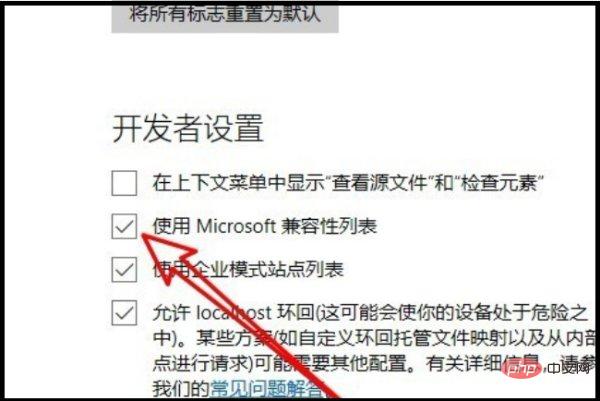
Then, you need to restart the browser and change Microsoft Edge to compatibility mode
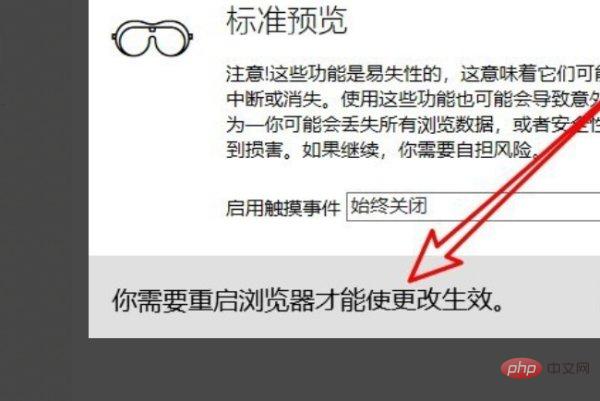
For more computer-related knowledge, please Visit the FAQ section!
The above is the detailed content of How to set Microsoft Edge compatibility mode. For more information, please follow other related articles on the PHP Chinese website!
 How to use subplot in matlab
How to use subplot in matlab
 What should I do if the itinerary card cannot be opened?
What should I do if the itinerary card cannot be opened?
 SpringBoot project building steps
SpringBoot project building steps
 What are the video server configuration parameters?
What are the video server configuration parameters?
 Introduction to the usage of axis function in Matlab
Introduction to the usage of axis function in Matlab
 mobile phone screen tft
mobile phone screen tft
 How to import mdf files into database
How to import mdf files into database
 Delete redundant tables in the table
Delete redundant tables in the table
 Implementation method of vue online chat function
Implementation method of vue online chat function