How to modify text in ps
Modification method: First open the software, click the "Clone Stamp" tool on the left toolbar, hold down "alt" on the keyboard to sample and cover the text; then click the "Text" tool on the toolbar and select the appropriate Text arrangement; finally enter the text and adjust the text to the appropriate position.

The operating environment of this tutorial: windows7 system, Adobe photoshop cc2017 version, Dell G3 computer.
In PS, click the Clone Stamp tool on the left toolbar and hold down alt to sample and cover the text.
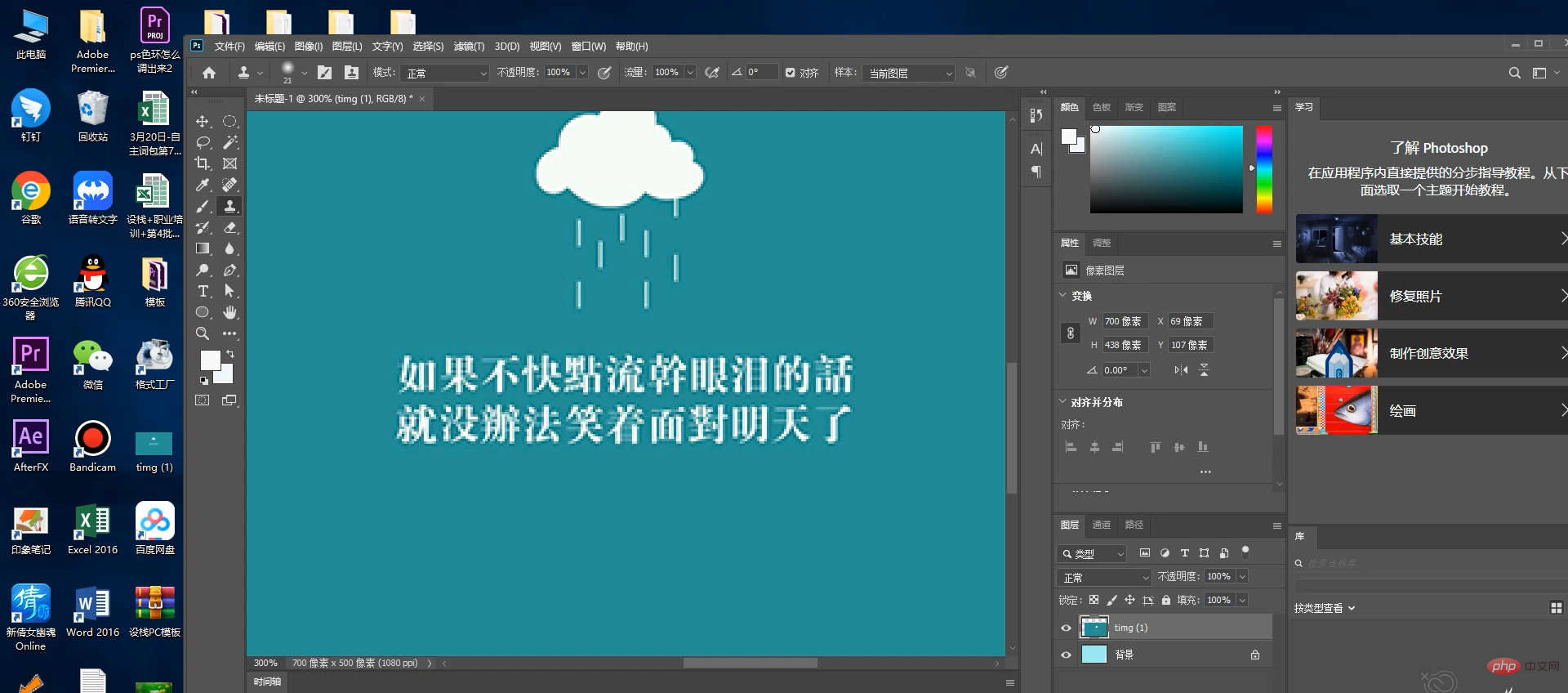
Click the text tool in the toolbar and select the appropriate text arrangement.

Just adjust the text to the appropriate position.
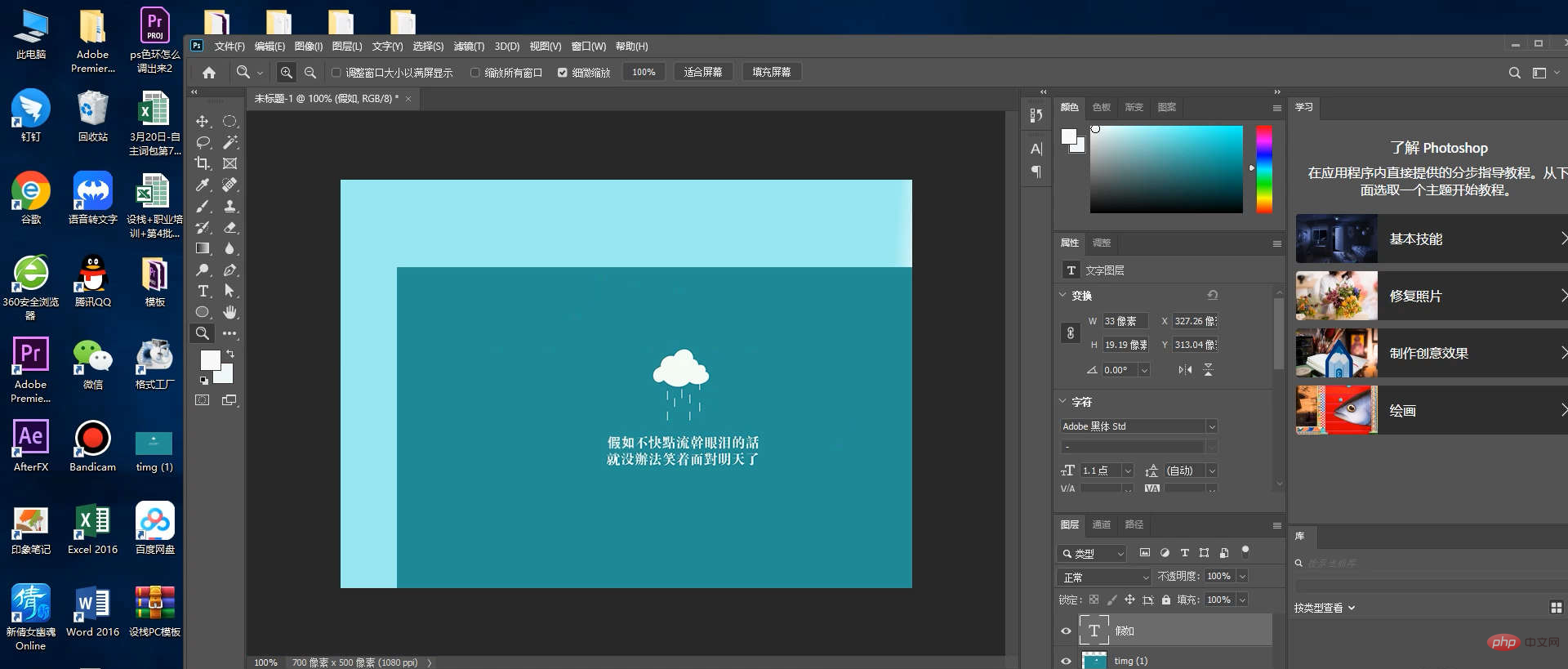
For more computer-related knowledge, please visit the FAQ column!
The above is the detailed content of How to modify text in ps. For more information, please follow other related articles on the PHP Chinese website!

Hot AI Tools

Undresser.AI Undress
AI-powered app for creating realistic nude photos

AI Clothes Remover
Online AI tool for removing clothes from photos.

Undress AI Tool
Undress images for free

Clothoff.io
AI clothes remover

AI Hentai Generator
Generate AI Hentai for free.

Hot Article

Hot Tools

Notepad++7.3.1
Easy-to-use and free code editor

SublimeText3 Chinese version
Chinese version, very easy to use

Zend Studio 13.0.1
Powerful PHP integrated development environment

Dreamweaver CS6
Visual web development tools

SublimeText3 Mac version
God-level code editing software (SublimeText3)

Hot Topics
 ps serial number cs5 permanently free 2020
Jul 13, 2023 am 10:06 AM
ps serial number cs5 permanently free 2020
Jul 13, 2023 am 10:06 AM
PS serial numbers cs5 permanent free 2020 include: 1. 1330-1384-7388-4265-2355-8589 (Chinese); 2. 1330-1409-7892-5799-0412-7680 (Chinese); 3. 1330-1616-1993 -8375-9492-6951 (Chinese); 4. 1330-1971-2669-5043-0398-7801 (Chinese), etc.
 How to modify the text of pictures on Meitu Xiuxiu? Tutorial on how to replace pictures and text on Meitu Xiuxiu!
Mar 15, 2024 pm 05:04 PM
How to modify the text of pictures on Meitu Xiuxiu? Tutorial on how to replace pictures and text on Meitu Xiuxiu!
Mar 15, 2024 pm 05:04 PM
1. How to modify the text of Meitu Xiu Xiu? Tutorial on how to replace pictures and text on Meitu Xiuxiu! 1. Enter the MeituXiuXiu app and click on Picture Beautification. 2. Select the picture where you want the text, enter the operation page, slide to find and click the erase pen function. 3. Then use the eraser pen to smear the text you want to erase. After setting, click the check mark icon in the ribbon to save. 4. Then click the text function and enter the text to adjust the size, position, style, etc. 5. Finally, click Save to complete the modification of the image.
 How to modify text in Meitu Xiuxiu p-picture
Apr 08, 2024 pm 04:03 PM
How to modify text in Meitu Xiuxiu p-picture
Apr 08, 2024 pm 04:03 PM
1. Open the Meitu Xiu Xiu app, select [Beautify Pictures], and load the pictures that need to be edited. 2. Use the eraser pen to lightly smear the text area that needs to be removed, and the system will automatically eliminate the text. 3. Add text tools, customize the text box and enter the required text, change the color, style, and font to complete picture text editing. 4. Finally, click the [Save] button in the upper right corner to save the modified image.
 How to delete selected area in ps
Aug 07, 2023 pm 01:46 PM
How to delete selected area in ps
Aug 07, 2023 pm 01:46 PM
Steps to delete the selected area in PS: 1. Open the picture you want to edit; 2. Use the appropriate tool to create a selection; 3. You can use a variety of methods to delete the content in the selection, use the "Delete" key, use the "Healing Brush Tool" , use "Content-Aware Fill", use the "Stamp Tool", etc.; 4. Use tools to repair any obvious traces or defects to make the picture look more natural; 5. After completing editing, click "File" > in the menu bar "Save" to save the editing results.
 How to automate tasks using PowerShell
Feb 20, 2024 pm 01:51 PM
How to automate tasks using PowerShell
Feb 20, 2024 pm 01:51 PM
If you are an IT administrator or technology expert, you must be aware of the importance of automation. Especially for Windows users, Microsoft PowerShell is one of the best automation tools. Microsoft offers a variety of tools for your automation needs, without the need to install third-party applications. This guide will detail how to leverage PowerShell to automate tasks. What is a PowerShell script? If you have experience using PowerShell, you may have used commands to configure your operating system. A script is a collection of these commands in a .ps1 file. .ps1 files contain scripts executed by PowerShell, such as basic Get-Help
 What to do if ps installation cannot write registry value error 160
Mar 22, 2023 pm 02:33 PM
What to do if ps installation cannot write registry value error 160
Mar 22, 2023 pm 02:33 PM
Solution to error 160 when ps installation cannot write registry value: 1. Check whether there is 2345 software on the computer, and if so, uninstall the software; 2. Press "Win+R" and enter "Regedit" to open the system registry, and then Find "Photoshop.exe" and delete the Photoshop item.
 What should I do if the PS interface font is too small?
Dec 01, 2022 am 11:31 AM
What should I do if the PS interface font is too small?
Dec 01, 2022 am 11:31 AM
How to fix the PS interface font that is too small: 1. Open PS, click the "Edit" button on the top menu bar of PS to expand the editing menu; 2. Click the "Preferences" button in the expanded editing menu, and then click "Interface. .." button; 3. In the interface settings, set the user interface font size to "Large", set the UI scaling to "200%" and save the settings, then restart PS to take effect.
 Introduction to the process of extracting line drawings in PS
Apr 01, 2024 pm 12:51 PM
Introduction to the process of extracting line drawings in PS
Apr 01, 2024 pm 12:51 PM
1. Open the software and import a piece of material, as shown in the picture below. 2. Then ctrl+shift+u to remove color. 3. Then press ctrl+J to copy the layer. 4. Then reverse ctrl+I, and then set the layer blending mode to Color Dodge. 5. Click Filter--Others--Minimum. 6. In the pop-up dialog box, set the radius to 2 and click OK. 7. Finally, you can see the line draft extracted.





