What should I do if there is no pip module when typing pip in cmd?
Solution: First select "Computer", right-click the mouse, and select "Properties" in the pop-up right-click menu; then open "Advanced System Settings" - "Advanced" and select "Environment Variables" path"; then click "Edit" and enter "installation python path plus \Scripts".

The operating environment of this tutorial: Windows 7 system, Dell G3 computer.
No response when typing pip in cmd is caused by a setting error. The solution is;
First, click on the computer and open properties.
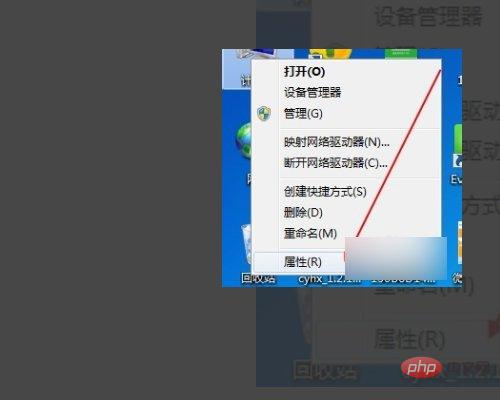
Then, open Advanced System Settings.

Then select environment variables.
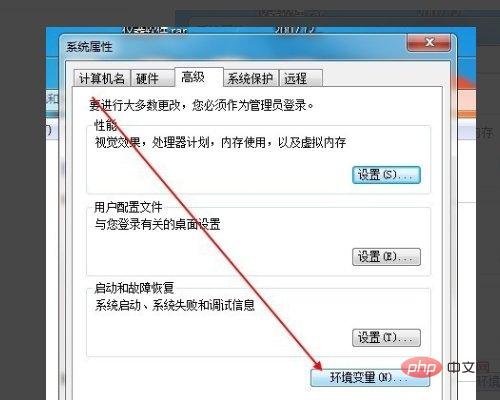
Here, click path and select edit.
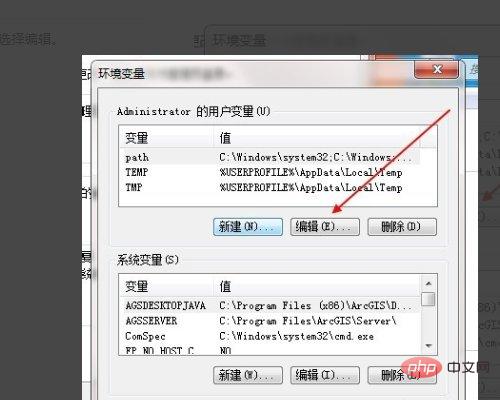
Because python has been configured before, here, you only need to add: \Scripts after the path. If there is no configuration, change the following path to the path of your own python installation. Add \Scripts such as: C:\Users\Administrator\AppData\Local\Programs\Python\Python37\Scripts and click OK.
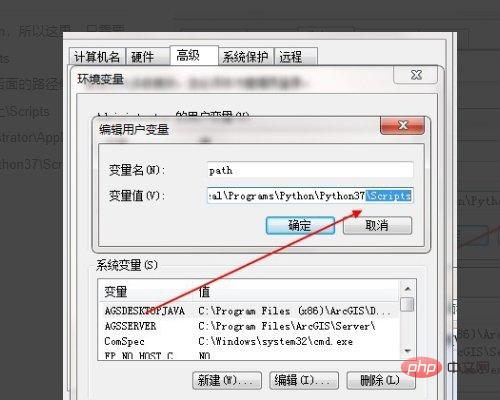
Finally, enter cmd again and enter pip. As shown in the figure, pip configuration is successful.
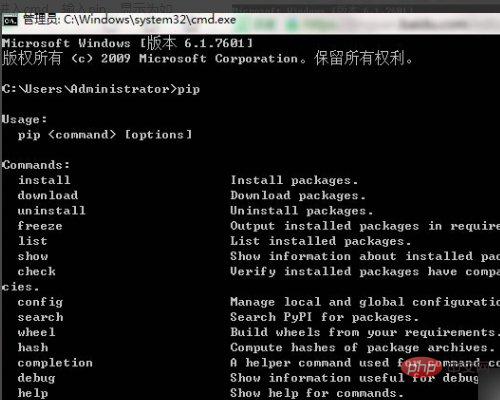
For more computer-related knowledge, please visit the FAQ column!
The above is the detailed content of What should I do if there is no pip module when typing pip in cmd?. For more information, please follow other related articles on the PHP Chinese website!

Hot AI Tools

Undresser.AI Undress
AI-powered app for creating realistic nude photos

AI Clothes Remover
Online AI tool for removing clothes from photos.

Undress AI Tool
Undress images for free

Clothoff.io
AI clothes remover

AI Hentai Generator
Generate AI Hentai for free.

Hot Article

Hot Tools

Notepad++7.3.1
Easy-to-use and free code editor

SublimeText3 Chinese version
Chinese version, very easy to use

Zend Studio 13.0.1
Powerful PHP integrated development environment

Dreamweaver CS6
Visual web development tools

SublimeText3 Mac version
God-level code editing software (SublimeText3)

Hot Topics
 How to get BitLocker recovery key from CMD without Microsoft account
Feb 19, 2024 pm 09:00 PM
How to get BitLocker recovery key from CMD without Microsoft account
Feb 19, 2024 pm 09:00 PM
This guide will explain how to obtain a BitLocker recovery key to restore access to encrypted data if necessary. BitLocker is a security feature of Windows devices used to protect data from unauthorized access. Recovery keys are a backup method if you can't access your data through regular means. You can obtain a 48-digit BitLocker recovery key without a Microsoft account or via CMD, ensuring you are always able to access and recover your important data. How to get BitLocker recovery key from CMD without Microsoft account? Follow these suggestions to obtain a BitLocker recovery key: Using Command Prompt click Start, search for cmd and click to manage
 What is the difference between pip and pip3? Introduction and distinction
Jan 27, 2024 am 09:38 AM
What is the difference between pip and pip3? Introduction and distinction
Jan 27, 2024 am 09:38 AM
What are pip and pip3? What's the difference between them? When developing applications using the Python programming language, we often need to install and manage various third-party packages or libraries. In order to simplify this process, Python officially launched the pip tool, which is a Python package manager for downloading, installing and managing Python packages. pip is the default package manager in the Python2 version, and pip3 is the package manager in the Python3 version. The two are basically the same in function, the main difference is that
 Find the storage location of installed pip packages
Jan 18, 2024 am 10:12 AM
Find the storage location of installed pip packages
Jan 18, 2024 am 10:12 AM
To explore the storage path of packages installed by pip, you need specific code examples. Introduction: For Python developers, pip is an indispensable tool, which can easily install and manage Python packages. However, sometimes we need to know the actual storage path of installed packages, which is very useful for debugging and locating problems. This article will introduce how to explore the storage path of packages installed by pip through code examples. Background: When using pip to install packages, we usually only need to run simple commands,
 How to turn off Bitlocker encryption using CMD at the command prompt
Jun 19, 2024 am 11:33 AM
How to turn off Bitlocker encryption using CMD at the command prompt
Jun 19, 2024 am 11:33 AM
Enter the following command in the administrator command prompt to turn off manage-bde-offC: But sometimes the following prompt appears: Error - This volume stores one or more external keys that can automatically unlock other volumes. This type of key must first be deleted before this volume can be unlocked. At this time, you need to execute the following command first: (If the system partition is not C, change the drive letter below) manage-bde-autounlock-ClearAllKeysc: Error 2: This operation cannot be performed because the volume is locked. manage-bde-unlockc:-rp123456789012345678901234567890123456789012345678 Note:
 Quickly install OpenCV study guide using pip package manager
Jan 18, 2024 am 09:55 AM
Quickly install OpenCV study guide using pip package manager
Jan 18, 2024 am 09:55 AM
Use the pip command to easily install OpenCV tutorial, which requires specific code examples. OpenCV (OpenSource Computer Vision Library) is an open source computer vision library. It contains a large number of computer vision algorithms and functions, which can help developers quickly build image and video processing related applications. Before using OpenCV, we need to install it first. Fortunately, Python provides a powerful tool pip to manage third-party libraries
 Use Tsinghua Source to accelerate Python package downloads, Pip settings for Windows operating systems
Jan 17, 2024 am 10:47 AM
Use Tsinghua Source to accelerate Python package downloads, Pip settings for Windows operating systems
Jan 17, 2024 am 10:47 AM
Under Windows systems, use Pip to set up Tsinghua Source and accelerate the download of Python packages. Python is a widely used high-level programming language with powerful functions and a rich ecosystem. When developing in Python, we often need to download various third-party libraries from PythonPackageIndex (PyPI for short). However, because the PyPI server is located abroad, the download speed is slow, especially in the domestic network environment. To solve this problem, I
 Analyze compatibility issues between pip and pip3 versions
Jan 27, 2024 am 09:37 AM
Analyze compatibility issues between pip and pip3 versions
Jan 27, 2024 am 09:37 AM
Analysis of version compatibility issues between pip and pip3 requires specific code examples Introduction: In Python development, pip is a commonly used package management tool for installing, upgrading and managing Python packages. However, with the iterative updates of Python versions, pip3 gradually replaced pip as the main version. However, for some old projects or special needs, there are still some people using pip. This article will analyze the version compatibility issues between pip and pip3 in detail, and give specific
 Detailed explanation of pip installation guide on Ubuntu
Jan 27, 2024 am 09:45 AM
Detailed explanation of pip installation guide on Ubuntu
Jan 27, 2024 am 09:45 AM
Detailed explanation of the pip installation steps on Ubuntu On the Ubuntu operating system, pip is a Python package management tool that can easily help us install, upgrade and manage Python components. This article will detail the steps to install pip on Ubuntu and provide specific code examples. Step 1: Open Terminal First, open Terminal. In Ubuntu, you can open the terminal by clicking the "Applications" icon in the upper left corner and typing "terminal" in the search bar. Step 2:





