How to modify the 20-person limit on shared folders in Windows 7
Modification method: First use the "win r" key on the keyboard to bring up the "Run" panel; then enter the command "secpol.msc" in the panel and click the "OK" button; then click "Windows Components" -"Remote Desktop Callback Host"-"Connection"; finally select "Limit the number of connections" and modify the number of connections yourself.

The operating environment of this tutorial: Windows 7 system, Dell G3 computer.
Press the WIN R key combination, enter the command during running: secpol.msc, and click "OK".
After opening the local security policy, click to enter, and then expand in order: Windows Components-Remote Desktop Session Host-Connection-Limit the number of links, and you can modify the number of links yourself.
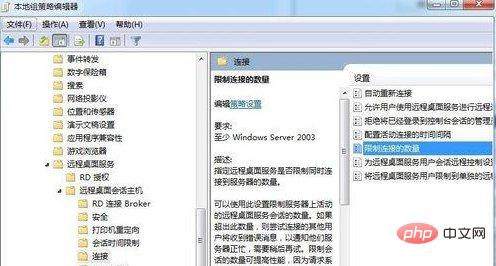
For more computer-related knowledge, please visit the FAQ column!
The above is the detailed content of How to modify the 20-person limit on shared folders in Windows 7. For more information, please follow other related articles on the PHP Chinese website!

Hot AI Tools

Undresser.AI Undress
AI-powered app for creating realistic nude photos

AI Clothes Remover
Online AI tool for removing clothes from photos.

Undress AI Tool
Undress images for free

Clothoff.io
AI clothes remover

Video Face Swap
Swap faces in any video effortlessly with our completely free AI face swap tool!

Hot Article

Hot Tools

Notepad++7.3.1
Easy-to-use and free code editor

SublimeText3 Chinese version
Chinese version, very easy to use

Zend Studio 13.0.1
Powerful PHP integrated development environment

Dreamweaver CS6
Visual web development tools

SublimeText3 Mac version
God-level code editing software (SublimeText3)

Hot Topics
 1386
1386
 52
52
 How to change the personal name in the group on DingTalk_How to modify the personal name in the group on DingTalk
Mar 29, 2024 pm 08:41 PM
How to change the personal name in the group on DingTalk_How to modify the personal name in the group on DingTalk
Mar 29, 2024 pm 08:41 PM
1. First open DingTalk. 2. Open the group chat and click the three dots in the upper right corner. 3. Find my nickname in this group. 4. Click to enter to modify and save.
 Can Douyin Blue V change its name? What are the steps to change the name of corporate Douyin Blue V account?
Mar 22, 2024 pm 12:51 PM
Can Douyin Blue V change its name? What are the steps to change the name of corporate Douyin Blue V account?
Mar 22, 2024 pm 12:51 PM
Douyin Blue V certification is the official certification of a company or brand on the Douyin platform, which helps enhance brand image and credibility. With the adjustment of corporate development strategy or the update of brand image, the company may want to change the name of Douyin Blue V certification. So, can Douyin Blue V change its name? The answer is yes. This article will introduce in detail the steps to modify the name of the enterprise Douyin Blue V account. 1. Can Douyin Blue V change its name? You can change the name of Douyin Blue V account. According to Douyin’s official regulations, corporate Blue V certified accounts can apply to change their account names after meeting certain conditions. Generally speaking, enterprises need to provide relevant supporting materials, such as business licenses, organization code certificates, etc., to prove the legality and necessity of changing the name. 2. What are the steps to modify the name of corporate Douyin Blue V account?
 Steps to solve the problem that WIN10 shared folder cannot be opened and prompts that the network path cannot be found
Mar 27, 2024 pm 03:31 PM
Steps to solve the problem that WIN10 shared folder cannot be opened and prompts that the network path cannot be found
Mar 27, 2024 pm 03:31 PM
1. Open the start menu, write [firewall] in the search bar, and select the legend option to enter. 2. Open the [Turn Windows Firewall on or off] option in the left menu. 3. Turn off all firewalls on home and public networks. 4. Expand the start menu and open Run, write [services.msc] in the run window and press Enter. 5. Finally, find the [TCP/iPnetBiosHelper] option in the service list and double-click it. Change the startup type to [Automatic] and start this service.
 How to remove comment restrictions on video accounts? What is the word limit for comments on a video account?
Mar 22, 2024 pm 02:11 PM
How to remove comment restrictions on video accounts? What is the word limit for comments on a video account?
Mar 22, 2024 pm 02:11 PM
With the popularity of video accounts on social media, more and more people are beginning to use video accounts to share their daily lives, insights and stories. However, some users may experience comments being restricted, which can leave them confused and dissatisfied. 1. How to remove comment restrictions on video accounts? To lift the restriction on commenting on a video account, you must first ensure that the account has been properly registered and real-name authentication has been completed. Video accounts have requirements for comments. Only accounts that have completed real-name authentication can lift comment restrictions. If there are any abnormalities in the account, these issues need to be resolved before comment restrictions can be lifted. 2. Comply with the community standards of the video account. Video accounts have certain standards for comment content. If the comment involves illegal content, you will be restricted from speaking. To lift comment restrictions, you need to abide by the community of the video account
 Win10 sleep time modification tips revealed
Mar 08, 2024 pm 06:39 PM
Win10 sleep time modification tips revealed
Mar 08, 2024 pm 06:39 PM
Win10 Sleep Time Modification Tips Revealed As one of the currently widely used operating systems, Windows 10 has a sleep function to help users save power and protect the screen when not using the computer. However, sometimes the default sleep time does not meet the needs of users, so it is particularly important to know how to modify the Win10 sleep time. This article will reveal the tips for modifying the sleep time of Win10, allowing you to easily customize the system’s sleep settings. 1. Modify Win10 sleep time through “Settings” First, the simplest fix
 How to modify the address location of published products on Xianyu
Mar 28, 2024 pm 03:36 PM
How to modify the address location of published products on Xianyu
Mar 28, 2024 pm 03:36 PM
When publishing products on the Xianyu platform, users can customize the geographical location information of the product according to the actual situation, so that potential buyers can more accurately grasp the specific location of the product. Once the product is successfully put on the shelves, there is no need to worry if the seller's location changes. The Xianyu platform provides a flexible and convenient modification function. So when we want to modify the address of a published product, how do we modify it? This tutorial guide will provide you with a detailed step-by-step guide. I hope it can help. Everyone! How to modify the release product address in Xianyu? 1. Open Xianyu, click on what I published, select the product, and click Edit. 2. Click the positioning icon and select the address you want to set.
 How to close shared folders in Win11
Mar 12, 2024 pm 03:58 PM
How to close shared folders in Win11
Mar 12, 2024 pm 03:58 PM
In the Windows 11 operating system, the shared folder function undoubtedly provides great convenience for convenient data exchange. When some friends need to disable this function, they may not know the specific steps. Next, I will introduce you in detail how to turn off shared folder settings in Win11 system, let’s take a look. Closing method 1. First find the folder you want to close sharing, right-click and select "Properties" in the option list. In the window that opens, click the "Sharing" tab in the upper part. 2. Then click on the "Advanced Sharing" option. 3. Then find the "Share this folder", uncheck the small box, and click OK to save. Extended Reading File Management File Manager Loads Slowly File Manager Crash Solution
 How to modify the greeting content for boss direct recruitment
Mar 01, 2024 pm 03:40 PM
How to modify the greeting content for boss direct recruitment
Mar 01, 2024 pm 03:40 PM
In the job recruitment software called Boss Direct Jobs, users can personalize their greetings to better demonstrate their personality and job search intentions. However, sometimes the default greeting terms are rather mechanical and rigid. Many users want to make their own changes but don’t know where to set them. So this tutorial guide will introduce the detailed modification steps for players who want to know more. Come and follow this article to find out! How to change the answer when a boss directly hires someone to say hello: [Boss directly hires]-[My]-[Settings Icon]-[Greeting Language]. Specific steps: 1. First, we click on the boss direct recruitment software. After entering the homepage, we click [My] in the lower right corner; 2. Then when we come to the My page, we can see the relevant data.



