
下面由phpstorm教程栏目给大家介绍Detailed explanation of how to use PhpStorm+Docker to build a development environmentPhpStorm+Docker搭建开发环境方法,希望对需要的朋友有所帮助!
以上技能是以下内容的前提。
集成环境能达到快速写代码的目的,但对“慢慢变成全栈”是不利的!不是用 docker 就会变成全栈,只是用一下之前没用过工具,会让自己学到新的知识,从而自我提升、掌握新的技能。
接手维护项目,写维护代码最好的环境是和服务器保持一致,那么 docker 可以轻松实现这一点。
比如,要维护一个用 PHP5.6.4、用ThinkPHP5.0开发的一个项目,可以用 php5.6.4 镜像为基础,在此基础上安装 ThinkPHP5.0 所需的扩展,编写如下 dockerfile:
FROM php:5.6.4-fpm RUN apt-get update && apt-get install libssl-dev -y \ && pecl install redis-2.2.5 xdebug-2.5.5 \ && docker-php-ext-install pdo_mysql mbstring ftp
可以运行一下命令,生成定制镜像:
docker build -t php564:v1 .
docker-compose 可以编排多个容器,相互配合来完成某项任务,让项目跑起来,还需要 Nginx,所以新建了一个目录,来专门写 docker-compose 配置:
PS E:\docker\workEnv> pwdPath ---- E:\docker\workEnv
建一个文件:docker-compose.yml
两个目录:nginx、php564 用于保存相关容器的一些东西
目录结构如下:
PS E:\docker\workEnv> lsDirectory: E:\docker\workEnv Mode LastWriteTime Length Name ---- ------------- ------ ---- d----- 27/04/2021 13:20 nginx d----- 18/05/2021 10:15 php564 -a---- 18/05/2021 10:47 560 docker-compose.yml PS E:\docker\workEnv>
其他同事可能也需要维护这个项目,把 dockerfile 放到这个目录,其他其它同事也用 docker 的话,可以直接把当前目录(我这里是 workEnv)发给他,他通过 docker-compose 可直接编译。
在 php564 目录再建两个目录:conf.d、xdebug,用于映射配置 和 记录 xdebug 日志,在编写
docker-compose.yml 会排上用场。
version: '3'services: web: image: nginx ports: - "80:80" - "443:443" - "1212:1212" depends_on: - php564 volumes: # nginx 目录映射到 nginx 容器配置目录 - ./nginx:/etc/nginx/conf.d # 本地项目目录 映射到 nginx 容器工作目录 - E:/www:/usr/share/nginx php564: build: ./php564 volumes: # 本地项目目录 映射到 php 容器工作目录 - E:/www:/var/www # php 配置文件 - ./php564/conf.d/php.ini:/usr/local/etc/php/conf.d/php.ini # xdebug 调试日志 - ./php564/xdebug:/xdebug ports: - "9000:9000"
到 nginx 目录,建一个项目对应的配置文件,我这里建了 oldErp.conf:
# oldERP.confserver {
listen 1212;
server_name location;
error_page 500 502 503 504 /50x.html;
location = /50x.html {
root /usr/share/nginx/html;
}
location /erp/ {
alias /usr/share/nginx/olderp/;
if (!-e $request_filename){
rewrite ^/erp/index.php/(.*)$ /index.php?s=/$1 last;
}
}
location / {
try_files $uri $uri/ /index.php?$query_string;
}
location ~ \.php$ {
# 这里写php564,在docker-compose 定义好了
fastcgi_pass php564:9000;
fastcgi_index index.php;
# 这里也要指定到php564容器内的项目路径
fastcgi_param SCRIPT_FILENAME /var/www/olderp$fastcgi_script_name;
include fastcgi_params;
}}到 workEnv 目录,执行:
docker-compose up -d
然后可以看看容器情况:
PS E:\docker\workEnv> docker-compose topworkenv_php564_1 UID PID PPID C STIME TTY TIME CMD ------------------------------------------------------------------------------------------------------------- root 12463 12442 0 03:03 ? 00:00:01 php-fpm: master process (/usr/local/etc/php-fpm.conf)www-data 12518 12463 0 03:03 ? 00:00:02 php-fpm: pool www www-data 12519 12463 0 03:03 ? 00:00:02 php-fpm: pool www root 12529 12442 0 03:03 ? 00:00:00 bashworkenv_web_1 UID PID PPID C STIME TTY TIME CMD ----------------------------------------------------------------------------------------------- root 12275 12254 0 02:50 ? 00:00:00 nginx: master process nginx -g daemon off;uuidd 12352 12275 0 02:50 ? 00:00:00 nginx: worker process PS E:\docker\workEnv>
不用 xdebug 也可以写 php 代码,但在程序需要调试的时候,可能就是到处的 var_dump、die之类的断点代码…
Detailed explanation of how to use PhpStorm+Docker to build a development environment xdebug 可以避免这种尴尬,它可以一步一步慢慢调试,可以监听入参,可以改变入参, 所以有的公司把 是否会Detailed explanation of how to use PhpStorm+Docker to build a development environment xdebug 纳入技能评级,这是有原因的。
要想Detailed explanation of how to use PhpStorm+Docker to build a development environment xdebug,大概需要这两步:
1.配置 php 支持 xdebug
2.配置 phpstrom 远程调试 xdebug
在前面定制 php 镜像的已安装 xdebug,不过还需要配置下一些参数,在编写 docker-compose.yml 文件的时候,做了配置映射:
# 省略其它# php 配置文件- ./php564/conf.d/php.ini:/usr/local/etc/php/conf.d/php.ini# 省略其它
所以我们到 php564/conf.d 目录 编写 php.ini:
extension=redis.so zend_extension=xdebug.so xdebug.idekey=PHPSTORM # IED关键字xdebug.remote_autostart=on xdebug.remote_enable=on xdebug.remote_port=9100 xdebug.remote_host=192.168.2.159 # 本地IPxdebug.remote_log=/xdebug/debug.log # Xdebug logmemory_limit=1024M
完成以上配置,在 workEnv 目录,执行 docker-compose restart 重启 docker:
PS E:\docker\workEnv> docker-compose restart Restarting workenv_web_1 ... doneRestarting workenv_php564_1 ... donePS E:\docker\workEnv>
不同的版本可能界面不一样,但思路都一样:
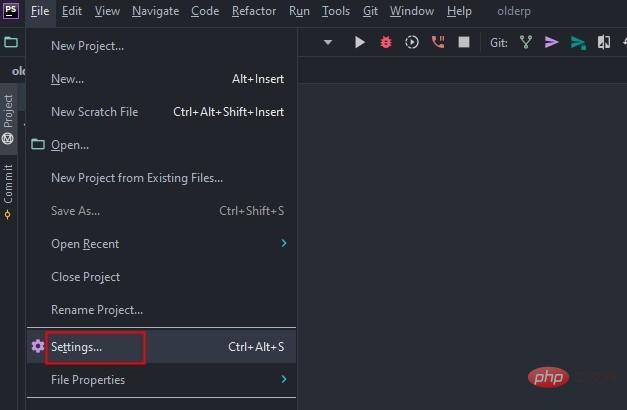
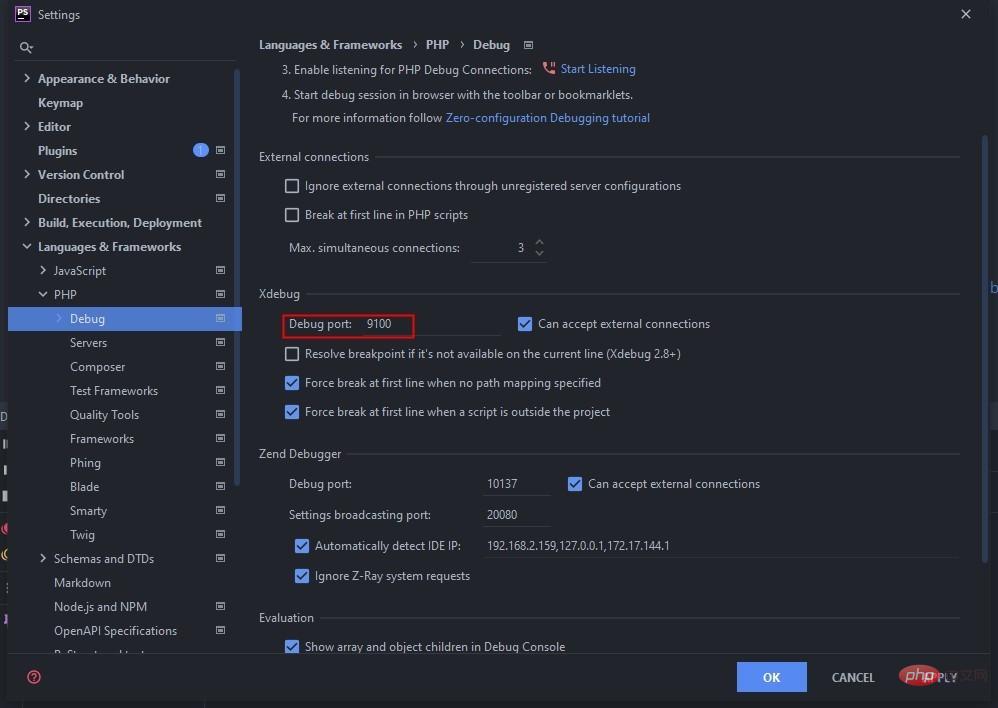
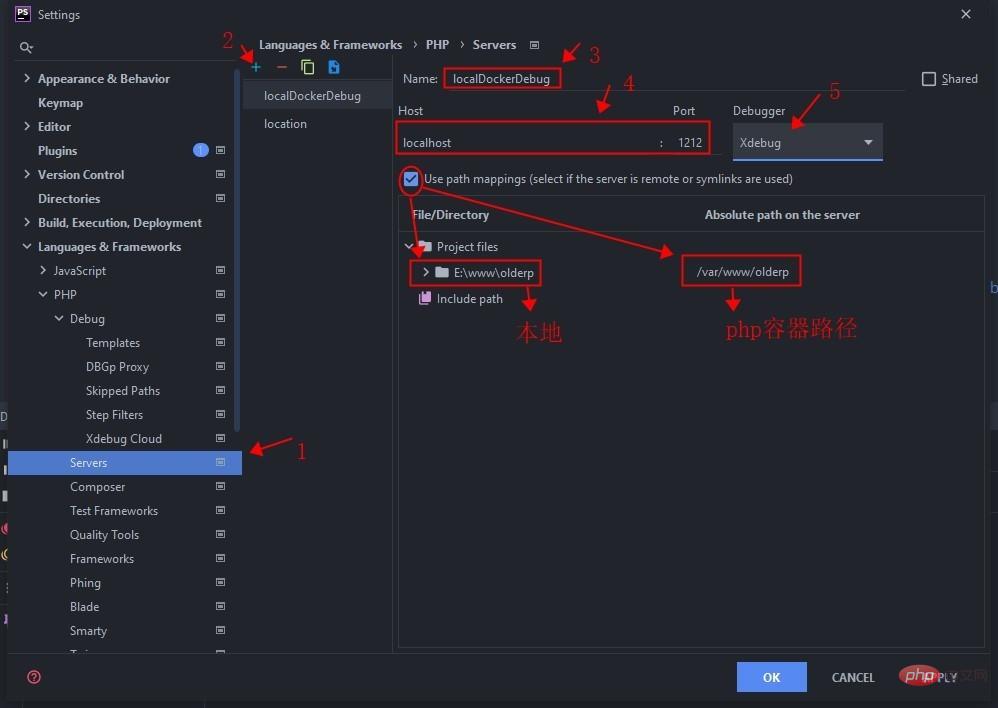
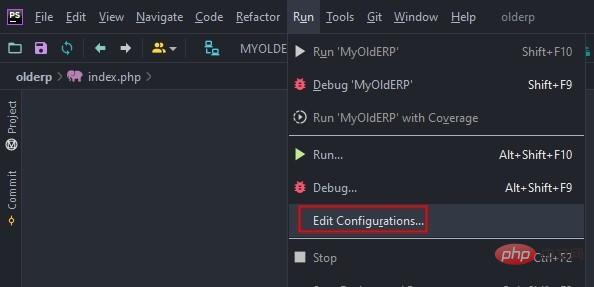
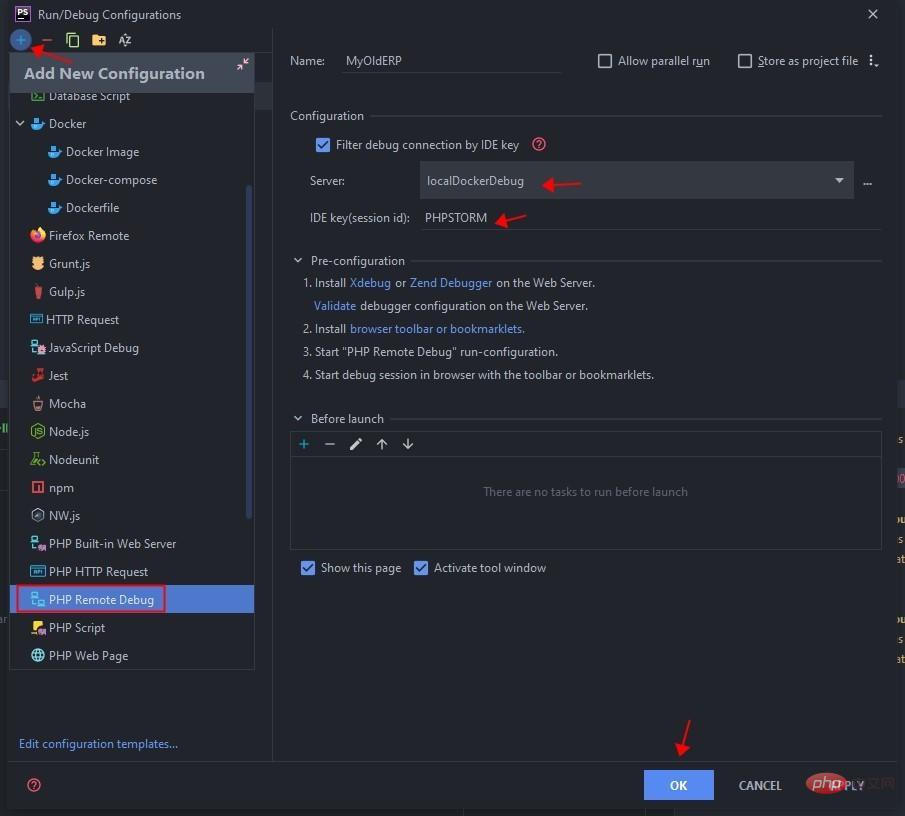
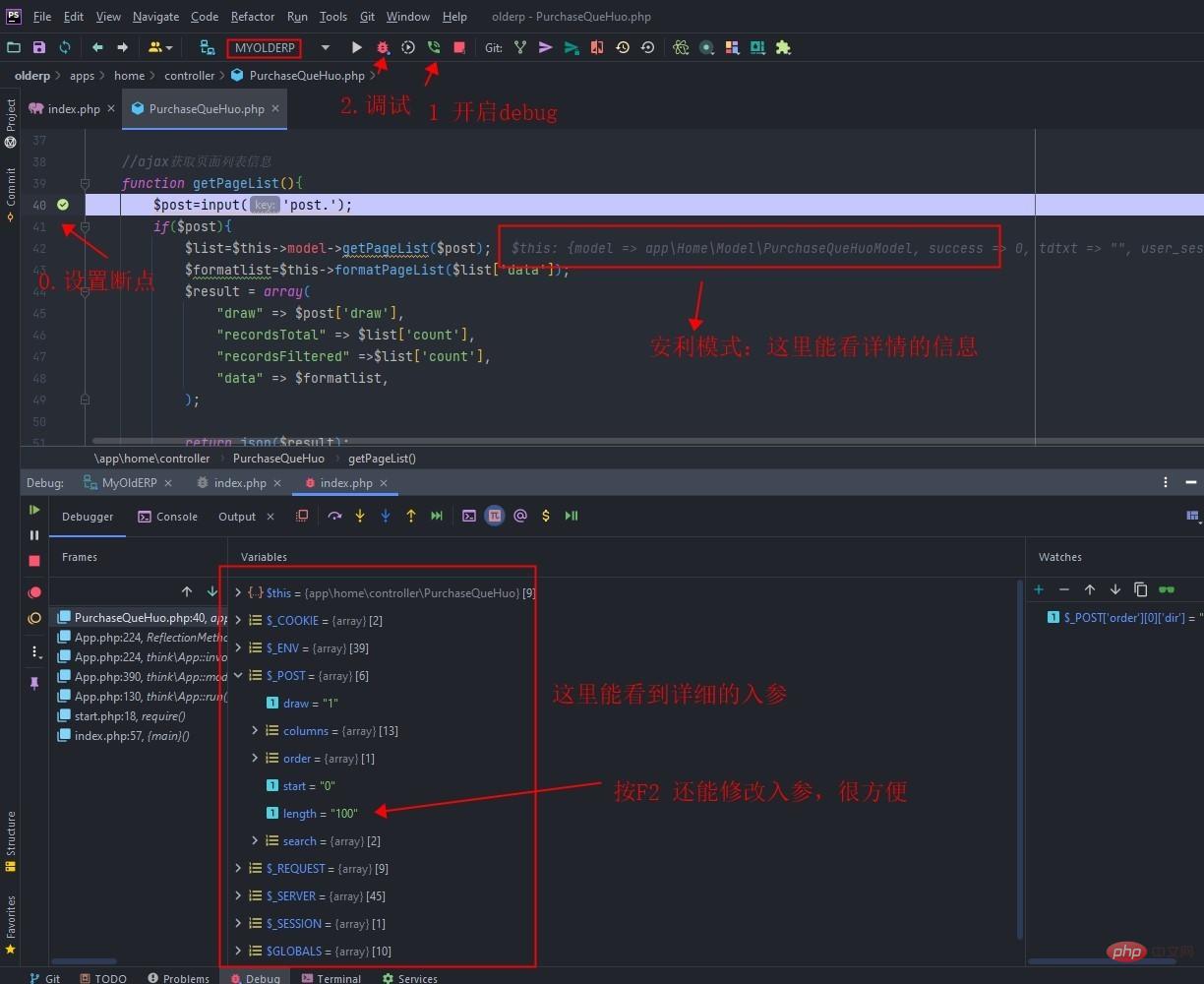
The above is the detailed content of Detailed explanation of how to use PhpStorm+Docker to build a development environment. For more information, please follow other related articles on the PHP Chinese website!
 The difference between k8s and docker
The difference between k8s and docker
 How to export project in phpstorm
How to export project in phpstorm
 What are the methods for docker to enter the container?
What are the methods for docker to enter the container?
 What should I do if the docker container cannot access the external network?
What should I do if the docker container cannot access the external network?
 What is the use of docker image?
What is the use of docker image?
 The difference between scilab and matlab
The difference between scilab and matlab
 Book of a5 and b5
Book of a5 and b5
 psp3000 crack
psp3000 crack




