
Method: First press "win r", execute "msconfig", check "Selector startup", deselect "Load startup items"; then check "Cancel all Microsoft services" on the "Services" tab and "Disable All"; finally click "Startup" - "Task Manager", click "Disable" the auto-start option, and restart.

The operating environment of this article: Windows 10 system, DELL G3 computer.
What should I do if the system prompts that the program manager prevents restarting? Today I will share with you a simple method to solve the problem that program manager prevents restarting.
win ROpen the run window, enter msconfig, and click OK.
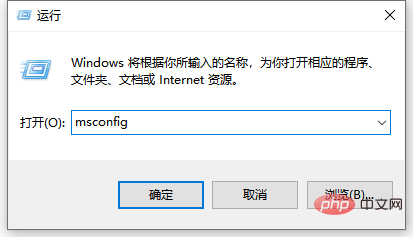
#After opening the window as shown in the figure, check Selective startup and cancel the selection of loading startup items.
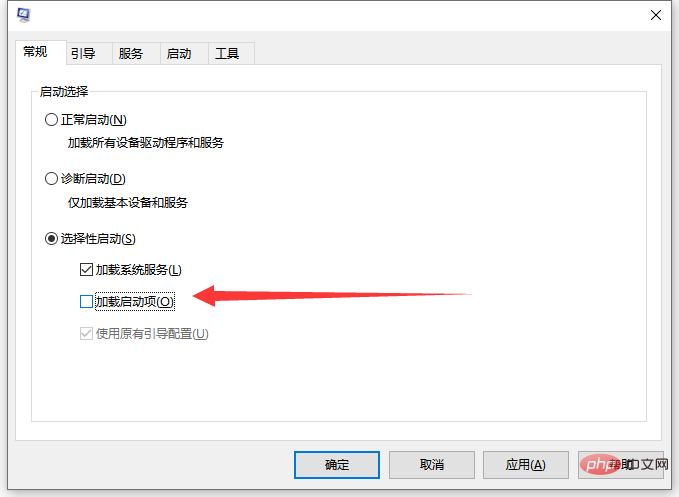
Switch to the Services tab, check Unhide all Microsoft services, and select Disable all.
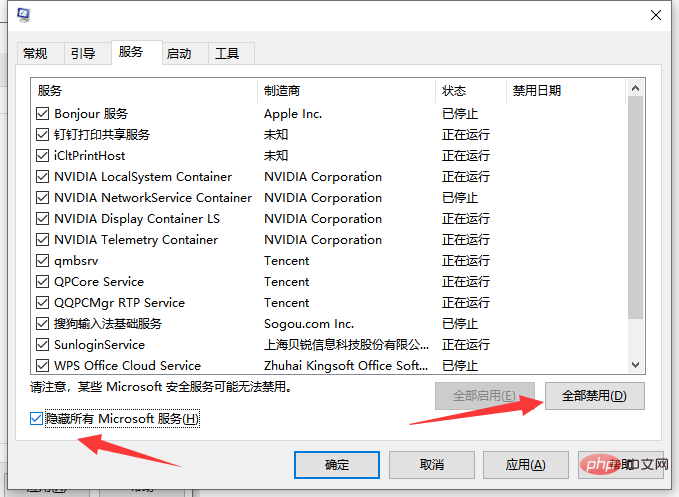
Then switch to the Startup tab and click to open the Task Manager.
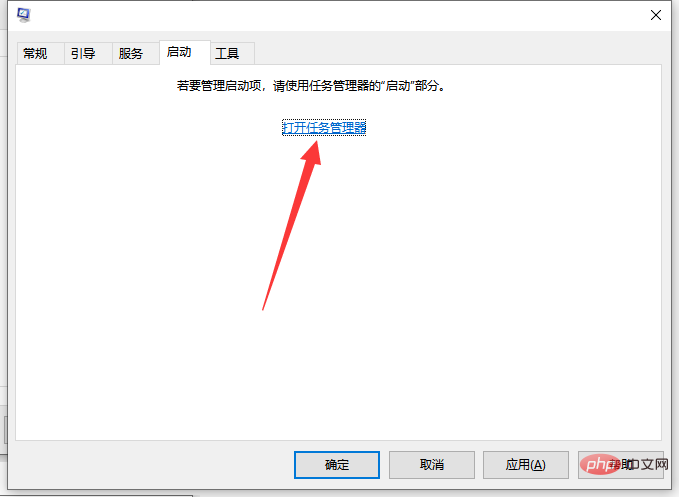
After selecting the auto-start option, click Disable. After saving the changes, restart the computer.
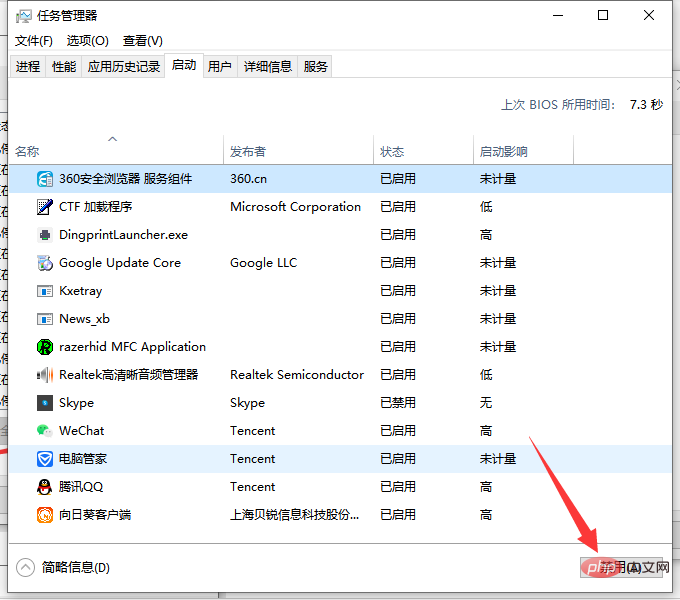
For more computer-related knowledge, please visit the FAQ column!
The above is the detailed content of What should I do if program manager prevents restarting?. For more information, please follow other related articles on the PHP Chinese website!
 Blue screen code 0x000009c
Blue screen code 0x000009c
 A collection of common computer commands
A collection of common computer commands
 You need permission from admin to make changes to this file
You need permission from admin to make changes to this file
 Tutorial on turning off Windows 11 Security Center
Tutorial on turning off Windows 11 Security Center
 How to set up a domain name that automatically jumps
How to set up a domain name that automatically jumps
 What are the virtual currencies that may surge in 2024?
What are the virtual currencies that may surge in 2024?
 The reason why header function returns 404 failure
The reason why header function returns 404 failure
 How to use js code
How to use js code