What is the usage of relative in css
In CSS, the usage of relative is "position: relative". Relative represents relative positioning. If an element is relatively positioned, it will appear at its location; you can set the vertical or horizontal position to move the element "relative to" its starting point.

The operating environment of this tutorial: Windows 7 system, CSS3&&HTML5 version, Dell G3 computer.
First of all, let’s take a brief look at the concept of relative positioning
According to the definition on W3C, we can know that relative positioning is a very easy concept to grasp. If an element is positioned relatively, it will appear where it is. You can then move the element "relative to" its origin by setting a vertical or horizontal position.
In short, the element box set to relative positioning will be offset by a certain distance. The element retains its unpositioned shape and the space it originally occupied.
After reading the concept of css relative (relative) positioning, let’s talk about the usage of relative in detail
We all use relative positioning in css like this :position:relative;
Example:
<html>
<head>
<style type="text/css">
h2.pos_left {
position: relative;
left: -20px;
}
h2.pos_right {
position: relative;
left: 20px;
}
</style>
</head>
<body>
<h2 id="这是位于正常位置的标题">这是位于正常位置的标题</h2>
<h2 id="这个标题相对于其正常位置向左移动">这个标题相对于其正常位置向左移动</h2>
<h2 id="这个标题相对于其正常位置向右移动">这个标题相对于其正常位置向右移动</h2>
</body>
</html>Effect:
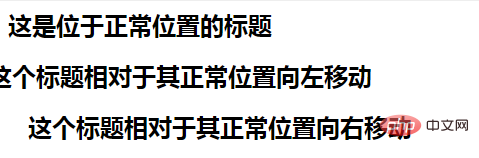
After reading the above examples, we roughly know that relative A simple usage of positioning, let’s take a look at other uses of relative positioning.
The restrictive effect of relative on absolute
We know that absolute positions the first ancestor element whose positioning attribute is not a static attribute. If there is no relative or fixed positioning, give absolute Adding top/left, right/bottom and other attributes can cause offset, but if position: relative is added to the parent element, the absolute offset ability is limited by the parent element.
relative’s limiting effect on overflow
Let’s look at an example:
<html>
<head>
<style type="text/css">
.box {
overflow: hidden;
width: 50px;
height: 50px;
background-color: #dddddd;
}
.son {
position: absolute;
width: 100px;
height: 100px;
background-color: #cd0000;
}
</style>
</head>
<body>
<div class="box">
<div class="son"></div>
</div>
<div class="box" style="position: relative">
<div class="son"></div>
</div>
</body>
</html>Effect:
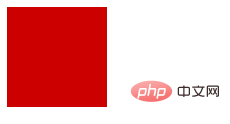
In this In the example, the width and height of .box are both 50px, while the width and height of the .son element are both 100px. Although the .box element has overflow:hidden set, it still cannot limit the size of the .son element. Its width and height are both is 100px, and when .box sets the positioning attribute relative, the width and height of the .son element become 50px.
relative’s limiting effect on hierarchical z-index
The two absolutes in the page have different z-indexes and have their own levels. When the parent classes of these two absolutes have relative At this time, their level depends on the relative z-index of the parent class.
The above is the entire content of this article. For more details about CSS relative positioning, you can follow the CSS video tutorial for further learning.
Recommended learning: css video tutorial
The above is the detailed content of What is the usage of relative in css. For more information, please follow other related articles on the PHP Chinese website!

Hot AI Tools

Undresser.AI Undress
AI-powered app for creating realistic nude photos

AI Clothes Remover
Online AI tool for removing clothes from photos.

Undress AI Tool
Undress images for free

Clothoff.io
AI clothes remover

AI Hentai Generator
Generate AI Hentai for free.

Hot Article

Hot Tools

Notepad++7.3.1
Easy-to-use and free code editor

SublimeText3 Chinese version
Chinese version, very easy to use

Zend Studio 13.0.1
Powerful PHP integrated development environment

Dreamweaver CS6
Visual web development tools

SublimeText3 Mac version
God-level code editing software (SublimeText3)

Hot Topics
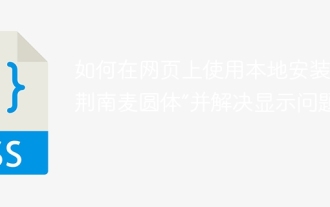 How to use the locally installed 'Jingnan Mai Round Body' on a web page and solve the display problem?
Apr 05, 2025 pm 02:06 PM
How to use the locally installed 'Jingnan Mai Round Body' on a web page and solve the display problem?
Apr 05, 2025 pm 02:06 PM
How to use locally installed font files on web pages In web development, users may want to use specific fonts installed on their computers to enhance the network...
 How to adapt and adjust the label size of the Element-UI horizontal menu el-menu on the PC and mobile side?
Apr 05, 2025 am 10:12 AM
How to adapt and adjust the label size of the Element-UI horizontal menu el-menu on the PC and mobile side?
Apr 05, 2025 am 10:12 AM
The adaptation issues of the Element-UI menu component el-menu and label size adjustment During the development process of using the Element-UI framework, the flexibility and ease of use of the el-menu component...
 Element-UI el-menu component: How to adjust the size of menu labels and control the display of submenu in different modes?
Apr 05, 2025 am 10:36 AM
Element-UI el-menu component: How to adjust the size of menu labels and control the display of submenu in different modes?
Apr 05, 2025 am 10:36 AM
The label size adjustment of the Element-UI menu component el-menu and the behavior differences under the mode attributes of the Element-UI menu component will be used to determine the different mode modes of the el-menu component in the Element-UI framework...
 How to use CSS to achieve a gradient effect of the background color transition from left to right and gradually becoming lighter from top to bottom?
Apr 05, 2025 pm 12:57 PM
How to use CSS to achieve a gradient effect of the background color transition from left to right and gradually becoming lighter from top to bottom?
Apr 05, 2025 pm 12:57 PM
CSS gradient color effect implementation: Gradient background color from top to bottom In web design, how to transition from left to right in the search box and the background color under the carousel image...
 How to customize resize symbols through CSS to match background color?
Apr 05, 2025 pm 02:09 PM
How to customize resize symbols through CSS to match background color?
Apr 05, 2025 pm 02:09 PM
How to customize resize symbols with CSS to match background color? In web design, the details of the user experience can often significantly improve the overall effect. For example...
 How to solve the problem of page jitter caused by dynamically setting elements to fixed in JavaScript?
Apr 05, 2025 am 11:39 AM
How to solve the problem of page jitter caused by dynamically setting elements to fixed in JavaScript?
Apr 05, 2025 am 11:39 AM
How to solve the problem of page jitter caused by dynamically setting elements to fixed by JS. When dynamically setting elements to fixed by JavaScript, you sometimes encounter page jitter...
 Under a fixed width layout, what is the relationship between the font size and the letter width?
Apr 05, 2025 pm 12:51 PM
Under a fixed width layout, what is the relationship between the font size and the letter width?
Apr 05, 2025 pm 12:51 PM
Under fixed width layout, the subtle relationship between font size and letter width When designing web pages, we often encounter the need to line up in fixed width containers...
 How to implement a custom theme by overriding the SCSS variable of Element?
Apr 05, 2025 pm 01:45 PM
How to implement a custom theme by overriding the SCSS variable of Element?
Apr 05, 2025 pm 01:45 PM
How to implement a custom theme by overriding the SCSS variable of Element? Using Element...






