
Solution: First use the "win r" key to bring up the run panel, execute "regedit" to open the registry editor; then select "Control Panel" - "Desktop", right-click in the blank space, and create a new " DWORD (32-bit)"; finally open the new file and enter the number "100".

The operating environment of this tutorial: Windows 10 system, Dell G3 computer.
Use the computer Windows key R and enter "regedit" to open the registry editor, as shown below:
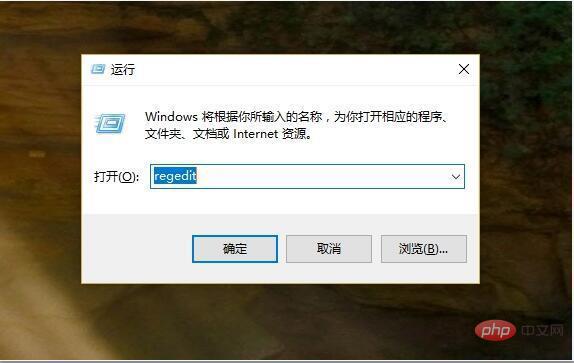
After opening, click HKEY_CURRENT_USER\Control Panel in sequence \Desktop, right-click on the blank space in the right pane - Create a new DWORD (32-bit) value and name it JPEGImportQuality, as shown below:
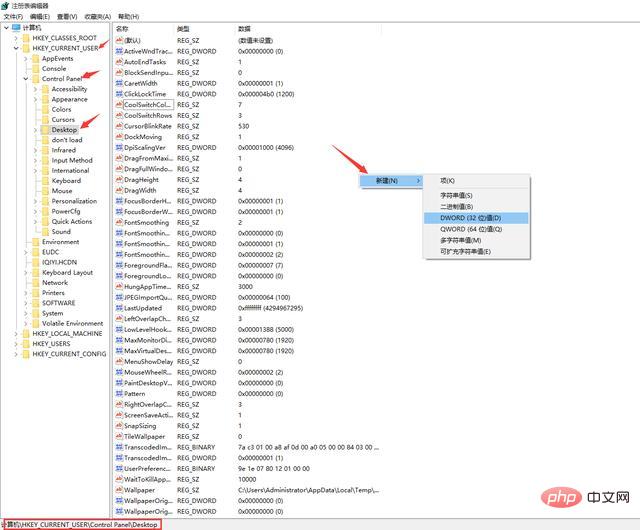
Double-click the new DWORD and enter the number 100 , click OK! As shown below:
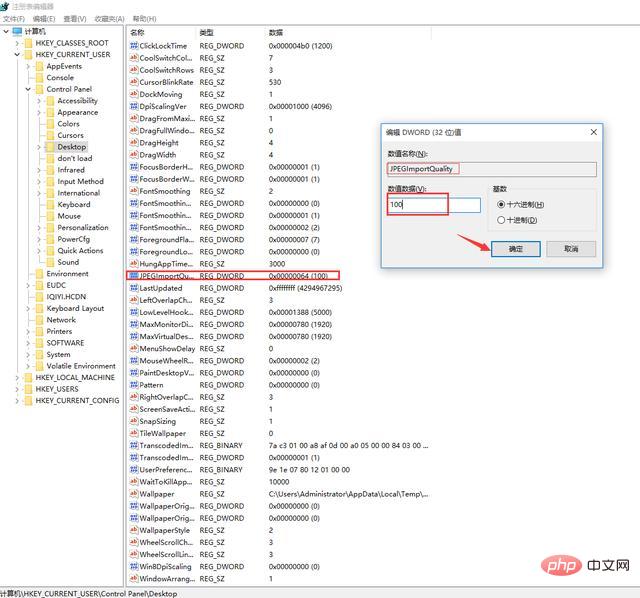
#After the setting is completed, restart the computer and change the wallpaper again to achieve the original picture quality.
With the simple operation of the above steps, we can easily improve the clarity of the desktop wallpaper in win10 system. However, it should be noted that using an excessively large picture as wallpaper will reduce system performance to a certain extent.
For more computer-related knowledge, please visit the FAQ column!
The above is the detailed content of What should I do if the wallpaper I changed in Windows 10 is very blurry?. For more information, please follow other related articles on the PHP Chinese website!
 win10 bluetooth switch is missing
win10 bluetooth switch is missing
 Why do all the icons in the lower right corner of win10 show up?
Why do all the icons in the lower right corner of win10 show up?
 The difference between win10 sleep and hibernation
The difference between win10 sleep and hibernation
 Win10 pauses updates
Win10 pauses updates
 What to do if the Bluetooth switch is missing in Windows 10
What to do if the Bluetooth switch is missing in Windows 10
 win10 connect to shared printer
win10 connect to shared printer
 Clean up junk in win10
Clean up junk in win10
 How to share printer in win10
How to share printer in win10




