How to solve ps warning that any pixel is not larger than 50%
ps warning that any pixel is not larger than 50%. The solution is: 1. Expand the marquee selection, and the selection is at least larger than the feathering value, and you can proceed; 2. Set the feathering value to 0, No matter how large the selection is, you can select and operate it.

#The operating environment of this tutorial: Windows 10 system, Adobe photoshop cs6 version, Dell G3 computer.
Open PS and execute the [File]-[Open] command. The shortcut key for this command is Ctrl O.
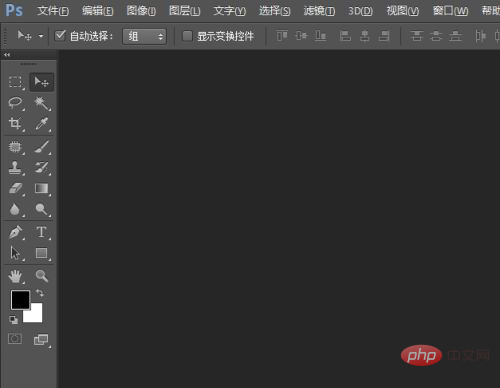
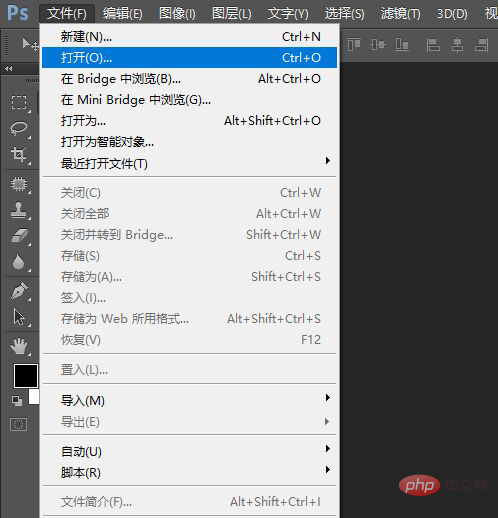
Here, I found a picture of Song Zuer on Baidu in advance, and I used this picture as an example.
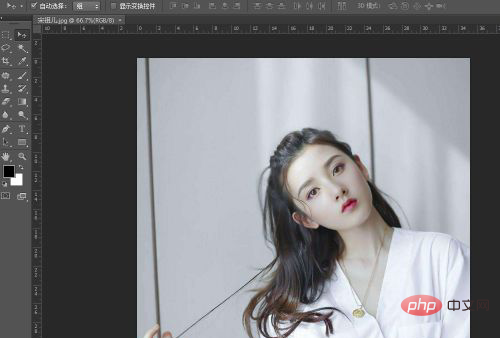
I used the rectangular marquee tool to select the head of the character.
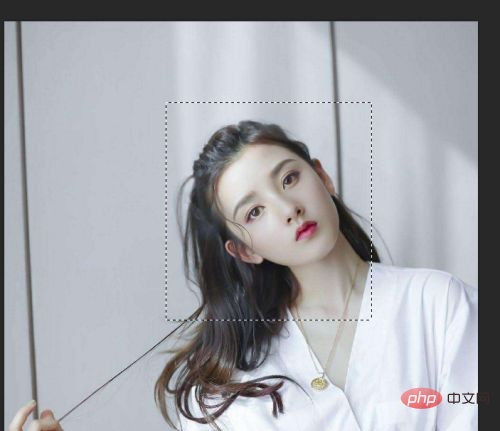
Next, we check the pixel size of this picture, the width is 998 and the height is 966. We set the feathering value of an ant line. This feather value I set to 500 pixels.
Then use the Rectangular Marquee Tool to make a rectangular selection same as last time. We saw that [Warning: No pixels are greater than 50% selected] popped up on the screen at this time. The selected edges will not be visible].
Because we made a feathering value of 500 pixels, but the selection we made is much smaller than 500 pixels. If we make a selection larger than 500 pixels, we will get a reduced area but a large selection range.
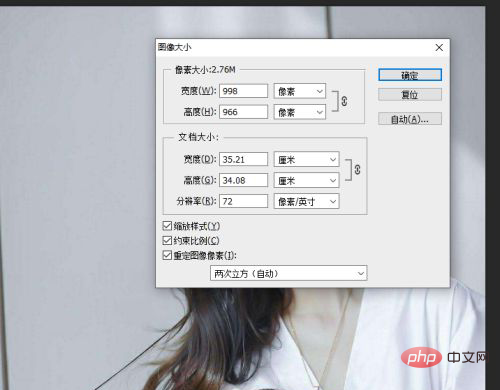
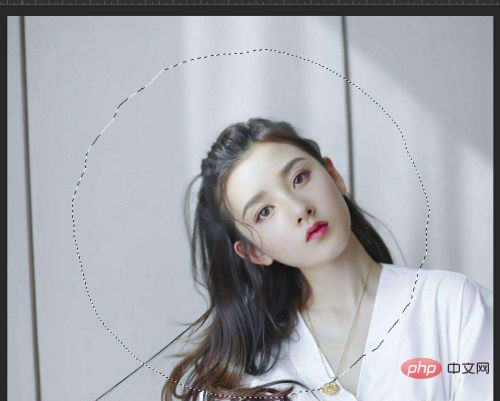
That is to say, when our selection area is larger than the feather value, we can select normally, but the scope will change. Large; when the pixels we select are smaller than the feather value, we will not be able to operate normally.
So, there are two solutions: one is to expand the selection, at least greater than the feathering value, and then you can operate; the other is to set the feathering value, the minimum can be set to 0, and then we can select no matter how big the selection is can be selected and operated.
The following is the difference between feathered values and non-feathered values.
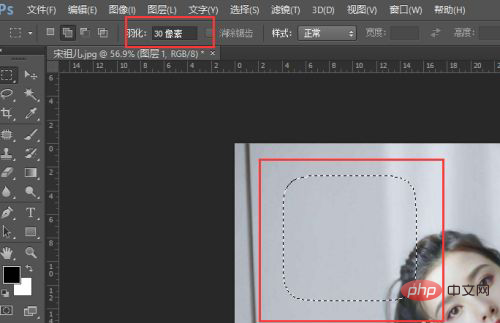
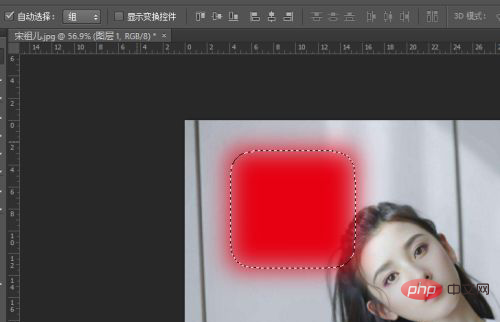
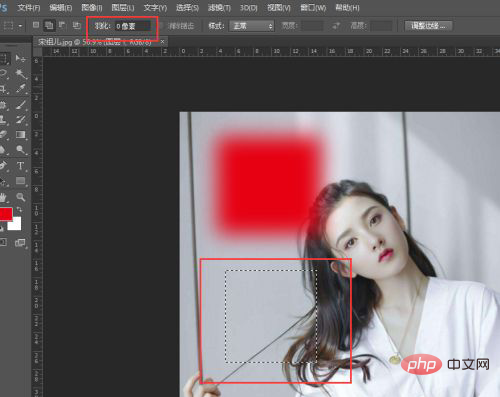
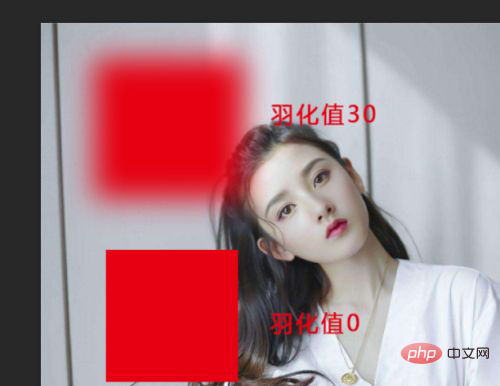
PS Tutorial》
The above is the detailed content of How to solve ps warning that any pixel is not larger than 50%. For more information, please follow other related articles on the PHP Chinese website!

Hot AI Tools

Undresser.AI Undress
AI-powered app for creating realistic nude photos

AI Clothes Remover
Online AI tool for removing clothes from photos.

Undress AI Tool
Undress images for free

Clothoff.io
AI clothes remover

AI Hentai Generator
Generate AI Hentai for free.

Hot Article

Hot Tools

Notepad++7.3.1
Easy-to-use and free code editor

SublimeText3 Chinese version
Chinese version, very easy to use

Zend Studio 13.0.1
Powerful PHP integrated development environment

Dreamweaver CS6
Visual web development tools

SublimeText3 Mac version
God-level code editing software (SublimeText3)

Hot Topics
 1386
1386
 52
52
 ps serial number cs5 permanently free 2020
Jul 13, 2023 am 10:06 AM
ps serial number cs5 permanently free 2020
Jul 13, 2023 am 10:06 AM
PS serial numbers cs5 permanent free 2020 include: 1. 1330-1384-7388-4265-2355-8589 (Chinese); 2. 1330-1409-7892-5799-0412-7680 (Chinese); 3. 1330-1616-1993 -8375-9492-6951 (Chinese); 4. 1330-1971-2669-5043-0398-7801 (Chinese), etc.
 What to do if ps installation cannot write registry value error 160
Mar 22, 2023 pm 02:33 PM
What to do if ps installation cannot write registry value error 160
Mar 22, 2023 pm 02:33 PM
Solution to error 160 when ps installation cannot write registry value: 1. Check whether there is 2345 software on the computer, and if so, uninstall the software; 2. Press "Win+R" and enter "Regedit" to open the system registry, and then Find "Photoshop.exe" and delete the Photoshop item.
 How to create pixel art in GIMP
Feb 19, 2024 pm 03:24 PM
How to create pixel art in GIMP
Feb 19, 2024 pm 03:24 PM
This article will interest you if you are interested in using GIMP for pixel art creation on Windows. GIMP is a well-known graphics editing software that is not only free and open source, but also helps users create beautiful images and designs easily. In addition to being suitable for beginners and professional designers alike, GIMP can also be used to create pixel art, a form of digital art that utilizes pixels as the only building blocks for drawing and creating. How to Create Pixel Art in GIMP Here are the main steps to create pixel pictures using GIMP on a Windows PC: Download and install GIMP, then launch the application. Create a new image. Resize width and height. Select the pencil tool. Set the brush type to pixels. set up
 How to delete selected area in ps
Aug 07, 2023 pm 01:46 PM
How to delete selected area in ps
Aug 07, 2023 pm 01:46 PM
Steps to delete the selected area in PS: 1. Open the picture you want to edit; 2. Use the appropriate tool to create a selection; 3. You can use a variety of methods to delete the content in the selection, use the "Delete" key, use the "Healing Brush Tool" , use "Content-Aware Fill", use the "Stamp Tool", etc.; 4. Use tools to repair any obvious traces or defects to make the picture look more natural; 5. After completing editing, click "File" > in the menu bar "Save" to save the editing results.
 How many megapixels is 8k?
Mar 30, 2023 pm 06:21 PM
How many megapixels is 8k?
Mar 30, 2023 pm 06:21 PM
The resolution of 8k reaches 7680*4320, which is about 33 million pixels. 8K resolution is an experimental digital video standard, promoted by organizations such as the Japan Broadcasting Corporation (NHK), the British Broadcasting Corporation (BBC), and the Italian Radio and Television Corporation (RAI); the ultra-high resolution of 8K is the ultra-high resolution of 4K 4 times that of HD and 16 times that of Full HD.
 Introduction to the process of extracting line drawings in PS
Apr 01, 2024 pm 12:51 PM
Introduction to the process of extracting line drawings in PS
Apr 01, 2024 pm 12:51 PM
1. Open the software and import a piece of material, as shown in the picture below. 2. Then ctrl+shift+u to remove color. 3. Then press ctrl+J to copy the layer. 4. Then reverse ctrl+I, and then set the layer blending mode to Color Dodge. 5. Click Filter--Others--Minimum. 6. In the pop-up dialog box, set the radius to 2 and click OK. 7. Finally, you can see the line draft extracted.
 What should I do if the PS interface font is too small?
Dec 01, 2022 am 11:31 AM
What should I do if the PS interface font is too small?
Dec 01, 2022 am 11:31 AM
How to fix the PS interface font that is too small: 1. Open PS, click the "Edit" button on the top menu bar of PS to expand the editing menu; 2. Click the "Preferences" button in the expanded editing menu, and then click "Interface. .." button; 3. In the interface settings, set the user interface font size to "Large", set the UI scaling to "200%" and save the settings, then restart PS to take effect.
 How to automate tasks using PowerShell
Feb 20, 2024 pm 01:51 PM
How to automate tasks using PowerShell
Feb 20, 2024 pm 01:51 PM
If you are an IT administrator or technology expert, you must be aware of the importance of automation. Especially for Windows users, Microsoft PowerShell is one of the best automation tools. Microsoft offers a variety of tools for your automation needs, without the need to install third-party applications. This guide will detail how to leverage PowerShell to automate tasks. What is a PowerShell script? If you have experience using PowerShell, you may have used commands to configure your operating system. A script is a collection of these commands in a .ps1 file. .ps1 files contain scripts executed by PowerShell, such as basic Get-Help




