 Backend Development
Backend Development
 PHP Tutorial
PHP Tutorial
 How to set up a PHP development environment (Apache+PHP+MySQL) (with tutorial)
How to set up a PHP development environment (Apache+PHP+MySQL) (with tutorial)
How to set up a PHP development environment (Apache+PHP+MySQL) (with tutorial)
How should we set up a PHP development environment (Apache PHP MySQL) in a Windows environment? "Xiaobai" will take you to find out. Let's set off together! ! !
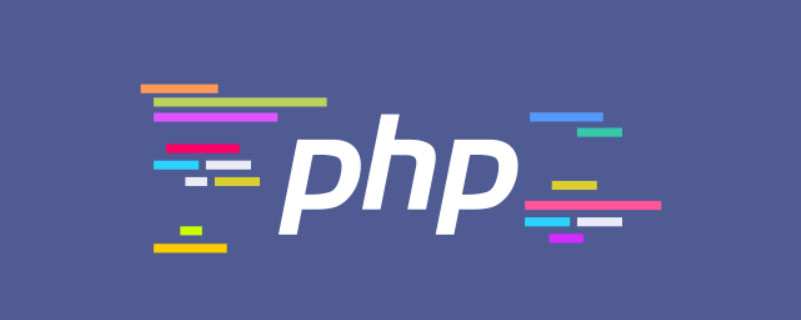
Install Apache
1. Download Apache, address: http://www.apachelounge.com/download/, as shown below: 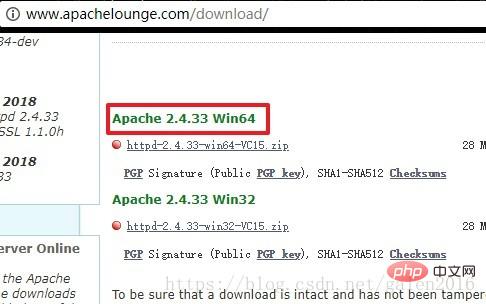
2. Unzip the compressed package. It is best to put it in the root directory of the disk, otherwise it is easy to report a path error during configuration. I changed the folder name here to facilitate future configuration, as shown below: 
Install PHP
1. Download the PHP compressed package at: https://windows.php.net/download. I downloaded the PHP7.0 Thread Safe version, as shown below:

2. Unzip the compressed package. I unzipped it as follows: 
Install MySQL
1. The MySQL55 version I installed, MySQL will not be introduced here. For the installation method, you can search online
2. MySQL official download address: https://dev.mysql.com/downloads/installer/
3. MySQL default installation directory is as follows: 
Configuring MySQL
1. Check in the environment variable page
The specific operations are as follows: My Computer-right-click-Properties-Advanced System Settings-Environment Variables
2. Create a new MYSQL_HOME variable, The value is the installation path of MySQL, as shown below: 
3. Edit the path system variable and add %MYSQL_HOME%\bin to the end of the path variable
4. Start MySQL and enter the command line: start mysqld, as shown below: 
Configuring PHP
1. Open the PHP installation directory and copy php.ini-development first, and then copy php.ini- Development is changed to php.ini and saved
2. Open php.ini to modify the configuration and search for; extension_dir = “ext” and change it to extension_dir = “ext’s directory”, for example, extension_dir = “D:\Software\php7\ext” , as shown below: 
3. Open several commonly used extensions, for example: find extension=php_mysqli.dll and remove the preceding semicolon. Open the libraries in the picture below: 
Configuring Apache
1. Open the installation directory of Apache, find the httpd.conf file in the conf folder and open it
2. Find the "Define SRVROOT" item and change the value in the quotation marks to the installation directory of Apache, as shown below: 
3. Add support for PHP and The installation path of PHP is as shown below: 
The code is as follows:
# php7 supportLoadModule php7_module "D:/软件/php7/php7apache2_4.dll"AddType application/x-httpd-php .php .html .htm# configure the path to php.iniPHPIniDir "D:/软件/php7"
Start the Apache service
1. Set environment variables
Right-click My Computer, Properties->Advanced, find the environment variables button at the bottom, select the current user's PATH variable, edit and create the following Entry:
D:\Apache24\bin
D:\Software\php7
D:\Software\php7\ext
2. Install apache service
Open the command line as an administrator, Execute httpd.exe -k install
3. Start the service
Find the bin folder in the installation directory of apache, double-click ApacheMonitor.exe, and apache will be started after double-clicking.
You can select the icon below in the taskbar, right-click to open the Apache Service Monitor window, and manage the Apache service 
4. At this time, enter localhost in the browser address bar and press Enter. The apache interface appears, as shown below: 
5. Next, create a new phpinfo.php file in the Apache installation directory/htdocs directory, with the content:
<?phpphpinfo();?>
After saving, Enter 127.0.0.1/phpinfo.php in the browser, press Enter, and the version information about PHP will appear, as shown below: 
The PHP environment is now set up, and the PHP file can be Put it into the htdocs folder and run
Pitfalls
1. After the browser enters the corresponding PHP address, it cannot parse php
Solution: In the command Enter httpd -t to check if there is a startup problem with Apache , as shown below: 
You can see that the error message is that the php7apache2_4.dll file in the PHP installation directory cannot be found. After checking online, the PHP version I downloaded is wrong. I should download the Thread safe version.
Introduction: Summary in Windows environmentBuilding a PHP development environment (Apache PHP MySQL)
2. Unzip the compressed package. It is best to put it in the root directory of the disk, otherwise it is easy to report a path error during configuration. I have changed the folder name here to facilitate future configuration, as shown below: 
Install PHP
1. Download the PHP compressed package at: https://windows.php.net/download. I downloaded the PHP7.0 Thread Safe version, as shown below: 
2. Unzip the compressed package. I unzipped it as follows: 
Install MySQL
1. The MySQL55 version I installed, the installation of MySQL will not be introduced here. Method, you can search online
2. MySQL official download address: https://dev.mysql.com/downloads/installer/
3. MySQL default installation directory is as follows: 
Configuring MySQL
1. Check in the environment variable page
The specific operations are as follows: My Computer-right-click-Properties-Advanced System Settings-Environment Variables
2. Create a new MYSQL_HOME variable, value It is the installation path of MySQL, as shown below: 
3. Edit the path system variable and add %MYSQL_HOME%\bin to the end of the path variable
4. Start MySQL and enter: start on the command line mysqld, as shown below: 
Configure PHP
1. Open the PHP installation directory and copy php.ini-development first, then change php.ini-development to php.ini and save it
2. Open php. ini modify the configuration and search; extension_dir = "ext", change to extension_dir = "ext directory", for example extension_dir = "D:\Software\php7\ext", as shown below: 
3. Open several commonly used extensions, for example: find extension=php_mysqli.dll and remove the preceding semicolon. Open the libraries in the picture below: 
Configuring Apache
1. Open the installation directory of Apache, find the httpd.conf file in the conf folder and open it
2. Find the "Define SRVROOT" item and change the value in the quotation marks to the installation directory of Apache, as shown below: 
3. Add support for PHP and The installation path of PHP is as shown below: 
The code is as follows:
# php7 supportLoadModule php7_module "D:/软件/php7/php7apache2_4.dll"AddType application/x-httpd-php .php .html .htm# configure the path to php.iniPHPIniDir "D:/软件/php7"
Start the Apache service
1. Set environment variables
Right-click My Computer, Properties ->Advanced, find the environment variable button at the bottom, select the current user's PATH variable, edit and create the following entries:
D:\Apache24\bin
D:\Software\php7
D:\Software \php7\ext
2. Install the apache service
Open the command line as an administrator and execute httpd.exe -k install
3. Start the service
Find the bin folder in the apache installation directory , double-click ApacheMonitor.exe, and apache will start after double-clicking.
You can select the icon below in the taskbar, right-click to open the Apache Service Monitor window, and manage the Apache service 
4. At this time, enter localhost in the browser address bar and press Enter. The apache interface appears, as shown below: 
5. Next, create a new phpinfo.php file in the Apache installation directory/htdocs directory, with the content:
<?phpphpinfo();?>
After saving, Enter 127.0.0.1/phpinfo.php in the browser, press Enter, and the version information about PHP will appear, as shown below: 
The PHP environment is now set up, and the PHP file can be Put it into the htdocs folder and run
Pitfalls
1. After the browser enters the corresponding PHP address, it cannot parse php
Solution: In the command Enter httpd -t to check if there is a startup problem with Apache , as shown below: 
You can see that the error message is that the php7apache2_4.dll file in the PHP installation directory cannot be found. After checking online, the PHP version I downloaded is wrong. I should download the Thread safe version.
Recommended learning: "PHP Video Tutorial"
The above is the detailed content of How to set up a PHP development environment (Apache+PHP+MySQL) (with tutorial). For more information, please follow other related articles on the PHP Chinese website!

Hot AI Tools

Undresser.AI Undress
AI-powered app for creating realistic nude photos

AI Clothes Remover
Online AI tool for removing clothes from photos.

Undress AI Tool
Undress images for free

Clothoff.io
AI clothes remover

AI Hentai Generator
Generate AI Hentai for free.

Hot Article

Hot Tools

Notepad++7.3.1
Easy-to-use and free code editor

SublimeText3 Chinese version
Chinese version, very easy to use

Zend Studio 13.0.1
Powerful PHP integrated development environment

Dreamweaver CS6
Visual web development tools

SublimeText3 Mac version
God-level code editing software (SublimeText3)

Hot Topics
 Working with Flash Session Data in Laravel
Mar 12, 2025 pm 05:08 PM
Working with Flash Session Data in Laravel
Mar 12, 2025 pm 05:08 PM
Laravel simplifies handling temporary session data using its intuitive flash methods. This is perfect for displaying brief messages, alerts, or notifications within your application. Data persists only for the subsequent request by default: $request-
 cURL in PHP: How to Use the PHP cURL Extension in REST APIs
Mar 14, 2025 am 11:42 AM
cURL in PHP: How to Use the PHP cURL Extension in REST APIs
Mar 14, 2025 am 11:42 AM
The PHP Client URL (cURL) extension is a powerful tool for developers, enabling seamless interaction with remote servers and REST APIs. By leveraging libcurl, a well-respected multi-protocol file transfer library, PHP cURL facilitates efficient execution of various network protocols, including HTTP, HTTPS, and FTP. This extension offers granular control over HTTP requests, supports multiple concurrent operations, and provides built-in security features.
 Simplified HTTP Response Mocking in Laravel Tests
Mar 12, 2025 pm 05:09 PM
Simplified HTTP Response Mocking in Laravel Tests
Mar 12, 2025 pm 05:09 PM
Laravel provides concise HTTP response simulation syntax, simplifying HTTP interaction testing. This approach significantly reduces code redundancy while making your test simulation more intuitive. The basic implementation provides a variety of response type shortcuts: use Illuminate\Support\Facades\Http; Http::fake([ 'google.com' => 'Hello World', 'github.com' => ['foo' => 'bar'], 'forge.laravel.com' =>
 12 Best PHP Chat Scripts on CodeCanyon
Mar 13, 2025 pm 12:08 PM
12 Best PHP Chat Scripts on CodeCanyon
Mar 13, 2025 pm 12:08 PM
Do you want to provide real-time, instant solutions to your customers' most pressing problems? Live chat lets you have real-time conversations with customers and resolve their problems instantly. It allows you to provide faster service to your custom
 Explain the concept of late static binding in PHP.
Mar 21, 2025 pm 01:33 PM
Explain the concept of late static binding in PHP.
Mar 21, 2025 pm 01:33 PM
Article discusses late static binding (LSB) in PHP, introduced in PHP 5.3, allowing runtime resolution of static method calls for more flexible inheritance.Main issue: LSB vs. traditional polymorphism; LSB's practical applications and potential perfo
 PHP Logging: Best Practices for PHP Log Analysis
Mar 10, 2025 pm 02:32 PM
PHP Logging: Best Practices for PHP Log Analysis
Mar 10, 2025 pm 02:32 PM
PHP logging is essential for monitoring and debugging web applications, as well as capturing critical events, errors, and runtime behavior. It provides valuable insights into system performance, helps identify issues, and supports faster troubleshoot
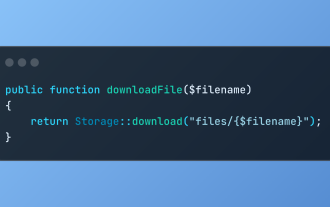 Discover File Downloads in Laravel with Storage::download
Mar 06, 2025 am 02:22 AM
Discover File Downloads in Laravel with Storage::download
Mar 06, 2025 am 02:22 AM
The Storage::download method of the Laravel framework provides a concise API for safely handling file downloads while managing abstractions of file storage. Here is an example of using Storage::download() in the example controller:
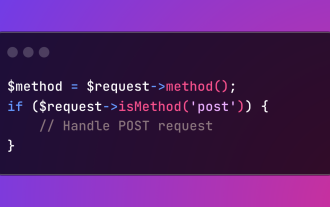 HTTP Method Verification in Laravel
Mar 05, 2025 pm 04:14 PM
HTTP Method Verification in Laravel
Mar 05, 2025 pm 04:14 PM
Laravel simplifies HTTP verb handling in incoming requests, streamlining diverse operation management within your applications. The method() and isMethod() methods efficiently identify and validate request types. This feature is crucial for building





