
How to close the startup items in win10: First, right-click the blank space of the taskbar and select Task Manager from the pop-up options; then switch to the startup column and find the application you want to close; finally, right-click. Just select disable.

#The operating environment of this article: windows10 system, thinkpad t480 computer.
The method to turn off the startup items is as follows:
First, right-click the blank space of the desktop taskbar.
Select "Task Manager" in the menu.
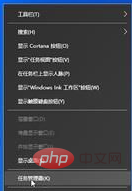
Switch the menu bar to the "Startup" tab.
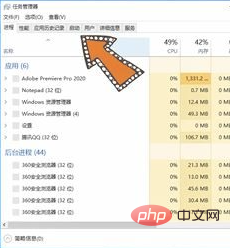
Select the program that needs to be turned off from starting at startup, and right-click.
Select Disable to turn off the software from starting on startup.
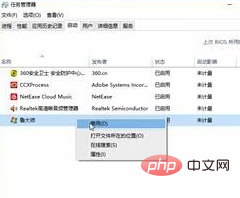
Free learning video sharing: Programming video
The above is the detailed content of How to turn off startup items in win10. For more information, please follow other related articles on the PHP Chinese website!
 win10 bluetooth switch is missing
win10 bluetooth switch is missing
 Why do all the icons in the lower right corner of win10 show up?
Why do all the icons in the lower right corner of win10 show up?
 The difference between win10 sleep and hibernation
The difference between win10 sleep and hibernation
 Win10 pauses updates
Win10 pauses updates
 What to do if the Bluetooth switch is missing in Windows 10
What to do if the Bluetooth switch is missing in Windows 10
 win10 connect to shared printer
win10 connect to shared printer
 Clean up junk in win10
Clean up junk in win10
 How to share printer in win10
How to share printer in win10




