How to cite references in endnote
Method: First open the word document that needs to be operated, click "EndNote X8" at the top of the page; then select the specified format in the "style" option, and position the mouse cursor at the specified position; finally open the software and click Use the "Tools" icon at the top of the page to insert the formatted specified document into the document.

The operating environment of this tutorial: Windows 7 system, Endnote X8 version, Dell G3 computer.
Select-Insert First set the format of the document to be inserted under the "EndNote" menu of the Word menu bar, and position the cursor at the location of the document to be inserted
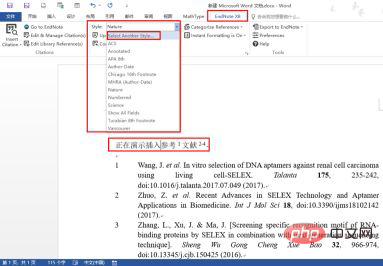
Then select the reference that needs to be inserted into the document in EndNote and click the toolbar icon, as shown in the figure below, to insert the selected document entry into the document according to the set document format.
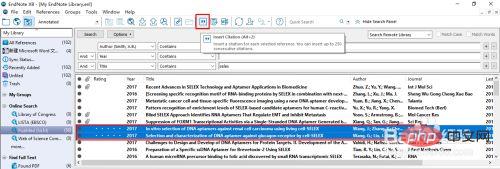
The result is as shown in the figure below. EndNote will automatically update the reference numbers and display the newly inserted references in the corresponding positions; if you need to delete the inserted references, You only need to delete the corresponding document citation number, and the corresponding document citation will be deleted simultaneously, without manual deletion.
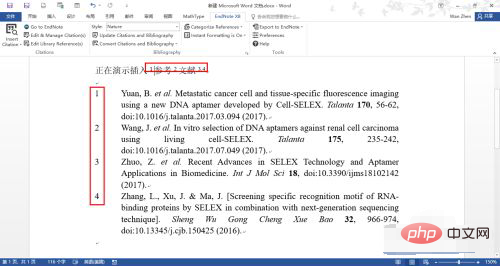
Recommended tutorial: "Word Tutorial"
The above is the detailed content of How to cite references in endnote. For more information, please follow other related articles on the PHP Chinese website!

Hot AI Tools

Undresser.AI Undress
AI-powered app for creating realistic nude photos

AI Clothes Remover
Online AI tool for removing clothes from photos.

Undress AI Tool
Undress images for free

Clothoff.io
AI clothes remover

Video Face Swap
Swap faces in any video effortlessly with our completely free AI face swap tool!

Hot Article

Hot Tools

Notepad++7.3.1
Easy-to-use and free code editor

SublimeText3 Chinese version
Chinese version, very easy to use

Zend Studio 13.0.1
Powerful PHP integrated development environment

Dreamweaver CS6
Visual web development tools

SublimeText3 Mac version
God-level code editing software (SublimeText3)

Hot Topics
 1386
1386
 52
52


