
Adding method: First, right-click the "Network" icon at the bottom of the page and select "Open Network and Sharing Center"; then select "Set up a new connection or network" - "Connect to the Internet" in the pop-up window - "Next"; then click "Broadband", enter your username and password; and finally check "Remember this password".

The operating environment of this tutorial: Windows 10 system, Dell G3 computer.
Right-click on the network icon in the lower right corner of the Win10 desktop, and then click [Open Network Sharing Center], as shown in the figure below.

After opening the Network Sharing Center, it is relatively simple. Click directly to enter the [Set a new connection or network] setting, as shown in the following interface diagram.
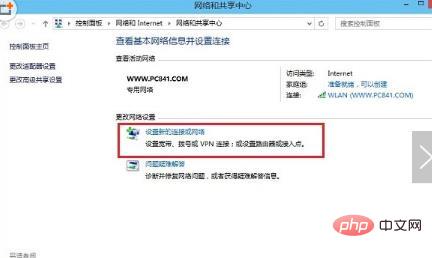
The "Setup Connection Network" dialog box will pop up. [Connect to the Internet] has been selected by default, so we can just click [Next] at the bottom. , as shown in the following interface diagram.
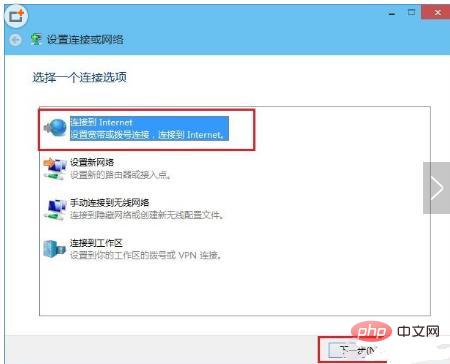
After the next step, click Create [Broadband] directly here, as shown in the figure below.
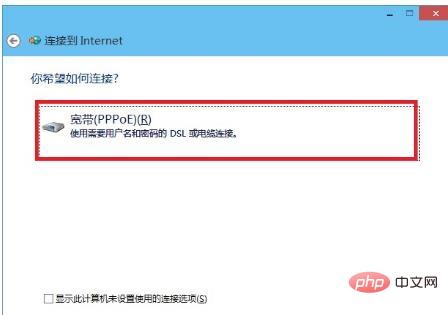
The next step is very important. You need to enter the correct broadband account and password. This account and password are suitable for you to pull the network cable. The broadband provider provides them to you. Yes, you need to fill in the account number and password into the user name and password below. After completion, click Next to complete the creation of the Win10 broadband connection.
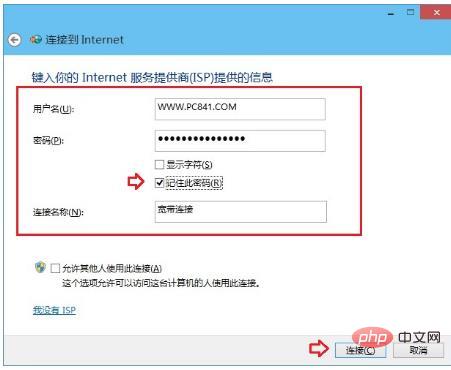
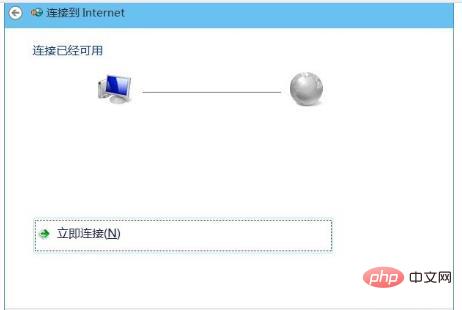
Note: Please fill in the account provided by the network provider for the above user name and password, and please check [Remember this password] , when dialing, connect directly without entering a password.
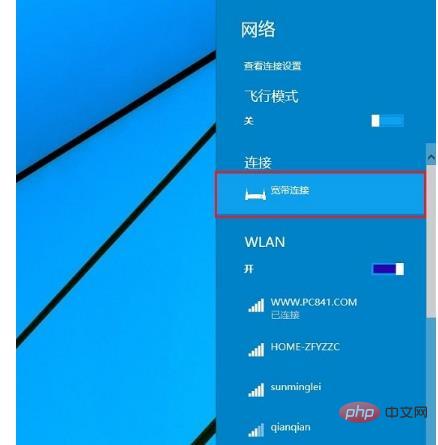
For more computer-related knowledge, please visit the FAQ column!
The above is the detailed content of How to add a local connection in win10. For more information, please follow other related articles on the PHP Chinese website!
 Blue screen code 0x000009c
Blue screen code 0x000009c
 A collection of common computer commands
A collection of common computer commands
 You need permission from admin to make changes to this file
You need permission from admin to make changes to this file
 Tutorial on turning off Windows 11 Security Center
Tutorial on turning off Windows 11 Security Center
 How to set up a domain name that automatically jumps
How to set up a domain name that automatically jumps
 What are the virtual currencies that may surge in 2024?
What are the virtual currencies that may surge in 2024?
 The reason why header function returns 404 failure
The reason why header function returns 404 failure
 How to use js code
How to use js code