How to convert chm to txt
Conversion method: First create and open a text document, enter "hh -decompile converted path name.chm", save the document; then click "View" on the disk folder interface and check "File extension "; then change the file to "name.bat"; finally, right-click the file and select "Run as administrator".

The operating environment of this tutorial: Windows 10 system, Dell G3 computer.
First create a new text document in the directory where the chm file is located. For example: there is a file named xitongzhijia.chm in the D drive. Then we open the new text document and enter the following code:
hh -decompile e:\test\help xitongzhijia.chm
where e:\test\help refers to the converted path;
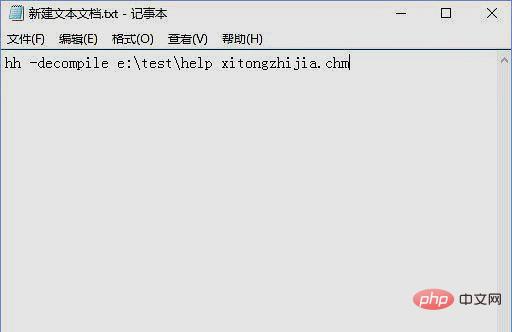
Click the close button and click [Save];
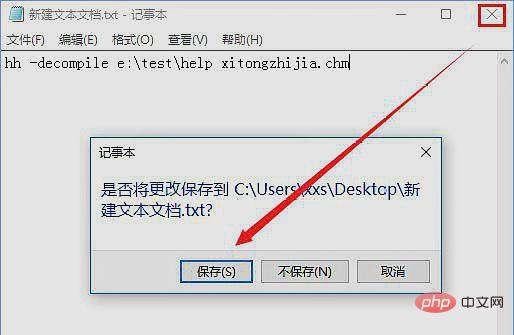
Click [View] in the menu bar of the disk folder interface and make sure [File extension] is checked below; (Ignore this step if checked)
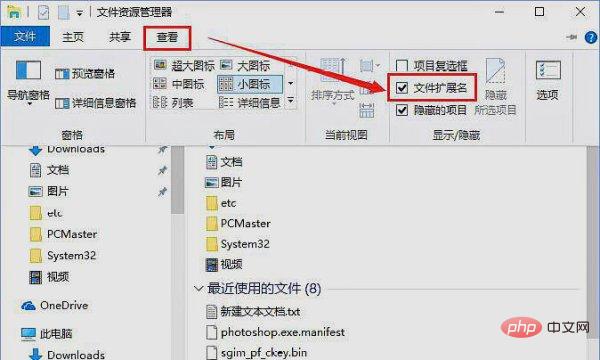
Rename the newly created folder .txt to x.bat, which can be set to 1.bat or 2.bat. The name can be set at will and must be followed by the suffix of [.bat];
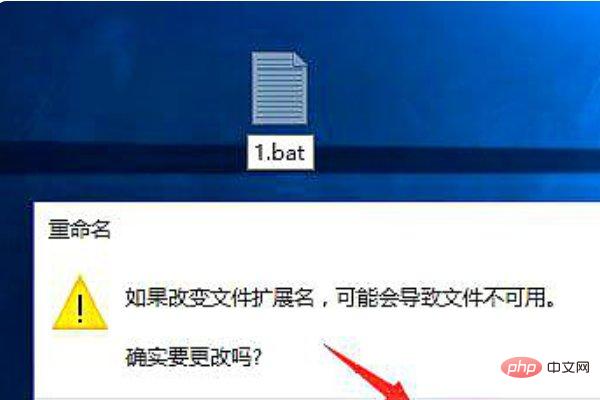
Then right-click on 1.bat and select [Run as Administrator]
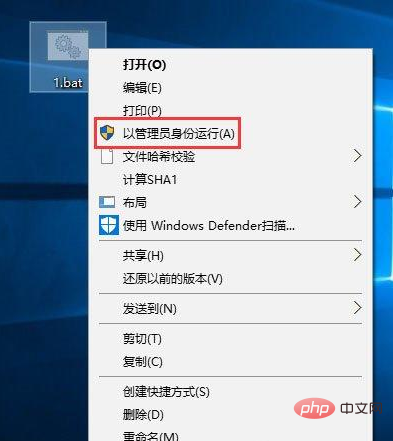
After the conversion is completed, we open the previously set conversion file path, that is You can see a folder that is the same as the chm file. Open it to see the converted content!
For more computer-related knowledge, please visit the FAQ column!
The above is the detailed content of How to convert chm to txt. For more information, please follow other related articles on the PHP Chinese website!

Hot AI Tools

Undresser.AI Undress
AI-powered app for creating realistic nude photos

AI Clothes Remover
Online AI tool for removing clothes from photos.

Undress AI Tool
Undress images for free

Clothoff.io
AI clothes remover

AI Hentai Generator
Generate AI Hentai for free.

Hot Article

Hot Tools

Notepad++7.3.1
Easy-to-use and free code editor

SublimeText3 Chinese version
Chinese version, very easy to use

Zend Studio 13.0.1
Powerful PHP integrated development environment

Dreamweaver CS6
Visual web development tools

SublimeText3 Mac version
God-level code editing software (SublimeText3)

Hot Topics
 What is Intel TXT?
Jun 11, 2023 pm 06:57 PM
What is Intel TXT?
Jun 11, 2023 pm 06:57 PM
IntelTXT is a hardware-assisted security technology launched by Intel. It can ensure the integrity and security of the server during startup by establishing a protected space between the CPU and BIOS. The full name of TXT is TrustedExecutionTechnology, which is Trusted Execution Technology. Simply put, TXT is a security technology that provides hardware-level protection to ensure that the server has not been modified by malicious programs or unauthorized software when it is started. this one
 How to convert chm to txt
Oct 17, 2023 pm 02:42 PM
How to convert chm to txt
Oct 17, 2023 pm 02:42 PM
chm is converted to txt by using online conversion tools, using browser plug-ins, using command line tools and using third-party software. Detailed introduction: 1. Use the online conversion tool, just upload the CHM file, select the TXT format, and then download the converted TXT file; 2. Use the browser plug-in, after installing the plug-in, just open the CHM file in the browser, and then Click the plug-in button to convert CHM files into TXT format; 3. Use command line tools, etc.
 How to convert html to txt
Aug 31, 2023 am 09:23 AM
How to convert html to txt
Aug 31, 2023 am 09:23 AM
Methods for converting html to txt include using a text editor, using online conversion tools, and using Python programming. Detailed introduction: 1. To open an HTML file, you can use any text editor, such as Notepad, Sublime Text, etc. To select the content of the entire HTML file, you can press the Ctrl+A shortcut key or drag the mouse to select and copy the selection. The content can be copied by pressing the Ctrl+C shortcut or through the copy option in the right-click menu, opening a new TXT file, using the same text editor, etc.
 How to deal with the problem that the chm file cannot be opened in WIN10 system
Mar 27, 2024 am 11:30 AM
How to deal with the problem that the chm file cannot be opened in WIN10 system
Mar 27, 2024 am 11:30 AM
1. When opening the chm file, the following warning window will pop up, click to open. 2. After opening it, I found that no matter how I clicked, the right side was always blank. Sometimes it would prompt that the network could not connect to the number. In short, I could not see the content on the right side. 3. Close the file, find the file--right-click--Properties. 4. Find Security below, Unlock--Apply--OK, and you will be able to see the contents when you open the file again.
 What format is chm?
Sep 26, 2021 am 10:23 AM
What format is chm?
Sep 26, 2021 am 10:23 AM
CHM is the abbreviation of "Compiled Help Manual" in English, that is, "compiled help file". CHM is Microsoft's new generation help file format, which uses HTML as the source text to compile and store the help content in a database-like form. CHM files are also used as e-book formats because of their ease of use and various forms.
 FAQ for pandas reading txt files
Jan 19, 2024 am 09:19 AM
FAQ for pandas reading txt files
Jan 19, 2024 am 09:19 AM
Pandas is a data analysis tool for Python, especially suitable for cleaning, processing and analyzing data. During the data analysis process, we often need to read data files in various formats, such as Txt files. However, some problems will be encountered during the specific operation. This article will introduce answers to common questions about reading txt files with pandas and provide corresponding code examples. Question 1: How to read txt file? txt files can be read using the read_csv() function of pandas. This is because
 How to convert chm to txt
Oct 31, 2023 am 09:35 AM
How to convert chm to txt
Oct 31, 2023 am 09:35 AM
The steps to convert chm to txt are to prepare tools and environment, open CHM file, export TXT file, edit TXT file, save and close TXT file. Detailed introduction: 1. Prepare tools and environment, prepare CHM reader, text editor and operating system; 2. Open the CHM file and use the CHM reader to open the CHM file you want to convert. In the reader, you can select the file you want to convert. Pages or chapters, some readers may allow the conversion of multiple pages, while others only allow the conversion of a single page; 3. Export TXT files, etc.
 Is txt a word document?
Aug 26, 2022 pm 04:59 PM
Is txt a word document?
Aug 26, 2022 pm 04:59 PM
txt is not a word document. txt is a text format that mainly stores text information, that is, text information; while Word document is a format of electronic documents (the suffix is doc or docx). How to convert txt to word document: 1. Select the txt file on the desktop, right-click "Rename"; 2. Modify the suffix name format to "doc"; 3. Click "Yes" in the pop-up window box; 4. Double-click Open the file, select the appropriate encoding in the pop-up window, and click "OK" in the lower right corner.





