
How to modify the IP address of a win10 computer: First open Internet Settings, click Change Adapter Options; then find Local Area Connection, open Properties, find Internet Protocol Version 4, open Properties; finally check [Use the following IP address] ] and set the IP address.

#The operating environment of this article: windows10 system, thinkpad t480 computer.
The specific modification method is as follows:
Enter the desktop of the win10 system, right-click the network icon in the lower right corner of the desktop, and select the open network and internet settings option in the small window that pops up.
Then enter the settings interface, select Change Adapter Options in the area on the right
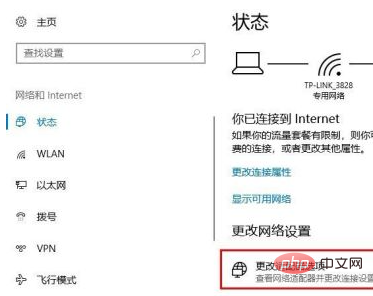
Then enter the network connection interface, if you are using wireless Select the wireless connection icon. If it is wired, select the local connection icon. Here, take the wireless network connection as an example. Right-click the icon and select the properties option in the pop-up right-click menu.
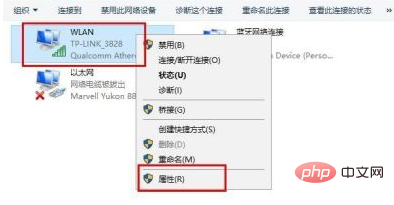
Then enter the wireless network setting interface, select internet protocol version 4 in the list, and then select the properties option in the lower right corner.
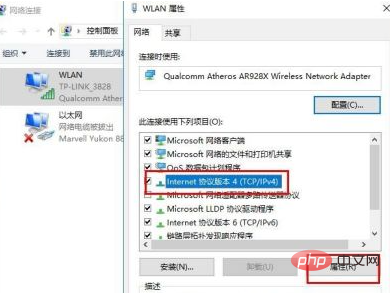
Then enter the interface for setting the ip address, select the use the ip address option below, then enter the ip address you want to change in the ip address, and click the interface after entering it OK option to save settings. After completing the above steps, the IP address is set.
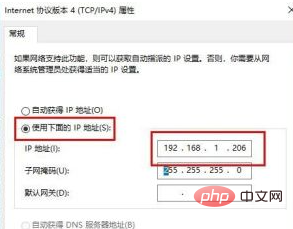
Free learning video sharing: Programming video
The above is the detailed content of How to change the IP address of win10 computer. For more information, please follow other related articles on the PHP Chinese website!
 win10 bluetooth switch is missing
win10 bluetooth switch is missing
 Why do all the icons in the lower right corner of win10 show up?
Why do all the icons in the lower right corner of win10 show up?
 The difference between win10 sleep and hibernation
The difference between win10 sleep and hibernation
 Win10 pauses updates
Win10 pauses updates
 What to do if the Bluetooth switch is missing in Windows 10
What to do if the Bluetooth switch is missing in Windows 10
 win10 connect to shared printer
win10 connect to shared printer
 Clean up junk in win10
Clean up junk in win10
 How to share printer in win10
How to share printer in win10




