sudo mysql -uroot -p
How to install MySQL in Ubuntu18.04
This article will introduce to you how to install MySQL in Ubuntu 18.04. It has certain reference value. Friends in need can refer to it. I hope it will be helpful to everyone.

Ubuntu18.04 Install MySQL
Environment information:
OS: Ubuntu18.04
MySQL: 5.7. 22
1. Install MySQL
In Ubuntu, by default, only the latest version of MySQL is included in APTIn the package repository, to install it, just update the package index on the server and install the default package apt-get.
#命令1 sudo apt-get update #命令2 sudo apt-get install mysql-server

2. Configure MySQL
2.1 Initial configuration
sudo mysql_secure_installation
There are many configuration items, as shown below:
#1 VALIDATE PASSWORD PLUGIN can be used to test passwords... Press y|Y for Yes, any other key for No: N (我的选项) #2 Please set the password for root here... New password: (输入密码) Re-enter new password: (重复输入) #3 By default, a MySQL installation has an anonymous user, allowing anyone to log into MySQL without having to have a user account created for them... Remove anonymous users? (Press y|Y for Yes, any other key for No) : N (我的选项) #4 Normally, root should only be allowed to connect from 'localhost'. This ensures that someone cannot guess at the root password from the network... Disallow root login remotely? (Press y|Y for Yes, any other key for No) : Y (我的选项) #5 By default, MySQL comes with a database named 'test' that anyone can access... Remove test database and access to it? (Press y|Y for Yes, any other key for No) : N (我的选项) #6 Reloading the privilege tables will ensure that all changes made so far will take effect immediately. Reload privilege tables now? (Press y|Y for Yes, any other key for No) : Y (我的选项)
2.2 Check the mysql service status
systemctl status mysql.service
The following results show that the mysql service is normal:
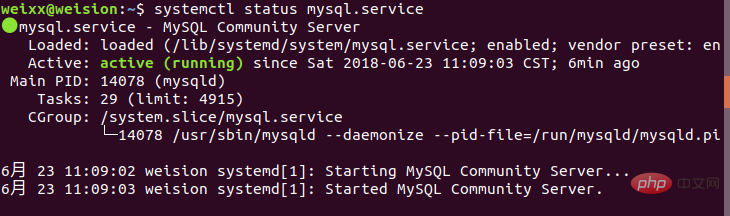
sudo mysql -uroot -p
Copy after login
to log in to root to make other settings: sudo mysql -uroot -p

GRANT ALL PRIVILEGES ON *.* TO root@localhost IDENTIFIED BY "123456";

root@localhos , localhost means local access. If configured as %, all hosts can connect;
'123456' is The password you set for the new user with new permissions, % represents all hosts, or it can be a specific IP;
%, but my root pass The tool still cannot be logged in, maybe for security reasons, so create a new database and user;
##1 创建数据库weixx CREATE DATABASE weixx; ##2 创建用户wxx(密码654321) 并允许wxx用户可以从任意机器上登入mysql的weixx数据库 GRANT ALL PRIVILEGES ON weixx.* TO wxx@"%" IDENTIFIED BY "654321";
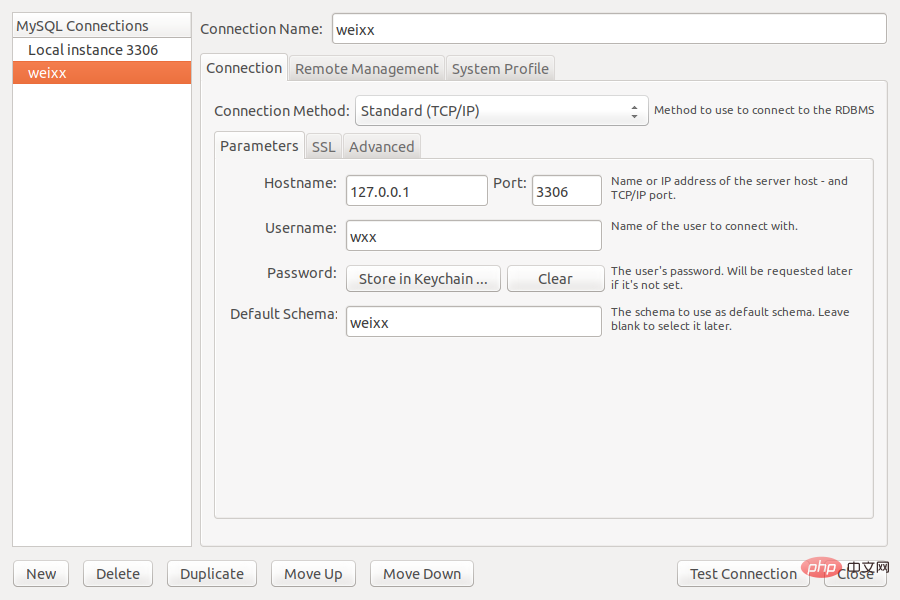
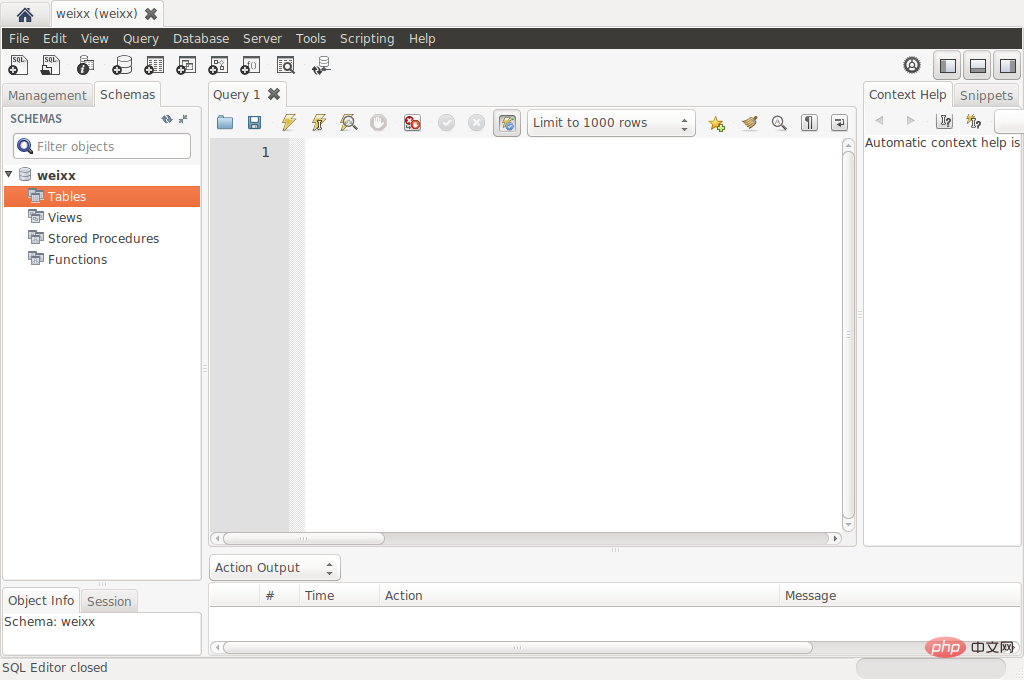
mysql tutorial"
The above is the detailed content of How to install MySQL in Ubuntu18.04. For more information, please follow other related articles on the PHP Chinese website!

Hot AI Tools

Undresser.AI Undress
AI-powered app for creating realistic nude photos

AI Clothes Remover
Online AI tool for removing clothes from photos.

Undress AI Tool
Undress images for free

Clothoff.io
AI clothes remover

Video Face Swap
Swap faces in any video effortlessly with our completely free AI face swap tool!

Hot Article

Hot Tools

Notepad++7.3.1
Easy-to-use and free code editor

SublimeText3 Chinese version
Chinese version, very easy to use

Zend Studio 13.0.1
Powerful PHP integrated development environment

Dreamweaver CS6
Visual web development tools

SublimeText3 Mac version
God-level code editing software (SublimeText3)

Hot Topics
 1387
1387
 52
52
 When might a full table scan be faster than using an index in MySQL?
Apr 09, 2025 am 12:05 AM
When might a full table scan be faster than using an index in MySQL?
Apr 09, 2025 am 12:05 AM
Full table scanning may be faster in MySQL than using indexes. Specific cases include: 1) the data volume is small; 2) when the query returns a large amount of data; 3) when the index column is not highly selective; 4) when the complex query. By analyzing query plans, optimizing indexes, avoiding over-index and regularly maintaining tables, you can make the best choices in practical applications.
 Can I install mysql on Windows 7
Apr 08, 2025 pm 03:21 PM
Can I install mysql on Windows 7
Apr 08, 2025 pm 03:21 PM
Yes, MySQL can be installed on Windows 7, and although Microsoft has stopped supporting Windows 7, MySQL is still compatible with it. However, the following points should be noted during the installation process: Download the MySQL installer for Windows. Select the appropriate version of MySQL (community or enterprise). Select the appropriate installation directory and character set during the installation process. Set the root user password and keep it properly. Connect to the database for testing. Note the compatibility and security issues on Windows 7, and it is recommended to upgrade to a supported operating system.
 Explain InnoDB Full-Text Search capabilities.
Apr 02, 2025 pm 06:09 PM
Explain InnoDB Full-Text Search capabilities.
Apr 02, 2025 pm 06:09 PM
InnoDB's full-text search capabilities are very powerful, which can significantly improve database query efficiency and ability to process large amounts of text data. 1) InnoDB implements full-text search through inverted indexing, supporting basic and advanced search queries. 2) Use MATCH and AGAINST keywords to search, support Boolean mode and phrase search. 3) Optimization methods include using word segmentation technology, periodic rebuilding of indexes and adjusting cache size to improve performance and accuracy.
 Difference between clustered index and non-clustered index (secondary index) in InnoDB.
Apr 02, 2025 pm 06:25 PM
Difference between clustered index and non-clustered index (secondary index) in InnoDB.
Apr 02, 2025 pm 06:25 PM
The difference between clustered index and non-clustered index is: 1. Clustered index stores data rows in the index structure, which is suitable for querying by primary key and range. 2. The non-clustered index stores index key values and pointers to data rows, and is suitable for non-primary key column queries.
 What are some popular MySQL GUI tools (e.g., MySQL Workbench, phpMyAdmin)?
Mar 21, 2025 pm 06:28 PM
What are some popular MySQL GUI tools (e.g., MySQL Workbench, phpMyAdmin)?
Mar 21, 2025 pm 06:28 PM
Article discusses popular MySQL GUI tools like MySQL Workbench and phpMyAdmin, comparing their features and suitability for beginners and advanced users.[159 characters]
 How do you handle large datasets in MySQL?
Mar 21, 2025 pm 12:15 PM
How do you handle large datasets in MySQL?
Mar 21, 2025 pm 12:15 PM
Article discusses strategies for handling large datasets in MySQL, including partitioning, sharding, indexing, and query optimization.
 MySQL: Simple Concepts for Easy Learning
Apr 10, 2025 am 09:29 AM
MySQL: Simple Concepts for Easy Learning
Apr 10, 2025 am 09:29 AM
MySQL is an open source relational database management system. 1) Create database and tables: Use the CREATEDATABASE and CREATETABLE commands. 2) Basic operations: INSERT, UPDATE, DELETE and SELECT. 3) Advanced operations: JOIN, subquery and transaction processing. 4) Debugging skills: Check syntax, data type and permissions. 5) Optimization suggestions: Use indexes, avoid SELECT* and use transactions.
 The relationship between mysql user and database
Apr 08, 2025 pm 07:15 PM
The relationship between mysql user and database
Apr 08, 2025 pm 07:15 PM
In MySQL database, the relationship between the user and the database is defined by permissions and tables. The user has a username and password to access the database. Permissions are granted through the GRANT command, while the table is created by the CREATE TABLE command. To establish a relationship between a user and a database, you need to create a database, create a user, and then grant permissions.




