How to remove watermark text from pdf
Removal method: First open the software, click the "File" tab at the top of the page, select the "Open" option, click "Browse" to open the file that needs to be operated; then click "Page Organization" at the top of the page -"Watermark", select "Delete All" in the pop-up drop-down list; finally save the file.

The operating environment of this tutorial: Windows 10 system, Lightning PDF Editor version 3.0.4, Dell G3 computer.
PDF is a type of text format. Its biggest feature is that it cannot be edited directly. Therefore, if we edit a PDF file, we must either convert it into an editable format, or use an editing tool to complete it directly. For convenience, it is recommended that you use the editor directly.
The specific steps are as follows:
After successfully installing the software, double-click the desktop icon to open it, and then select the PDF document that needs to be edited, "Open" - "Browse".
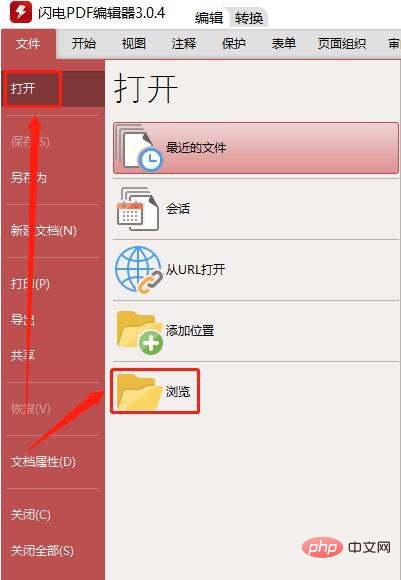
#After opening the document, select "Page Organization" - "Watermark" - "Delete All" in the toolbar.
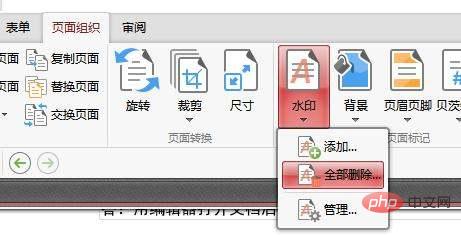
Then click "Yes".

If the specified page needs to be deleted, we can directly use the editing tool to select the watermark, and then press the "Delete" key.

#Finally select "File"-"Save".
For more computer-related knowledge, please visit the FAQ column!
The above is the detailed content of How to remove watermark text from pdf. For more information, please follow other related articles on the PHP Chinese website!

Hot AI Tools

Undresser.AI Undress
AI-powered app for creating realistic nude photos

AI Clothes Remover
Online AI tool for removing clothes from photos.

Undress AI Tool
Undress images for free

Clothoff.io
AI clothes remover

AI Hentai Generator
Generate AI Hentai for free.

Hot Article

Hot Tools

Notepad++7.3.1
Easy-to-use and free code editor

SublimeText3 Chinese version
Chinese version, very easy to use

Zend Studio 13.0.1
Powerful PHP integrated development environment

Dreamweaver CS6
Visual web development tools

SublimeText3 Mac version
God-level code editing software (SublimeText3)

Hot Topics
 How to embed a PDF document in an Excel worksheet
May 28, 2023 am 09:17 AM
How to embed a PDF document in an Excel worksheet
May 28, 2023 am 09:17 AM
It is usually necessary to insert PDF documents into Excel worksheets. Just like a company's project list, we can instantly append text and character data to Excel cells. But what if you want to attach the solution design for a specific project to its corresponding data row? Well, people often stop and think. Sometimes thinking doesn't work either because the solution isn't simple. Dig deeper into this article to learn how to easily insert multiple PDF documents into an Excel worksheet, along with very specific rows of data. Example Scenario In the example shown in this article, we have a column called ProductCategory that lists a project name in each cell. Another column ProductSpeci
 How to verify signature in PDF
Feb 18, 2024 pm 05:33 PM
How to verify signature in PDF
Feb 18, 2024 pm 05:33 PM
We usually receive PDF files from the government or other agencies, some with digital signatures. After verifying the signature, we see the SignatureValid message and a green check mark. If the signature is not verified, the validity is unknown. Verifying signatures is important, let’s see how to do it in PDF. How to Verify Signatures in PDF Verifying signatures in PDF format makes it more trustworthy and the document more likely to be accepted. You can verify signatures in PDF documents in the following ways. Open the PDF in Adobe Reader Right-click the signature and select Show Signature Properties Click the Show Signer Certificate button Add the signature to the Trusted Certificates list from the Trust tab Click Verify Signature to complete the verification Let
 3 Ways to Get Text from PDF on iPhone
Mar 16, 2024 pm 09:20 PM
3 Ways to Get Text from PDF on iPhone
Mar 16, 2024 pm 09:20 PM
Apple's Live Text feature recognizes text, handwritten notes and numbers in photos or through the Camera app and allows you to paste that information onto any other app. But what to do when you're working with a PDF and want to extract text from it? In this post, we will explain all the ways to extract text from PDF files on iPhone. How to Get Text from PDF File on iPhone [3 Methods] Method 1: Drag Text on PDF The easiest way to extract text from PDF is to copy it, just like on any other app with text . 1. Open the PDF file you want to extract text from, then long press anywhere on the PDF and start dragging the part of the text you want to copy. 2
 How to process PDF files using PHP
Jun 19, 2023 pm 02:41 PM
How to process PDF files using PHP
Jun 19, 2023 pm 02:41 PM
As a universal file format, PDF files are widely used in various application scenarios, such as e-books, reports, contracts, etc. During the development process, we often need to generate, edit, read and other operations on PDF files. As a scripting language, PHP can also easily complete these tasks. This article will introduce how to use PHP to process PDF files. 1. Generate PDF files There are many ways to generate PDF files, the most common of which is to use the PDF library. PDF library is a tool that generates PDF documents for
 How to merge PDFs on iPhone
Feb 02, 2024 pm 04:05 PM
How to merge PDFs on iPhone
Feb 02, 2024 pm 04:05 PM
When working with multiple documents or multiple pages of the same document, you may want to combine them into a single file to share with others. For easy sharing, Apple allows you to merge multiple PDF files into one file to avoid sending multiple files. In this post, we will help you know all the ways to merge two or more PDFs into one PDF file on iPhone. How to Merge PDFs on iPhone On iOS, you can merge PDF files into one in two ways – using the Files app and the Shortcuts app. Method 1: Using Files App The easiest way to merge two or more PDFs into one file is to use the Files app. Open on iPhone
 How to set the default opening method of PDF in win11 Tutorial on setting the default opening method of PDF in win11
Feb 29, 2024 pm 09:01 PM
How to set the default opening method of PDF in win11 Tutorial on setting the default opening method of PDF in win11
Feb 29, 2024 pm 09:01 PM
Some users find it troublesome to choose an opening method every time they open a PDF file. They want to set their commonly used opening method as the default method. So how to set the default PDF opening method in win11? The editor below will give you a detailed introduction to the tutorial on setting the default PDF opening method in win11. If you are interested, come and take a look. Tutorial on setting the default opening method of PDF in win11 1. Shortcut key "win+R" to open the run, enter the "ms-settings:defaultapps" command, and press Enter to open. 2. After entering the new interface, enter ".pdf" in the search box above and click the search icon to search. 3. This
 How to convert pdg files to pdf
Nov 14, 2023 am 10:41 AM
How to convert pdg files to pdf
Nov 14, 2023 am 10:41 AM
Methods include: 1. Use professional document conversion tools; 2. Use online conversion tools; 3. Use virtual printers.
 Solve the problem of downloading PDF files in PHP7
Feb 29, 2024 am 11:12 AM
Solve the problem of downloading PDF files in PHP7
Feb 29, 2024 am 11:12 AM
Solve the problems encountered in downloading PDF files with PHP7 In web development, we often encounter the need to use PHP to download files. Especially downloading PDF files can help users obtain necessary information or files. However, sometimes you will encounter some problems when downloading PDF files in PHP7, such as garbled characters and incomplete downloads. This article will detail how to solve problems you may encounter when downloading PDF files in PHP7 and provide some specific code examples. Problem analysis: In PHP7, due to character encoding and H





