
How to set line spacing: 1. In the wps document, select all text paragraphs that need to be processed; 2. Right-click the mouse and click "Paragraph" in the drop-down menu that opens; 3. In "Paragraph" In the dialog box, select the "Indents and Spacing" tab; 4. In the "Spacing" area, find the "Line Spacing" item, set its value to the required number, and click "OK".

The operating environment of this tutorial: windows7 system, WPS Office11.1.0.10314 version, Dell G3 computer.
How to set line spacing in wps
1. In the wps document, select all text paragraphs that need to be processed
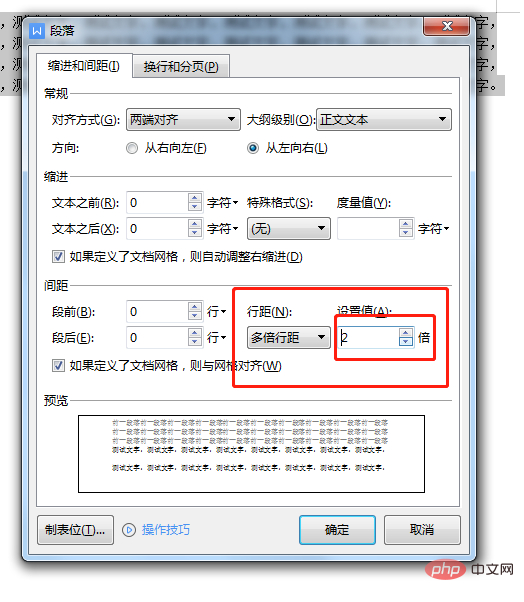
2. Right-click the mouse and click "Paragraph" in the drop-down menu that opens
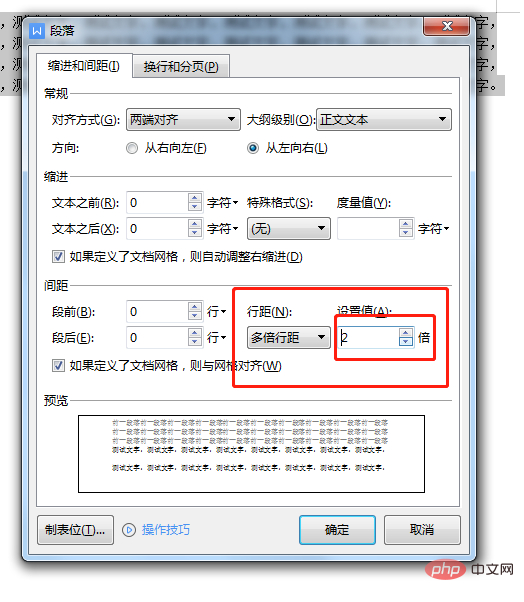
3. In the pop-up "Paragraph" dialog box, select "Indent" and Spacing" tab
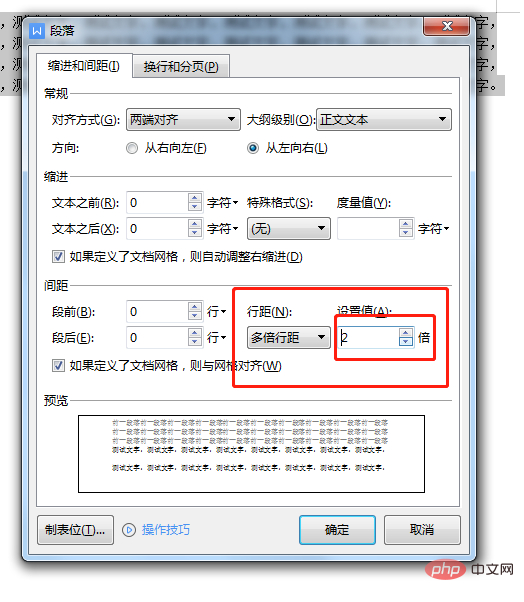
4. In the "Spacing" area, find the "Line Spacing" item, set its value to the required number, and click "OK".
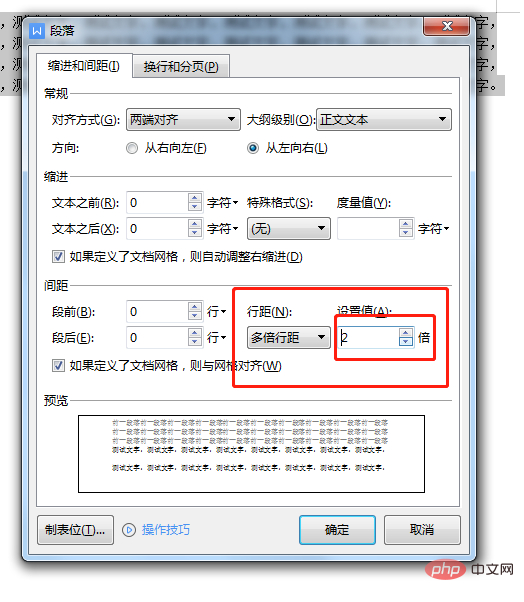
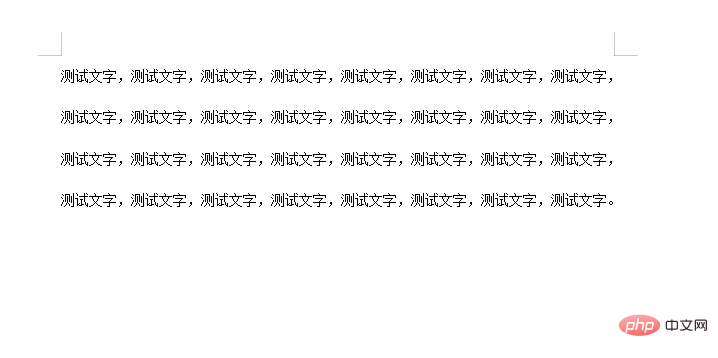
For more related knowledge, please visit the FAQ column!
The above is the detailed content of How to set line spacing in wps. For more information, please follow other related articles on the PHP Chinese website!