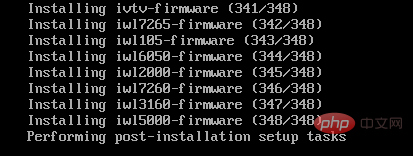Operation and Maintenance
Operation and Maintenance
 CentOS
CentOS
 How to automatically install the operating system on Centos8 based on PXE
How to automatically install the operating system on Centos8 based on PXE
How to automatically install the operating system on Centos8 based on PXE
The following tutorial column will introduce to you the automatic installation operation of Centos8 based on PXE System, I hope it will be helpful to friends in need! PXE server configurationInstall related software
dnf install -y httpd tftp-server dhcp-server syslinux-nonlinux
Configure dhcp
vim /etc/dhcp/dhcpd.conf
subnet 192.168.43.0 netmask 255.255.255.0 {
range 192.168.43.100 192.168.43.200;
option routers 192.168.43.2;
option domain-name "xuepeng.com";
option domain-name-servers 180.76.76.76, 114.114.114.114;
next-server 192.168.43.8;
filename "pxelinux.0";
}Start immediately, start the service automatically after booting
systemctl enable --now tftp dhcpd httpd
Prepare related Directory mounting CD
Add three CD-ROMs in advance and put the centos6, 7, and 8 CDs respectively
mkdir -p /var/www/html/Centos/{6,7,8}/os/x86_64
mount /dev/sr0 /var/www/html/Centos/8/os/x86_64/
mount /dev/sr1 /var/www/html/Centos/6/os/x86_64/
mount /dev/sr2 /var/www/html/Centos/7/os/x86_64/Move the ks file to /var/www/html/ksdir
Centos6, 7, 8 ks.cfg
mkdir /var/www/html/ksdir
mv ks{6,7,8}.cfg /var/www/html/ksdirPrepare to start the related files in the /var/lib/tftpboot directory
initre.img, vmlinuz from the CDmenu.c32, pxelinux.0 from syslinux-nonlinux package
- ldlinux.c32, libcom32.c32, libutil.c32 from centos8 CD
- pxelinux.cfg Directory created by yourself
/var/lib/tftpboot/pxelinux.cfg/default file content pxe client configuration
pxe client configurationdefault menu.c32 timeout 600 menu title PXE Auto Install Centos label mini 6 menu label ^Install CentOS Mini ^6 kernel Centos6/vmlinuz append initrd=Centos6/initrd.img ks=http://192.168.43.8/ksdir/ks6.cfg label mini 7 menu label ^Install CentOS Mini ^7 kernel Centos7/vmlinuz append initrd=Centos7/initrd.img ks=http://192.168.43.8/ksdir/ks7.cfg label mini 8 menu label ^Install CentOS Mini ^8 kernel Centos8/vmlinuz append initrd=Centos8/initrd.img ks=http://192.168.43.8/ksdir/ks8.cfg label manual menu label ^Manual Install Centos Linux 8 kernel Centos8/vmlinuz append initrd=Centos8/initrd.img inst.repo=http://192.168.43.8/Centos/8/os/x86_64 label rescue menu label ^Rescue a CentOS Linux system 8 kernel Centos8/vmlinuz append initrd=Centos8/initrd.img ks=http://192.168.43.8/ksdir/ks8.cfg rescue quiet label rescue menu label ^Rescue a CentOS Linux system 7 kernel Centos7/vmlinuz append initrd=Centos7/initrd.img ks=http://192.168.43.8/ksdir/ks7.cfg rescue quiet label rescue menu label ^Rescue a CentOS Linux system 6 kernel Centos6/vmlinuz append initrd=Centos6/initrd.img ks=http://192.168.43.8/ksdir/ks6.cfg rescue quiet label local menu default menu label Boot from ^local drive localboot 0xffff
Copy after loginOpen a new one The virtual machine starts from the network card
The system automatically installs the software package
 Enters the system
Enters the system
The above is the detailed content of How to automatically install the operating system on Centos8 based on PXE. For more information, please follow other related articles on the PHP Chinese website!

Hot AI Tools

Undresser.AI Undress
AI-powered app for creating realistic nude photos

AI Clothes Remover
Online AI tool for removing clothes from photos.

Undress AI Tool
Undress images for free

Clothoff.io
AI clothes remover

AI Hentai Generator
Generate AI Hentai for free.

Hot Article

Hot Tools

Notepad++7.3.1
Easy-to-use and free code editor

SublimeText3 Chinese version
Chinese version, very easy to use

Zend Studio 13.0.1
Powerful PHP integrated development environment

Dreamweaver CS6
Visual web development tools

SublimeText3 Mac version
God-level code editing software (SublimeText3)

Hot Topics
 1376
1376
 52
52
 How to input Chinese in centos
Apr 07, 2024 pm 08:21 PM
How to input Chinese in centos
Apr 07, 2024 pm 08:21 PM
Methods for using Chinese input in CentOS include: using the fcitx input method: install and enable fcitx, set shortcut keys, press the shortcut keys to switch input methods, and input pinyin to generate candidate words. Use iBus input method: Install and enable iBus, set shortcut keys, press the shortcut keys to switch input methods, and input pinyin to generate candidate words.
 How to read USB disk files in centos7
Apr 07, 2024 pm 08:18 PM
How to read USB disk files in centos7
Apr 07, 2024 pm 08:18 PM
To read U disk files in CentOS 7, you need to first connect the U disk and confirm its device name. Then, use the following steps to read the file: Mount the USB flash drive: mount /dev/sdb1 /media/sdb1 (replace "/dev/sdb1" with the actual device name) Browse the USB flash drive file: ls /media/sdb1; cd /media /sdb1/directory; cat file name
 How to enter root permissions in centos7
Apr 02, 2024 pm 08:57 PM
How to enter root permissions in centos7
Apr 02, 2024 pm 08:57 PM
There are two ways to enter the root authority of CentOS 7: use the sudo command: enter sudo su - in the terminal and enter the current user password. Log in directly as the root user: Select "Other" on the login screen, enter "root" and the root password. Note: Operate carefully with root privileges, perform tasks with sudo privileges, and change the root password regularly.
 SCP usage tips-recursively exclude files
Apr 22, 2024 am 09:04 AM
SCP usage tips-recursively exclude files
Apr 22, 2024 am 09:04 AM
One can use the scp command to securely copy files between network hosts. It uses ssh for data transfer and authentication. Typical syntax is: scpfile1user@host:/path/to/dest/scp -r/path/to/source/user@host:/path/to/dest/scp exclude files I don't think you can when using scp command Filter or exclude files. However, there is a good workaround to exclude the file and copy it securely using ssh. This page explains how to filter or exclude files when copying directories recursively using scp. How to use rsync command to exclude files The syntax is: rsyncav-essh-
 What to do if you forget your password to log in to centos
Apr 07, 2024 pm 07:33 PM
What to do if you forget your password to log in to centos
Apr 07, 2024 pm 07:33 PM
Solutions for forgotten CentOS passwords include: Single-user mode: Enter single-user mode and reset the password using passwd root. Rescue Mode: Boot from CentOS Live CD/USB, mount root partition and reset password. Remote access: Use SSH to connect remotely and reset the password with sudo passwd root.
 How to enable root permissions in centos7
Apr 07, 2024 pm 08:03 PM
How to enable root permissions in centos7
Apr 07, 2024 pm 08:03 PM
CentOS 7 disables root permissions by default. You can enable it by following the following steps: Temporarily enable it: Enter "su root" on the terminal and enter the root password. Permanently enabled: Edit "/etc/ssh/sshd_config", change "PermitRootLogin no" to "yes", and restart the SSH service.
 How to obtain root permissions in centos7
Apr 07, 2024 pm 07:57 PM
How to obtain root permissions in centos7
Apr 07, 2024 pm 07:57 PM
There are several ways to gain root privileges in CentOS 7: 1. Run the command using "su". 2. Use "sudo" to run a single command. 3. Enable the root user and set a password. NOTE: Be cautious when using root privileges as they may damage the system.
 How to enter root permissions in centos
Apr 07, 2024 pm 08:06 PM
How to enter root permissions in centos
Apr 07, 2024 pm 08:06 PM
There are two ways to perform tasks with root privileges in CentOS: 1) Use the sudo command to temporarily obtain root privileges; 2) Log in directly using the root user password. Extreme caution should be used when using root privileges and it is recommended to only use them when necessary.



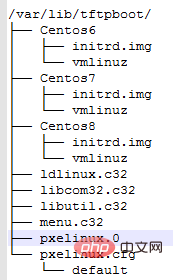
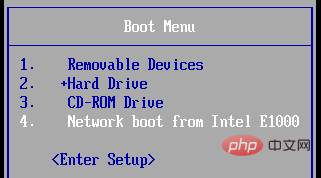
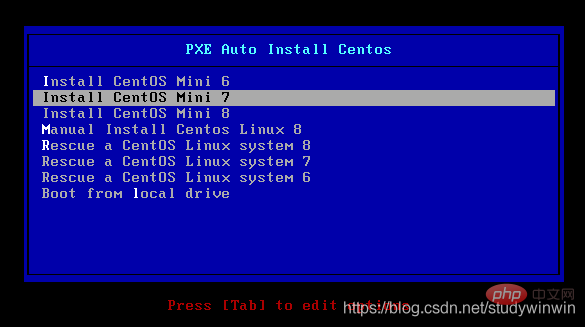 Enters the system
Enters the system