
Solution to the Windows 7 startup prompt that the resource manager is not responding: First, click Start, open all programs, and click Attachments; then hold down the shift key and click Resource Manager at the same time to open properties; finally enter in the target bar [%windir%\explorer.exe], double-click the explorer.exe program.

#The operating environment of this article: windows7 system, thinkpad t480 computer.
Many users who use win7 computers have such troubles. As soon as the computer is turned on, it prompts that the resource manager is not responding. So how should we solve this problem?
The solution is as follows:
Click the "Start" menu, select "All Programs", and then click "Accessories";
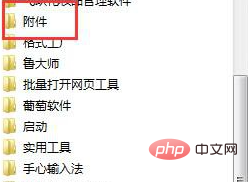
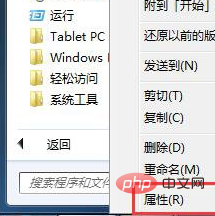
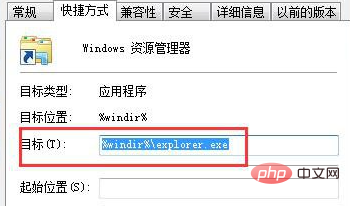
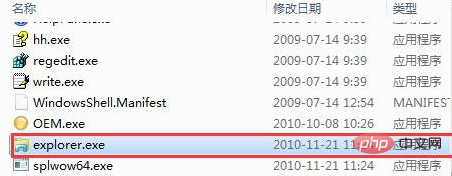
The above is the detailed content of What should I do if it prompts that the resource manager is not responding when Windows 7 is started?. For more information, please follow other related articles on the PHP Chinese website!
 How to create virtual wifi in win7
How to create virtual wifi in win7
 How to change file type in win7
How to change file type in win7
 How to set up hibernation in Win7 system
How to set up hibernation in Win7 system
 How to open Windows 7 Explorer
How to open Windows 7 Explorer
 How to solve the problem of not being able to create a new folder in Win7
How to solve the problem of not being able to create a new folder in Win7
 Solution to Win7 folder properties not sharing tab page
Solution to Win7 folder properties not sharing tab page
 Win7 prompts that application data cannot be accessed. Solution
Win7 prompts that application data cannot be accessed. Solution
 The difference between win7 32-bit and 64-bit
The difference between win7 32-bit and 64-bit




