
The following tutorial column from sublime will show you how to add gbk encoding support to Sublime Text. I hope it will be helpful to friends who need it!
##Sublime Text does not support GBK by default, but we can make it support it by installing a plug-in. First we need to install Package Control. The new version of Sublime (version: 3.1.1) supports installation through Tools. 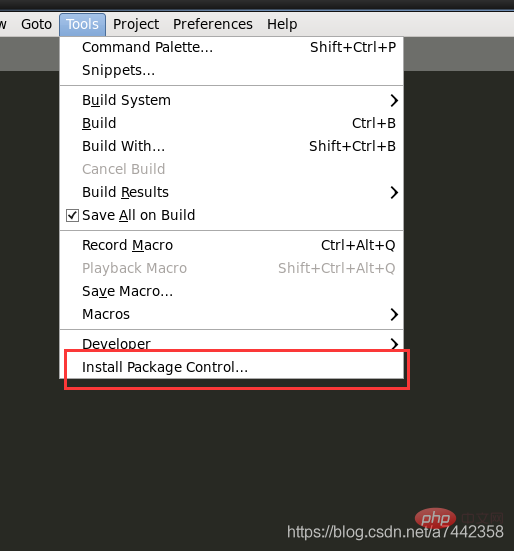 Don’t worry if your Sublime does not have this option. We can install it in another way, which will not be described in detail here. Please refer to the official tutorial for the detailed process.
Don’t worry if your Sublime does not have this option. We can install it in another way, which will not be described in detail here. Please refer to the official tutorial for the detailed process.
When we see the following interface, it proves that the installation has been successful. 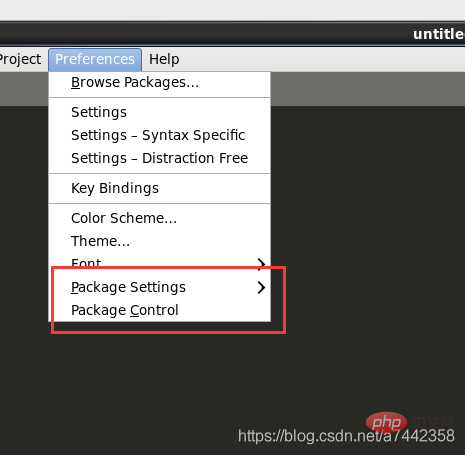 Then we click Package Control, find and click install Package, as shown in the figure below
Then we click Package Control, find and click install Package, as shown in the figure below 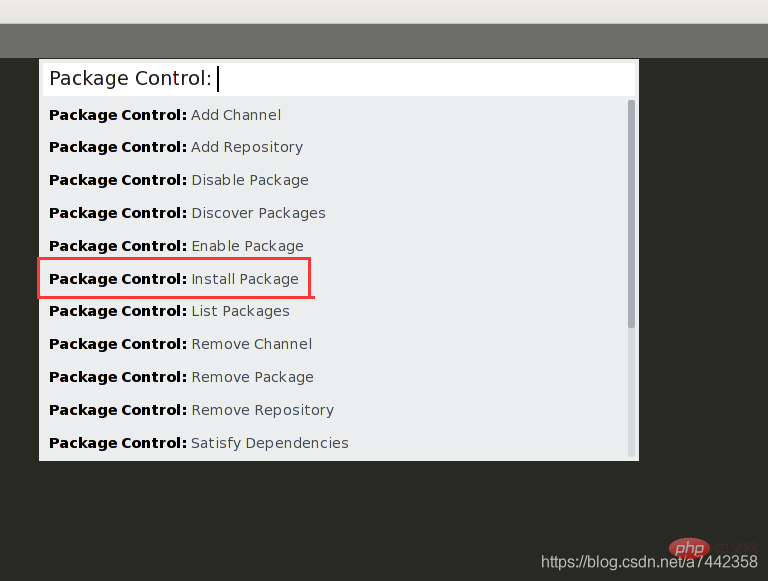 Enter convert in the pop-up search box, find convertToUTF8, click and install.
Enter convert in the pop-up search box, find convertToUTF8, click and install. 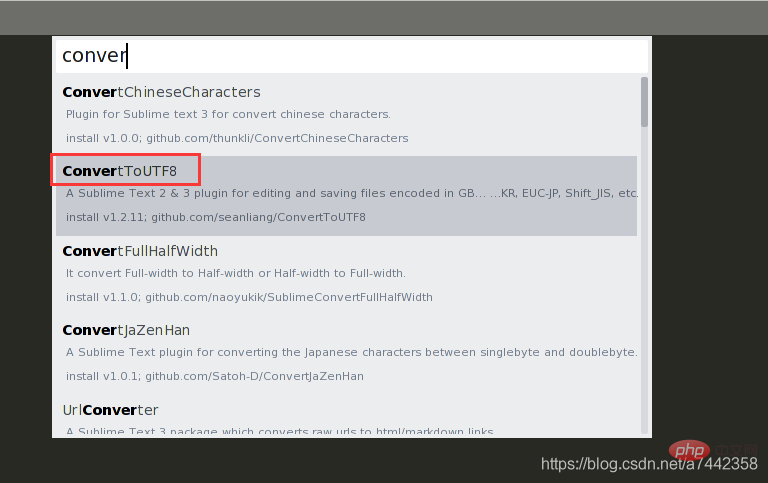
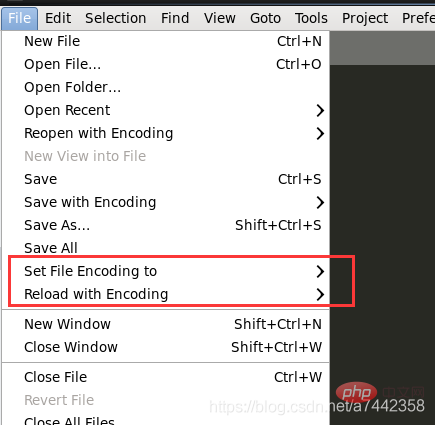 If you are a Linux system, if we want to save the file as GBK and still cannot do it, the following prompt will appear.
If you are a Linux system, if we want to save the file as GBK and still cannot do it, the following prompt will appear. 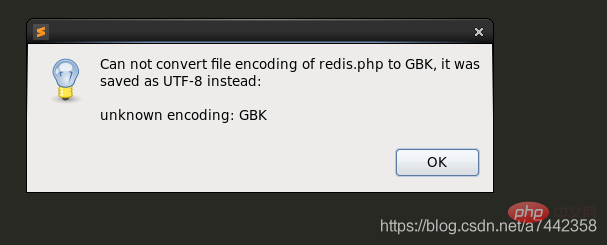 In fact, it is mentioned in the plug-in documentation that we need to download Codecs33. The steps are the same as downloading convertToUTF8 just now.
In fact, it is mentioned in the plug-in documentation that we need to download Codecs33. The steps are the same as downloading convertToUTF8 just now. 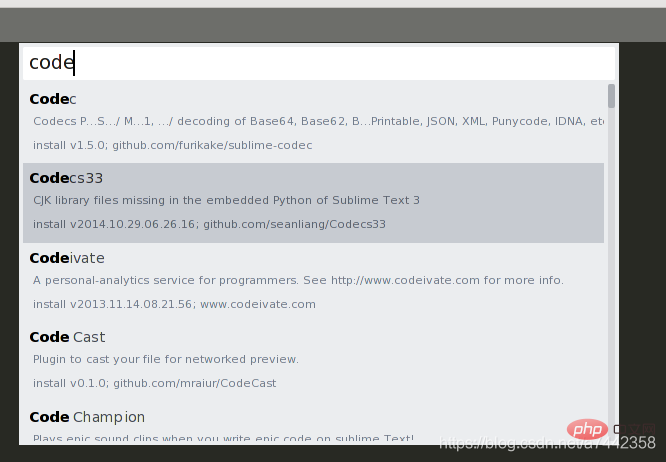 After the installation is complete, restart Sublime and this function will be available (if you do not restart, the save will still fail).
After the installation is complete, restart Sublime and this function will be available (if you do not restart, the save will still fail).
The above is the detailed content of How to add gbk encoding support to Sublime Text. For more information, please follow other related articles on the PHP Chinese website!
 What are the C language programming software?
What are the C language programming software?
 what is python range
what is python range
 How to solve 500error
How to solve 500error
 ps curve shortcut key
ps curve shortcut key
 How to operate json with jquery
How to operate json with jquery
 Reasons why website access prompts internal server error
Reasons why website access prompts internal server error
 Can data between Hongmeng system and Android system be interoperable?
Can data between Hongmeng system and Android system be interoperable?
 How to turn off win10 upgrade prompt
How to turn off win10 upgrade prompt
 rgb to hexadecimal conversion
rgb to hexadecimal conversion




