 Common Problem
Common Problem
 What should I do if the wireless connection is connected but it says no internet access and I can't get online?
What should I do if the wireless connection is connected but it says no internet access and I can't get online?
What should I do if the wireless connection is connected but it says no internet access and I can't get online?
Solution: First click the "Network" icon button at the bottom of the page, select "Open Network and Sharing Center"; then click "Change Adapter Settings", right-click "Wireless Network Connection", and select "Wireless Network Connection" in the pop-up menu Select "Properties"; then check "Allow other network users..."; finally select a private network and change it to local connection.

The operating environment of this tutorial: Windows 7 system, Dell G3 computer.
Click the network icon button on the desktop and click "Open Network and Sharing Center"
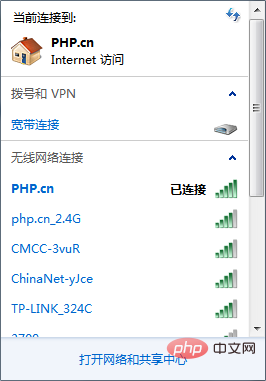
Enter changing network adapter settings:
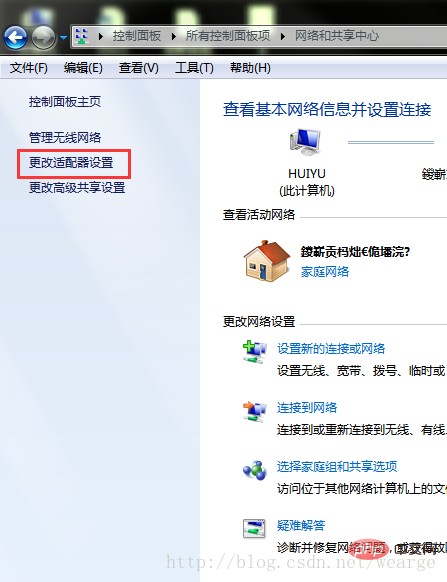
Select the specified option, right-click the mouse, select "Properties" in the pop-up menu, and in the pop-up window, check Allow other network users to connect here:
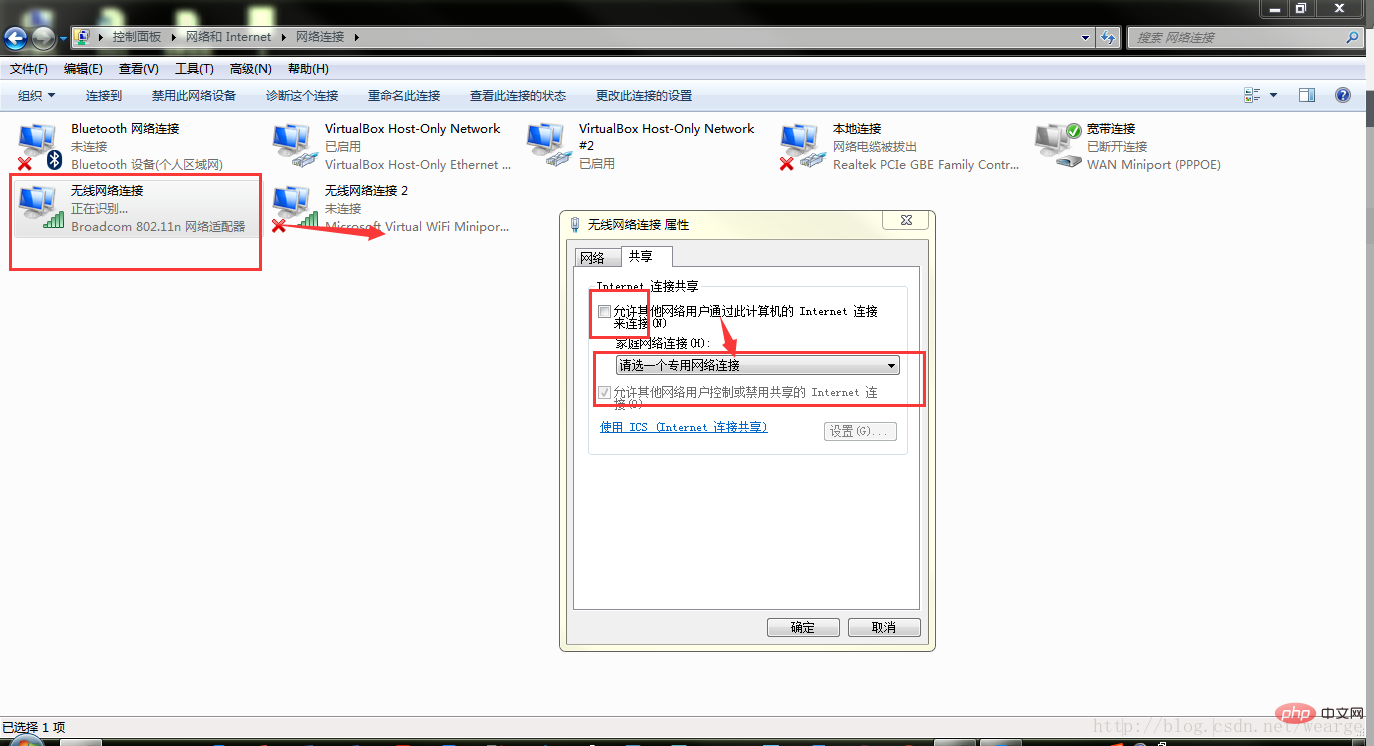
Select a private network and change to a local connection:
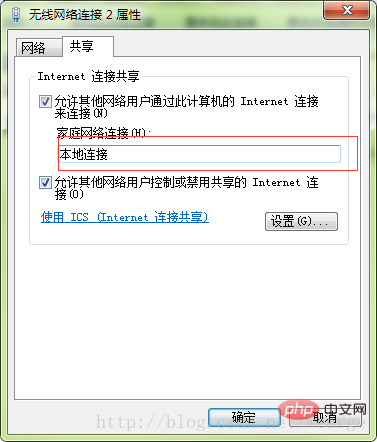
Now you can enjoy your network.
For more computer-related knowledge, please visit the FAQ column!
The above is the detailed content of What should I do if the wireless connection is connected but it says no internet access and I can't get online?. For more information, please follow other related articles on the PHP Chinese website!

Hot AI Tools

Undresser.AI Undress
AI-powered app for creating realistic nude photos

AI Clothes Remover
Online AI tool for removing clothes from photos.

Undress AI Tool
Undress images for free

Clothoff.io
AI clothes remover

AI Hentai Generator
Generate AI Hentai for free.

Hot Article

Hot Tools

Notepad++7.3.1
Easy-to-use and free code editor

SublimeText3 Chinese version
Chinese version, very easy to use

Zend Studio 13.0.1
Powerful PHP integrated development environment

Dreamweaver CS6
Visual web development tools

SublimeText3 Mac version
God-level code editing software (SublimeText3)

Hot Topics
 1378
1378
 52
52

