How to make two lines of dropped caps in the first paragraph
Method: First open the word document that needs to be operated, select the text of the first paragraph; then click the "Insert" tab at the top of the page to find the "Drop Cap" option; then click on the pop-up "First Word" Select "Sink" in the "Word sinking" window, enter "2" in the "Number of sinking lines"; finally click the "OK" button.

The operating environment of this tutorial: Windows 7 system, Microsoft Office word 2010 version, Dell G3 computer.
As shown in the picture, type a paragraph of text.
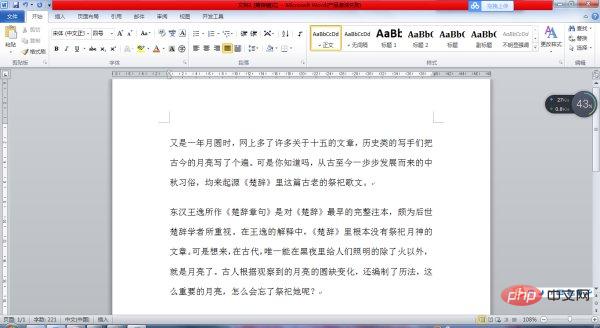
Click Insert first, a menu bar will appear, and then click the drop cap icon, as shown in the figure below.

Select the first paragraph of text, and then select the Drop Cap - Drop Hand option setting, as shown in the figure.

#Select the drop in the settings and adjust the corresponding parameters: two lines of drop caps. Then click OK with the left mouse button.
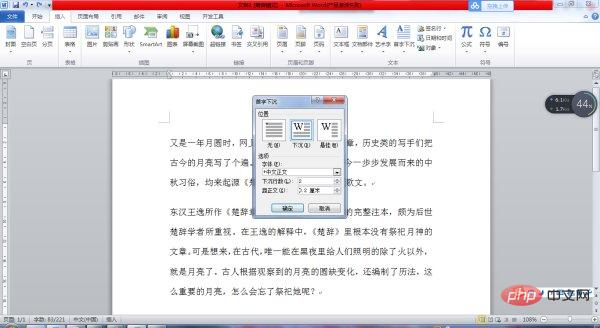
#The result is as shown in the figure. The first word "again" in the first paragraph has been successfully dropped into two lines.

Recommended tutorial: "Word Tutorial"
The above is the detailed content of How to make two lines of dropped caps in the first paragraph. For more information, please follow other related articles on the PHP Chinese website!

Hot AI Tools

Undresser.AI Undress
AI-powered app for creating realistic nude photos

AI Clothes Remover
Online AI tool for removing clothes from photos.

Undress AI Tool
Undress images for free

Clothoff.io
AI clothes remover

Video Face Swap
Swap faces in any video effortlessly with our completely free AI face swap tool!

Hot Article

Hot Tools

Notepad++7.3.1
Easy-to-use and free code editor

SublimeText3 Chinese version
Chinese version, very easy to use

Zend Studio 13.0.1
Powerful PHP integrated development environment

Dreamweaver CS6
Visual web development tools

SublimeText3 Mac version
God-level code editing software (SublimeText3)

Hot Topics
 1386
1386
 52
52


